10 user box function, 1 setting the user box, User box function -41 – Konica Minolta bizhub C364 User Manual
Page 57: Setting the user box -41
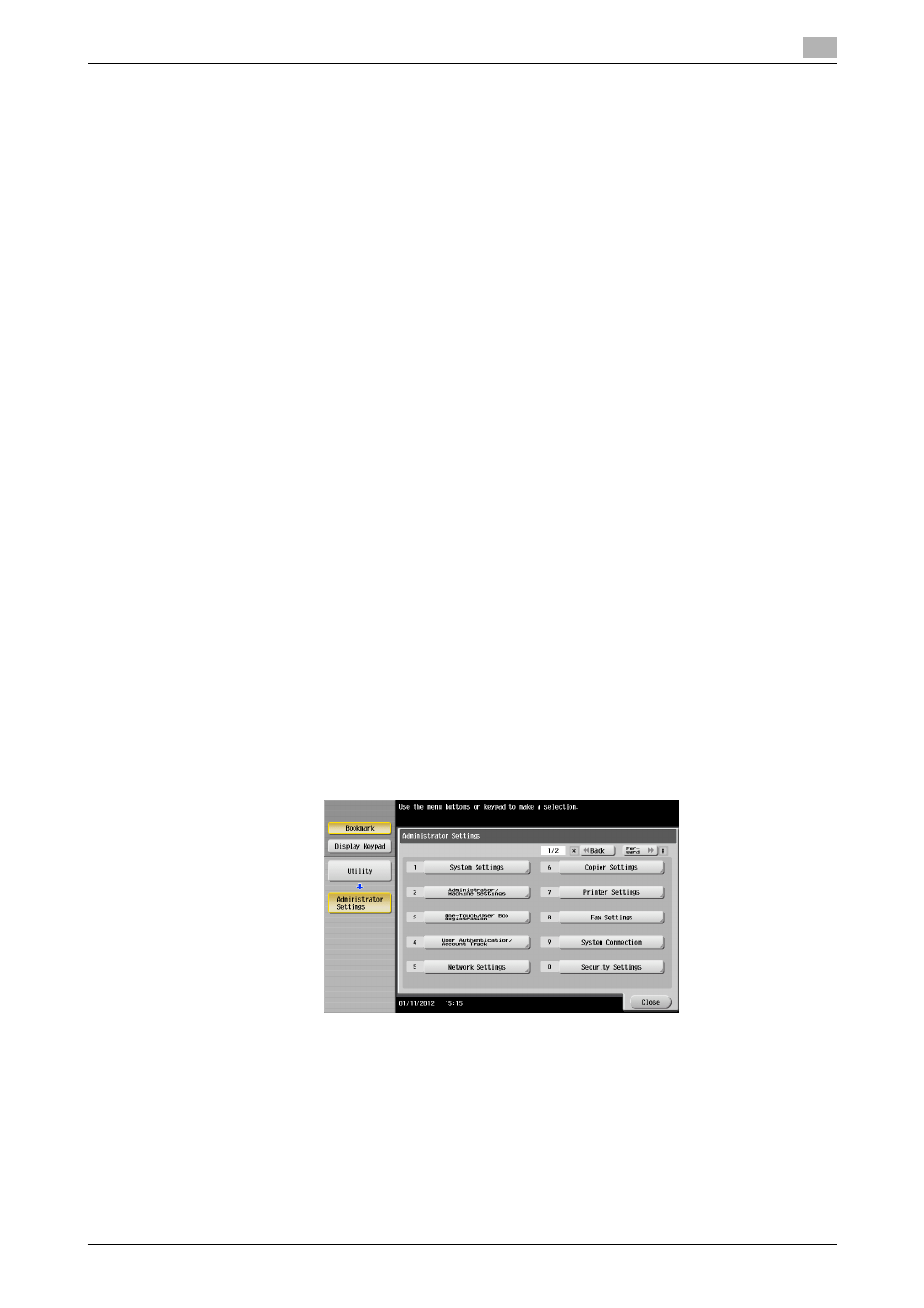
bizhub C554/C454/C364/C284/C224
2-41
2.10
User Box Function
2
2.10
User Box Function
When access to the machine by the administrator of the machine through the Administrator Settings is au-
thenticated, the machine enables the User Box. It also allows the User Box Password and user and account
attributes to be changed.
User Box prepares a User Box in the HDD as a space for saving image files. Up to 1,000 Personal, Public and
Group User Boxes can be registered. The Public User Box Password is controlled based on passwords that
meets the Password Rules and the password entered is displayed as "*" or "-."
The term "user attributes" is a generic name used to refer to Owner Change and User Box Type.
The term "account attributes" is a generic name used to refer to Owner Change and Account Box Type.
Reference
-
If [External Server Authentication] (Active Directory) is set for the authentication method, the same Per-
sonal User Box name as that registered with the machine can be created and registered along with the
External Server name. No two Personal User Box names registered in an External Server may be alike.
-
If a document is saved in the Copy mode, Fax/Scan mode, or User Box mode selected from the control
panel, or from an external memory or Bluetooth terminal, by specifying a User Box number that has not
been registered, a Personal User Box owned by the user who logged on through User Authentication
or a Group User Box owned by the account to which the user who logged on through User Authentica-
tion belongs is automatically created. No Public User Boxes are automatically created.
-
When a document is saved in a box with a box number yet to be registered specified from the PC, the
Personal User Box owned by the user who logged on through User Authentication is automatically reg-
istered.
-
To use the external memory function and Bluetooth function, settings must be made by the
administrator of the machine. For details, refer to the User’s Guide furnished with the machine.
2.10.1
Setting the User Box
0
For the procedure to call the Administrator Settings on the display, see page 2-2.
0
Do not leave the machine with the setting screen of Administrator Settings left shown on the display. If
it is absolutely necessary to leave the machine, be sure first to log off from the Administrator Settings.
0
For the procedure to change the user attributes, account attributes, and User Box Password, see
page 2-47.
1
Call the Administrator Settings on the display from the control panel.
2
Touch [One-Touch/User Box Registration].
