8 user setting function, Making user setting, User setting function -30 making user setting -30 – Konica Minolta bizhub C364 User Manual
Page 46
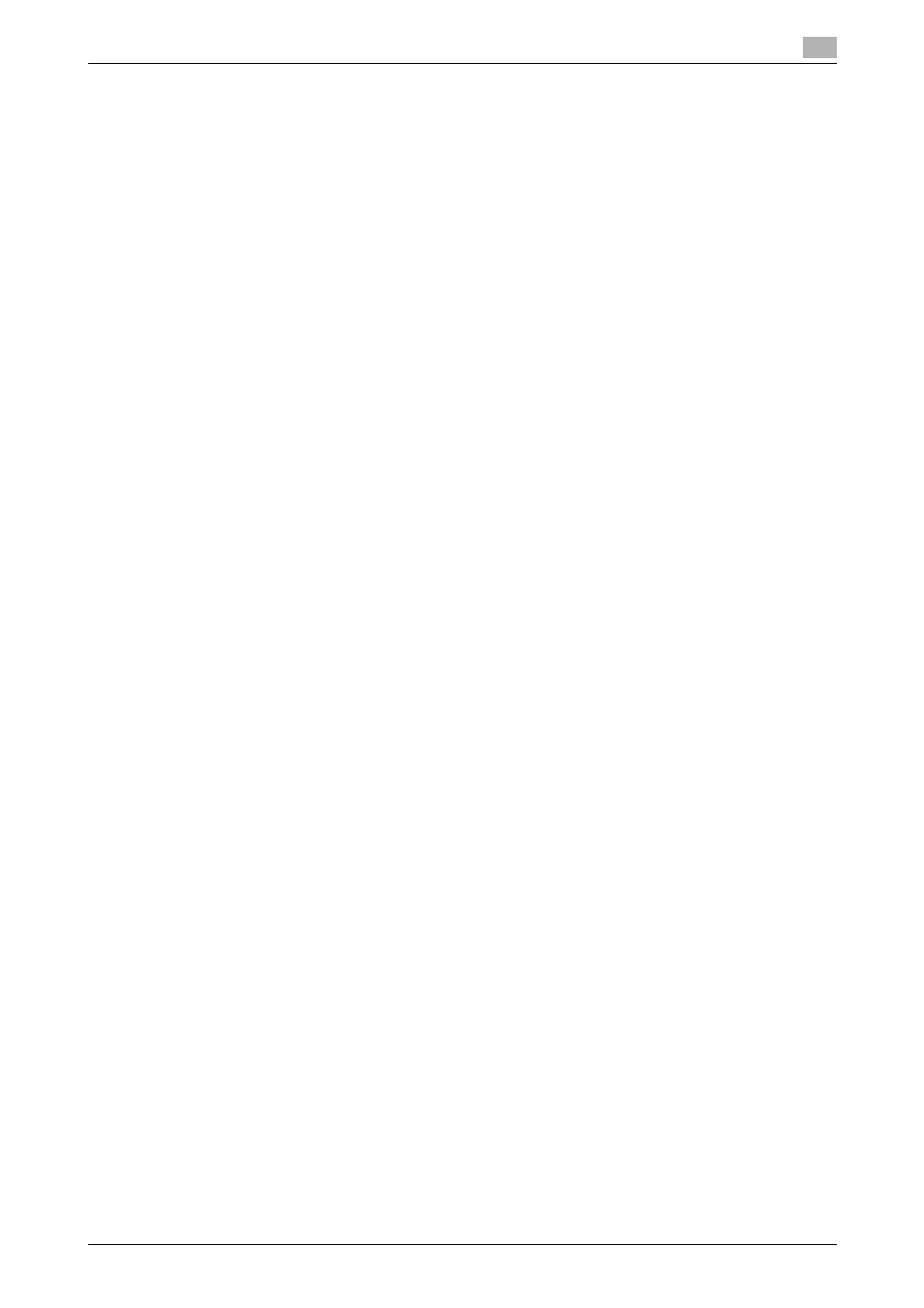
bizhub C554/C454/C364/C284/C224
2-30
2.8
User Setting Function
2
2.8
User Setting Function
When access to the machine by the administrator of the machine through the Administrator Settings is au-
thenticated, the machine enables registration of the users who can use the machine. It also enables opera-
tions for deleting a user and changing a User Password. In PageScope Web Connection, import/export of
the user registration information is enabled, allowing the backup data of the user registration information to
be saved or the saved backup data to be restored.
User Registration allows the User Name, User Password, and other user information to be registered for en-
abling access to, or operation of, the machine. Up to 1,000 different users can be registered. User Registra-
tion allows identification and authentication of each individual user, thereby preventing unauthorized use of
the machine. The User Password is controlled based on passwords that meets the Password Rules and the
password entered is displayed as "*" or "-."
Reference
-
If [External Server Authentication] (Active Directory) is set for the authentication method, it is not possi-
ble to make user registration or change a User Password from the control panel. To register or change
a user, make the settings on the server side. If PageScope Data Administrator is used for registering
user information, however, the user name must match that registered in the External Server. Further, a
User Password can be set, but is not to be used for authentication.
-
If [External Server Authentication] (Active Directory) is set for the authentication method and if a user
not registered with this machine is authenticated through user authentication, that particular user name
is automatically registered in the machine.
-
If [External Server Authentication] (Active Directory) is set for the authentication method and if a user
registered with this machine is authenticated through user authentication, that particular user name,
along with the External Server name, is automatically registered in the machine. No two User Names
registered in an External Server may be alike.
-
If the user authentication method is changed between [ON (MFP)] and [External Server Authentication],
the user information registered under the previous authentication method cannot be used under the
new authentication method.
-
If the user authentication method is to be changed, be sure first to delete all user information used under
the old authentication method and then change the user authentication method as necessary. When a
registered user is deleted, the Personal User Box owned by the user who has been deleted can be de-
leted or changed to a Public User Box.
If the boxes are changed to Public User Boxes and if the password set for a particular box before this
change does not meet the Password Rules, no access can be made to the Public User Box, to which
that specific box was changed. In this case, the administrator must first newly set a password that
meets the Password Rules. For details of the Password Rules, see page 1-9.
-
If [ON (MFP)] is set for the authentication method, a specific registered user may be temporarily sus-
pended from using the machine or a suspended user may be allowed to use the machine again. While
a user is suspended from using the machine, he or she cannot log onto the machine.
-
[Pause] setting for the user is disabled if [External Server Authentication] (Active Directory) is set for the
authentication method.
Making user setting
0
For the procedure to call the Administrator Settings on the display, see page 2-2.
0
Do not leave the machine with the setting screen of Administrator Settings left shown on the display. If
it is absolutely necessary to leave the machine, be sure first to log off from the Administrator Settings.
0
If synchronization with Account Track has been set, the account should be registered in advance. For
how to make the Account Track Registration, see page 2-36.
1
Call the Administrator Settings on the display from the control panel.
