2 accessing the id & print document, Accessing the id & print document -8 – Konica Minolta bizhub C364 User Manual
Page 131
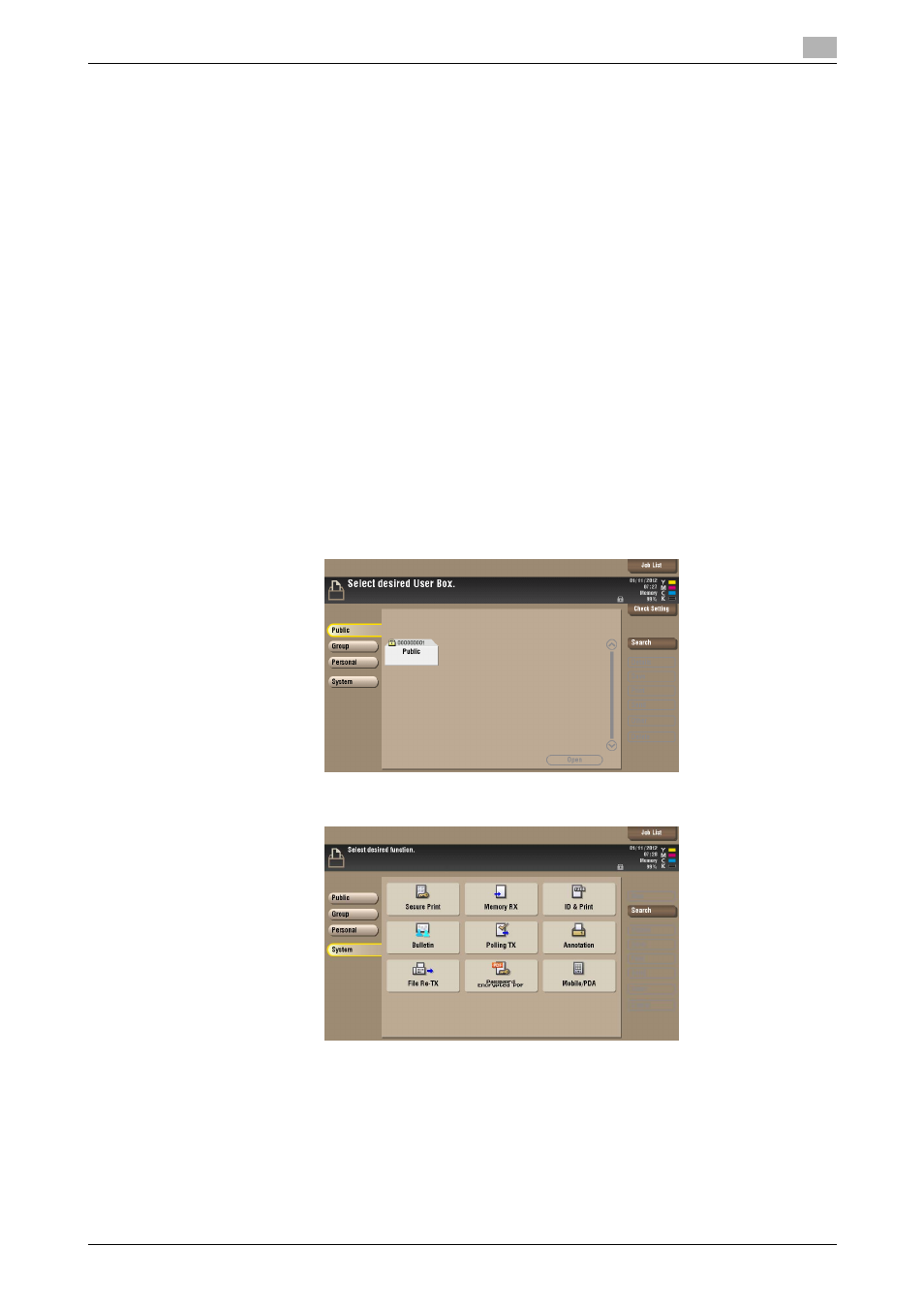
bizhub C554/C454/C364/C284/C224
3-8
3.1
User Authentication Function
3
3.1.2
Accessing the ID & Print Document
If a user, whose document is stored in the ID & Print User Box, is authenticated by [Access] or [Login], he or
she can gain access to the document in the ID & Print User Box.
0
For the logon procedure, see page 3-2.
0
Do not leave the machine while you are in the user operation mode. If it is absolutely necessary to leave
the machine, be sure first to log off from the user operation mode.
0
Save the ID & Print document through the printer driver on the PC side. As in the ordinary user authen-
tication procedure, enter the User Name and User Password in the printer driver on the PC side and
then specify [ID & Print]. The password entered is displayed as "*." If the User Password does not cor-
respond to the User Name entered, the ID & Print document is discarded without being saved. Entry of
a wrong User Password is counted as unauthorized access. If a wrong User Password is entered a pre-
determined number of times (once to three times) or more set by the administrator of the machine, the
subsequent authentication operation is an access lock state and it is not possible to transmit the print
job. As a result, the access lock state disables user authentication attempts from the control panel or
PageScope Web Connection.
To cancel the access lock state, the administrator of the machine must perform the Release Setting.
Contact the administrator of the machine.
0
If an attempt is made to print or save a file by specifying a user name that contains ["] (a double quota-
tion mark), a login error results and the machine cancels the print job.
1
Log on to the user operation mode through user authentication from the control panel.
2
Press the [Menu] key, and touch [User Box].
3
Touch [System].
4
Touch [ID & Print].
