Scanner, Scan preview, Kip touchscreen software – Konica Minolta KIP 7100 User Manual
Page 155
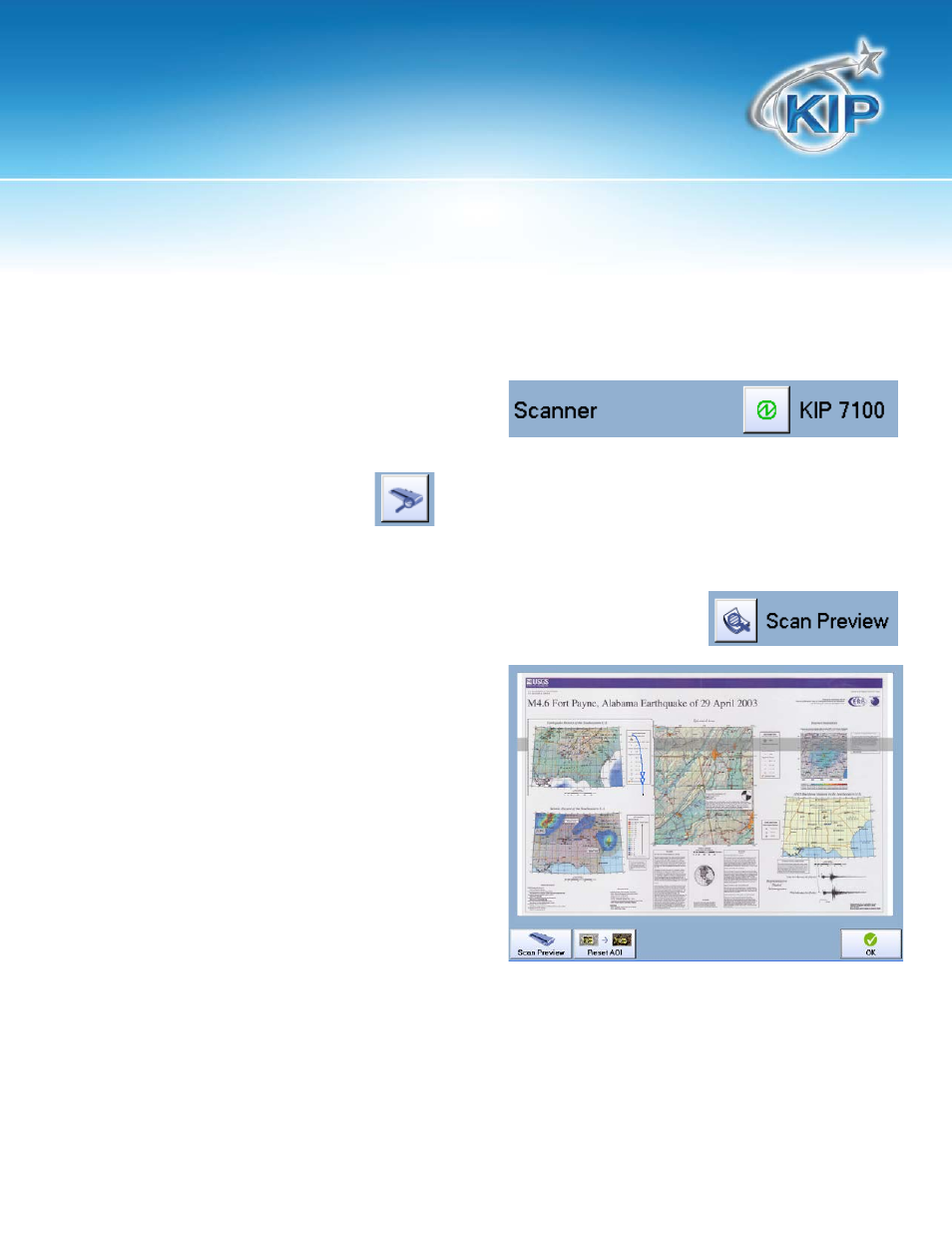
KIP Touchscreen Software
Note: *Feature Not Applicable to KIP Network Printers Only.
This information is solely for use of KIP Personnel and KIP Authorized Dealers. No part of this publication may be copied,
reproduced or distributed in any form without express written permission from KIP. 2012 KIP. vii_iv
- 154 -
Scanner
The Scanner button displays the scanner that is
currently connected to the KIP Printer and the
current status of the scanner. A green light shows the scanner is connected and working properly.
If a
scanner is not detected select the
button to search for a scanner.
Scan Preview
Scan Preview allows the user to see the file prior to sending it to the printer.
When Scan preview is selected the original will be
scanned and then a preview will be displayed.
Selecting OK will return to the main copy screen.
Users also have the ability to copy a specific Area
Of Interest (AOI). There are two methods for
selecting the AOI.
