Kip touchscreen software – Konica Minolta KIP 7100 User Manual
Page 150
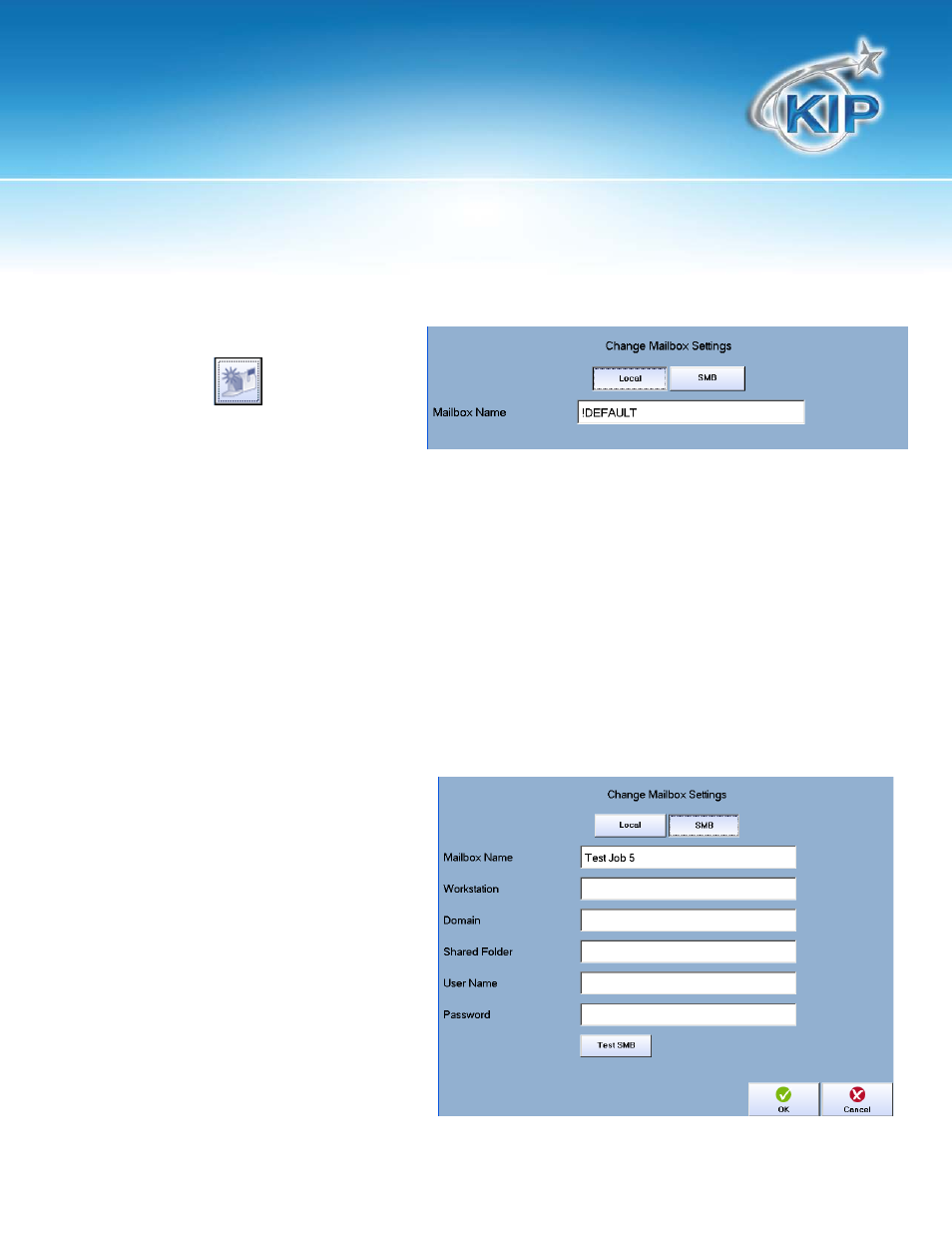
KIP Touchscreen Software
Note: *Feature Not Applicable to KIP Network Printers Only.
This information is solely for use of KIP Personnel and KIP Authorized Dealers. No part of this publication may be copied,
reproduced or distributed in any form without express written permission from KIP. 2012 KIP. vii_iv
- 149 -
New mailboxes can be created by
selecting the
button to the right
of the Drop down arrow. From this
window two different typs of mailboxes
can be set up. They Are:
•
Local – Stored on the KIP Hard drive
•
SMB – Set up by an Administrator and stored on a network location or sent directly to a users
workstation.
If a local mailbox is to be set up enter the name to be displayed in the drop down list and Select OK
to continue. The new Mailbox that was entered will be in the Destination window and ready to use.
If a SMB Mailbox is to be set up an IT Administrator will need to provide the proper credentials and
destination information for the following fields:
Mailbox Name – The name to
display.
Workstation – The destination
address.
Domain - The domain name
Shared Folder - the shared folder
name.
User Name – The user name used to
log in.
Password – the password used to log
in.
