Konica Minolta bizhub PRESS C70hc User Manual
Page 83
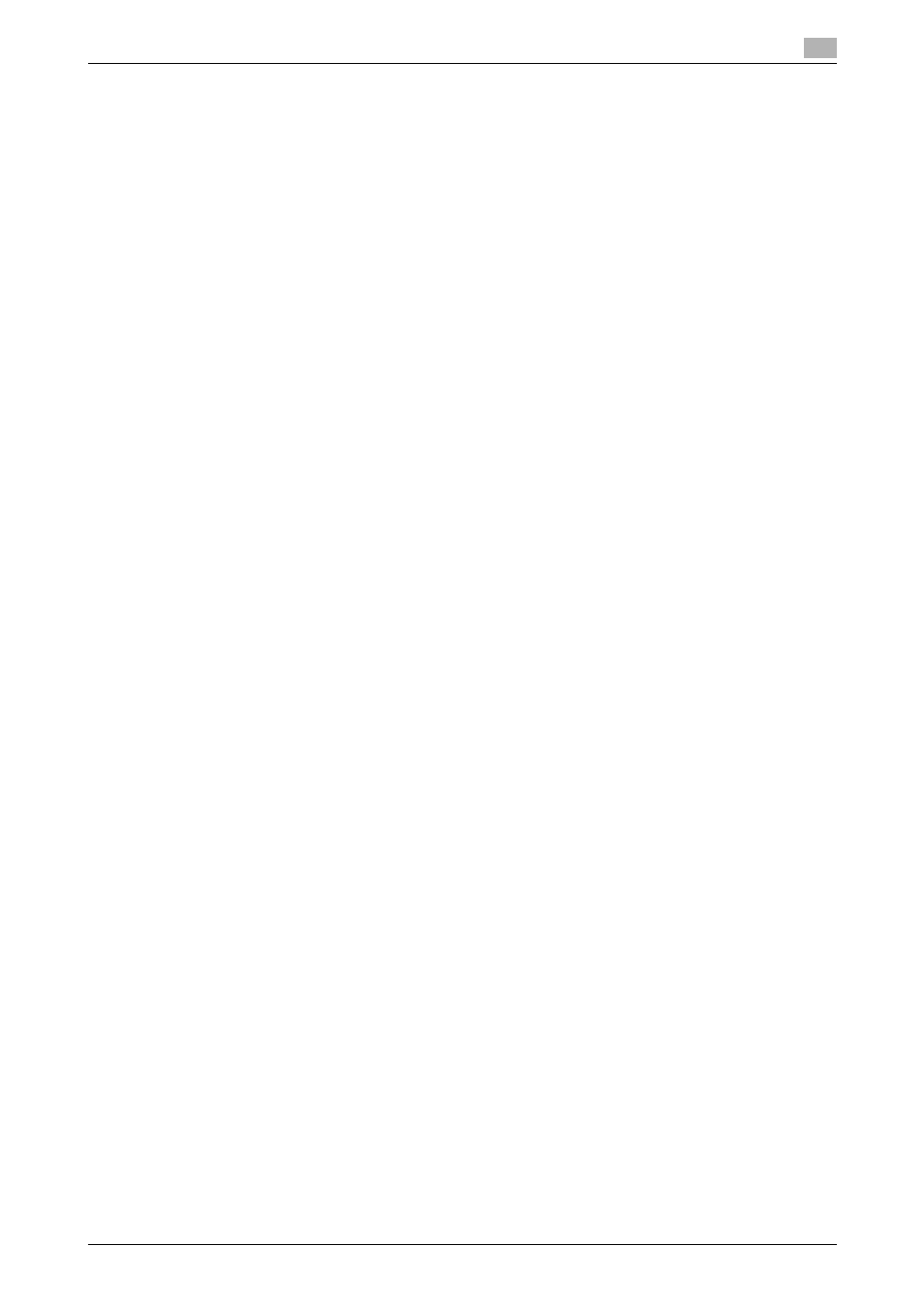
IC-601
8-4
8.1
Windows
8
% In Windows 2000/XP/Server 2003/Vista/Server 2008, press the Delete key on the computer key-
board.
% In Windows 7, click [Remove device] on the toolbar.
4
From then on, follow the instructions on the pages that follow.
Once the printer driver is deleted, the icon disappears from the [Devices and Printers], [Printers], or
[Printers and Faxes] window.
In Windows 2000/XP/Server 2003/Vista/Server 2008/7, go on to remove the printer driver from the serv-
er properties.
5
Open [Server Properties].
% In Windows Vista/Server 2008, right-click on the area that has nothing displayed in the [Printers]
window, click [Run as administrator] - [Server Properties].
% In Windows 7, select other printer, and click [Print Server Properties] on the toolbar.
% In Windows 2000/XP/Server 2003, click the [File] menu, then [Server Properties].
% If the [User Account Control] window appears, click [Continue] or [Yes].
6
Click the [Driver] tab.
7
From the [Installed printer drivers:] list, select the printer driver to be removed, and then click [Re-
move...].
% In Windows Vista/Server 2008/7, go to Step 8.
% In Windows 2000/XP/Server 2003, go to Step 9.
8
Select [Remove driver and driver package.] or [Remove driver and driver package.] in the dialog box for
confirming deletion target, and then click [OK].
9
In the dialog box for confirming if you are sure to remove the printer, click [Yes].
% In Windows Vista/Server 2008/7, the dialog box appears to reconfirm if you are sure. Click [Unin-
stall].
10
Close the open windows, and then restart the computer.
% Be sure to restart the computer.
This completes removing the printer driver.
Reference
-
In Windows 2000/XP/Server 2003, even if the printer driver is deleted using the preceding method, the
model information file will remain in the computer. For this reason, when reinstalling the same version
of the printer driver, the driver may not be rewritten. In this case, remove the following files as well.
-
Check the "C:\WINDOWS\system32\spool\drivers\w32e86" folder ("C:\WIN-
DOWS\system32\spool\drivers\e64" folder in the e64 system, and "C:\WINNT\system32\spool\driv-
ers\w32e86" folder in Windows 2000), and if there is a folder (file described in "oem*.inf" shown below
in Windows 2000) of the corresponding model, remove it. If more than one printer driver is installed, the
model information for all drivers is deleted. To leave other drivers, do not remove the folder.
-
From the "C:\WINDOWS\inf" folder ("C:\WINNT\inf" folder in Windows 2000), remove "oem*.inf" and
"oem*.PNF" ("*" included in the file name indicates a number, which differs depending on the computer
environment).
Before removing these files, open the inf file, and then check the model name described on the last few
lines to confirm it is the file for the corresponding model. The number of the PNF file is the same as that
of the inf file.
-
When you have deleted a file using [Remove driver and driver package.] or [Remove driver and driver
package.] in Windows Vista/Server 2008/7, this operation is not required.
