Adding a printer – Konica Minolta bizhub PRESS C70hc User Manual
Page 72
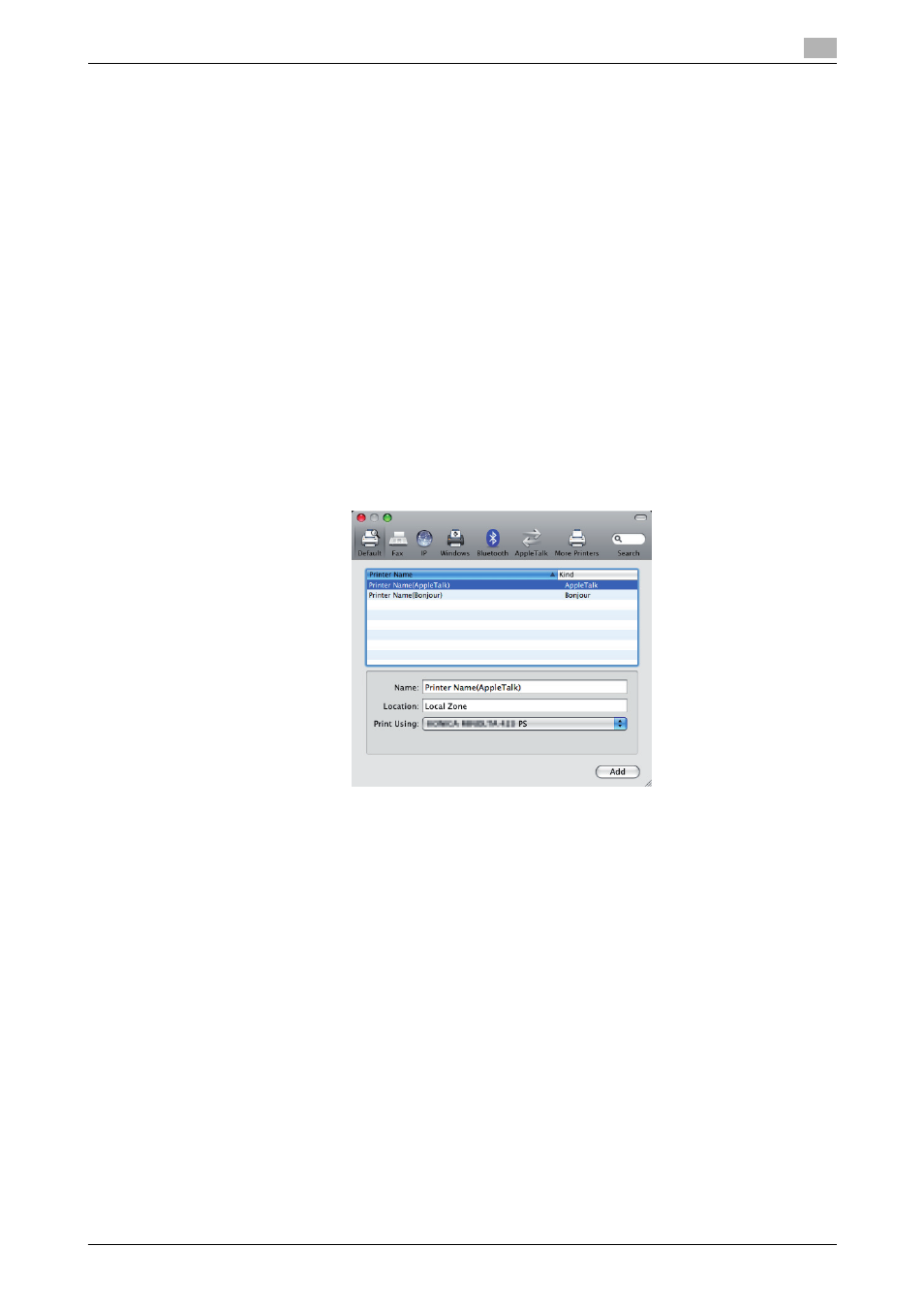
IC-601
6-5
6.1
Mac OS X 10.4/10.5/10.6
6
Adding a printer
1
In the [Apple Menu], select [System Preferences...].
2
Click the [Print & Fax] icon.
3
Click [+] on the [Print & Fax] window.
4
Click [Default].
Connected printers are detected.
% If no printer is detected, turn this machine off, then on again.
In this case, turn off this machine, and then wait approximately 10 seconds before turning it on
again. If you turn the printer on immediately after turning it off, it may not function correctly.
5
From the [Printer Name] list, select the desired AppleTalk-connected model name.
The printer driver corresponding to the selected printer name is automatically selected.
% You can check the printer name by selecting [Administrator Setting] - [Controller] - [Controller NIC
Setting Menu] - [AppleTalk Setting]. In the Default setting, the last six letters of [Printer Name] cor-
respond to the low-order three bytes of the MAC address. The following window shows an example
where the printer name is changed to "Printer Name(AppleTalk)".
% After the printer driver is selected, go to Step 7.
% If an incorrect printer driver is selected, go to Step 6.
6
Select the desired printer driver manually.
% When OS X 10.5 is used, select the [Select a driver to use...] from the [Print Using:], and then select
the printer driver of the desired model name from the list.
% When OS X 10.4 is used, select [KONICA MINOLTA] from the [Print Using:], and then select the
printer driver of the desired model name from the list.
