Konica Minolta bizhub PRESS C70hc User Manual
Page 136
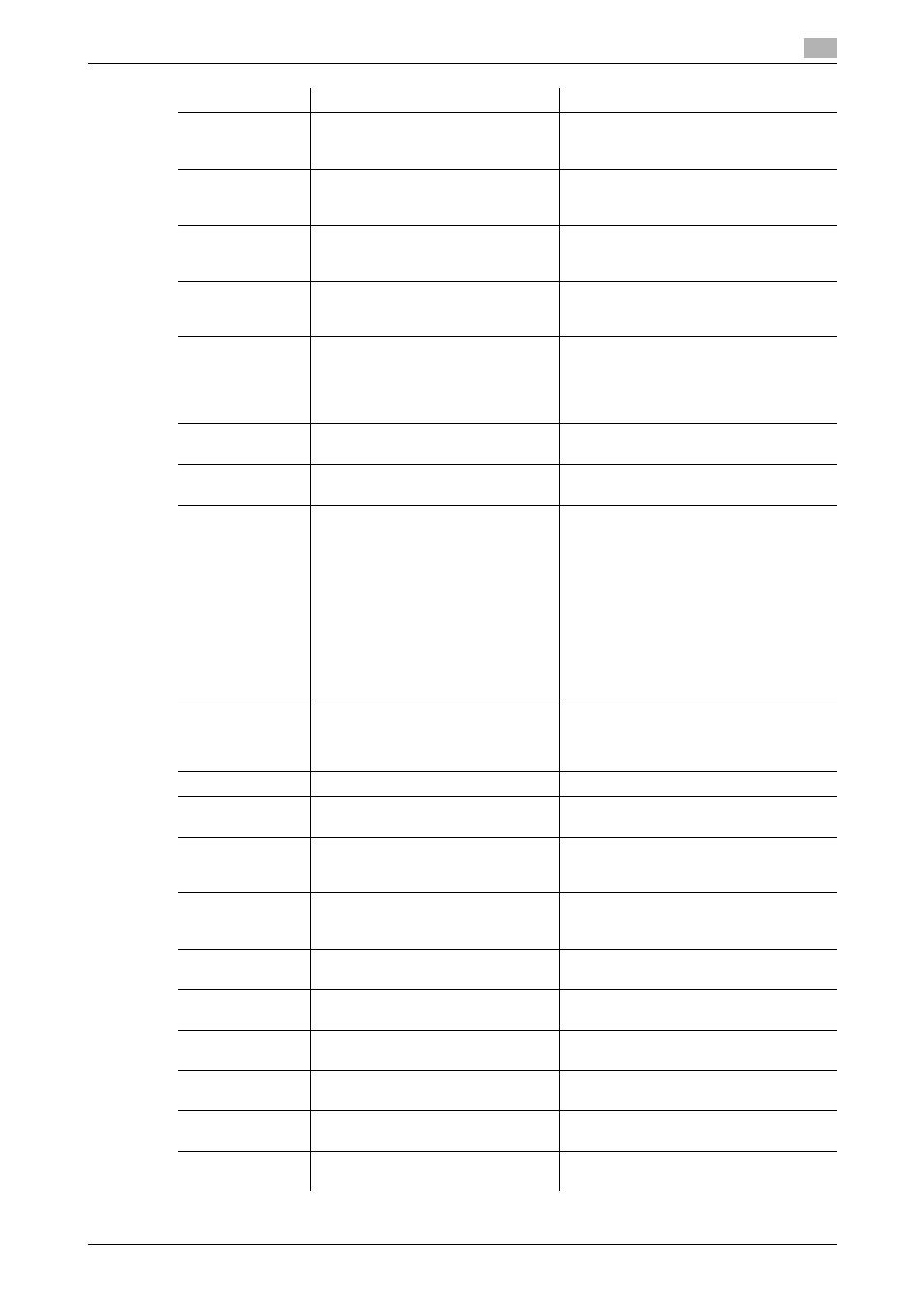
IC-601
11-9
11.3
Parameter details
11
[PI Front Cover
Tray]
Off, Tray 1-2
Set this to print a front cover on paper
that is different with the output paper,
such as thick paper.
[PI Back Cover
Tray]
Off, Tray 1-2
Set this to print a back cover on paper
that is different with the output paper,
such as thick paper.
[Perfect Binding
Setting]
[Off], [Cover Blank], [Cover Print
1in1], [Cover Print 2in1], [Cover Print
3in1]
Set this when using a perfect binder func-
tion.
[Perfect Binding
Glossy]
Off, On
Set this when printing a cover in glossy
mode for a perfect binder.
C8000 does not support Glossy Mode.
[Perfect Binding
Cover Tray]
Off, Tray 1-5, PI Tray 1-2, PB Cover
Tray, Bypass Tray
For C8000,
Off, Tray 1-9, PI Tray 1-2, PB Cover
Tray
You can set a cover tray for a perfect
binder.
[Perfect Binding
Cover Duplex]
Off, On
Set this when printing a duplex cover for
a perfect binder.
[Perfect Binding
Cover Trim]
Off, On
Set this when trimming a cover for a per-
fect binder.
[Print Mode]
[Print], [Spool], [Hold], [Print and
Hold], Form
Select a print method.
When [Print] is selected, the print job is
printed without it being stored in a hard
disk.
When [Spool] is selected, the print job is
stored in the hard disk in the main body
temporarily, and then printed.
It can prevent the intermittent printing
that may be observed when print a job
with a lot of pictures, etc.
Refer to page 13-7 for more detailed in-
formation on [Hold], [Print and Hold].
[Holding HDD]
[Main Body], [Image Controller]
If you selected [Hold] or [Print and Hold] in
[Print Mode], select either of the HDD as
destination. For details, refer to
page 13-7.
[Output Color]
[Auto Color], [Full Color], [Gray Scale]
Select the output color.
[Outline Settings]
[Off], [Text/Graphics], [Text/Graph-
ics/Image]
Select outline settings.
[Thinning]
Off, On
Select this check box to set thinning. It
can prevent a small character becoming
unreadable.
[Smoothing]
Off, On
Select this check box to set smoothing.
[Smoothing] is available only when
[600dpi] and [Thinning] are selected.
[Emphasis]
Off, On
Select this check box to set the outline
emphasizing function.
[Auto Trapping]
Off, On
Select this check box to set the auto trap-
ping function.
[1 Dot Line Em-
phasis]
Off, On
Select this check box to emphasis an ul-
trafine line.
[Separation Out-
put]
Off, On
Print cyan, magenta, yellow, and black
separately for each proof.
[Use CIE Color]
Off, On
Select this check box to use a CIE color
space at printing in gray scale.
[Glossy]
Off, On
Set the glossy function for the machine.
C8000 does not support [Glossy].
Function Name
Option
Description
