Setting a user authentication (ps plug-in driver) – Konica Minolta bizhub PRESS C70hc User Manual
Page 175
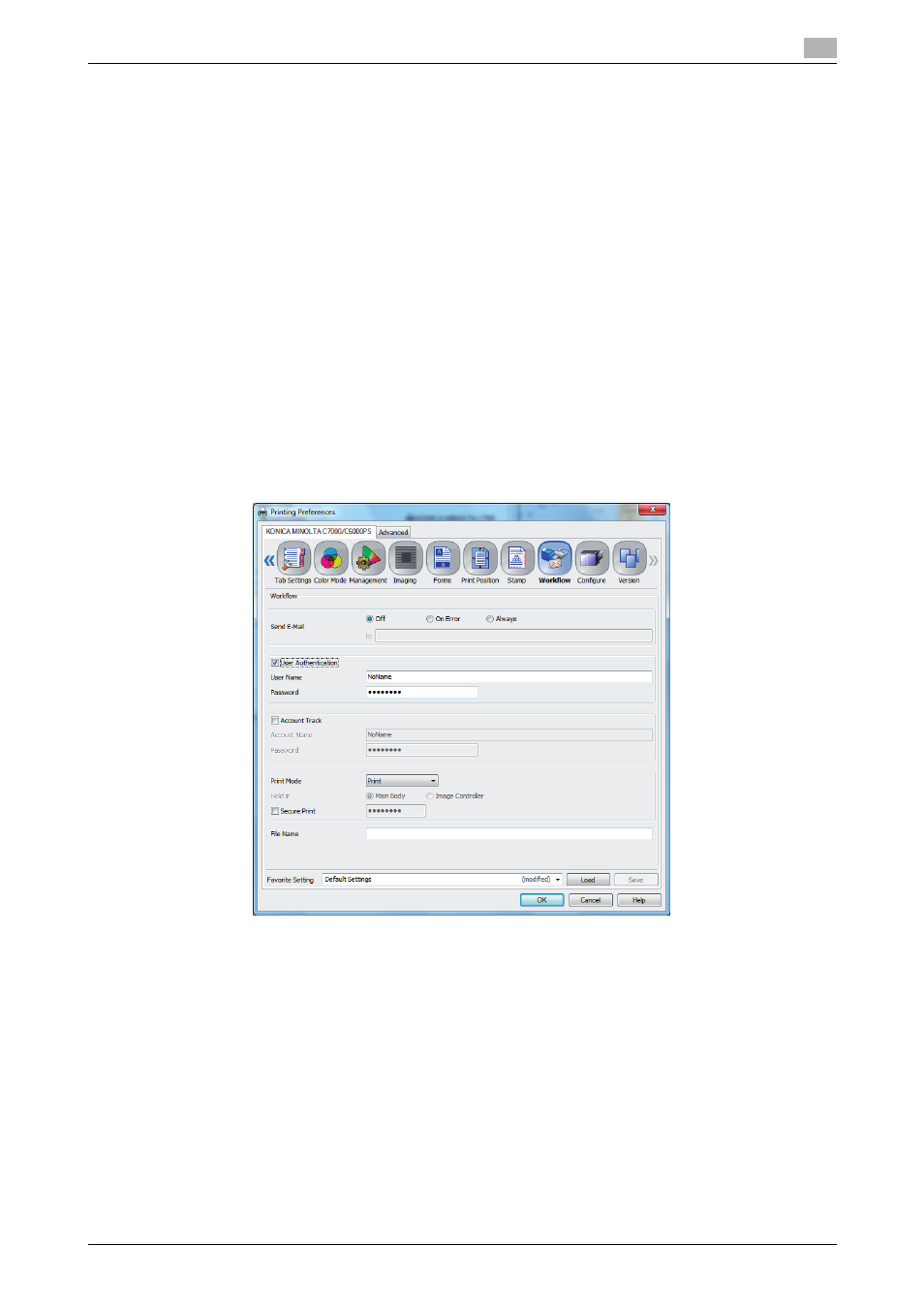
IC-601
13-10
13.3
Printing a document on the machine for which user authentication is specified
13
13.3
Printing a document on the machine for which user authentica-
tion is specified
When [User Authentication] is specified on the machine, a user name and password must be entered when
printing.
The following three printer drivers support this feature.
-
PS Plug-in driver for Windows
-
PS Plug-in driver for Mac OS X
-
XPS driver for Windows
Reference
-
If you enter an incorrect user name or password for the [User Authentication] settings of this machine
or have not enabled [User Authentication], you will not be authenticated by this machine and the job will
be discarded when printing.
-
Even a registered user cannot print a document if the user is not allowed to print. For [User Authenti-
cation], contact the administrator of this machine.
Setting a user authentication (PS Plug-in driver)
1
Display the [WorkFlow] tab.
2
Select the [User Authentication] check box.
3
Enter [User Name] and [Password] that are registered with the machine.
% The user name and password must be specified with 1 to 64 characters.
Reference
You can complete the setting without specifying Password.
4
Click [OK] to start printing.
If the entered user name is a name enabled on the machine, the job is printed and counted as a job for
the specified user.
