Updating (flashing) bios from a diskette or cd-rom, Recovering from a post/bios update failure, Updating – Lenovo Secure Managed Client User Manual
Page 94: Flashing), Bios, From, Diskette, Cd-rom, Recovering, Post/bios
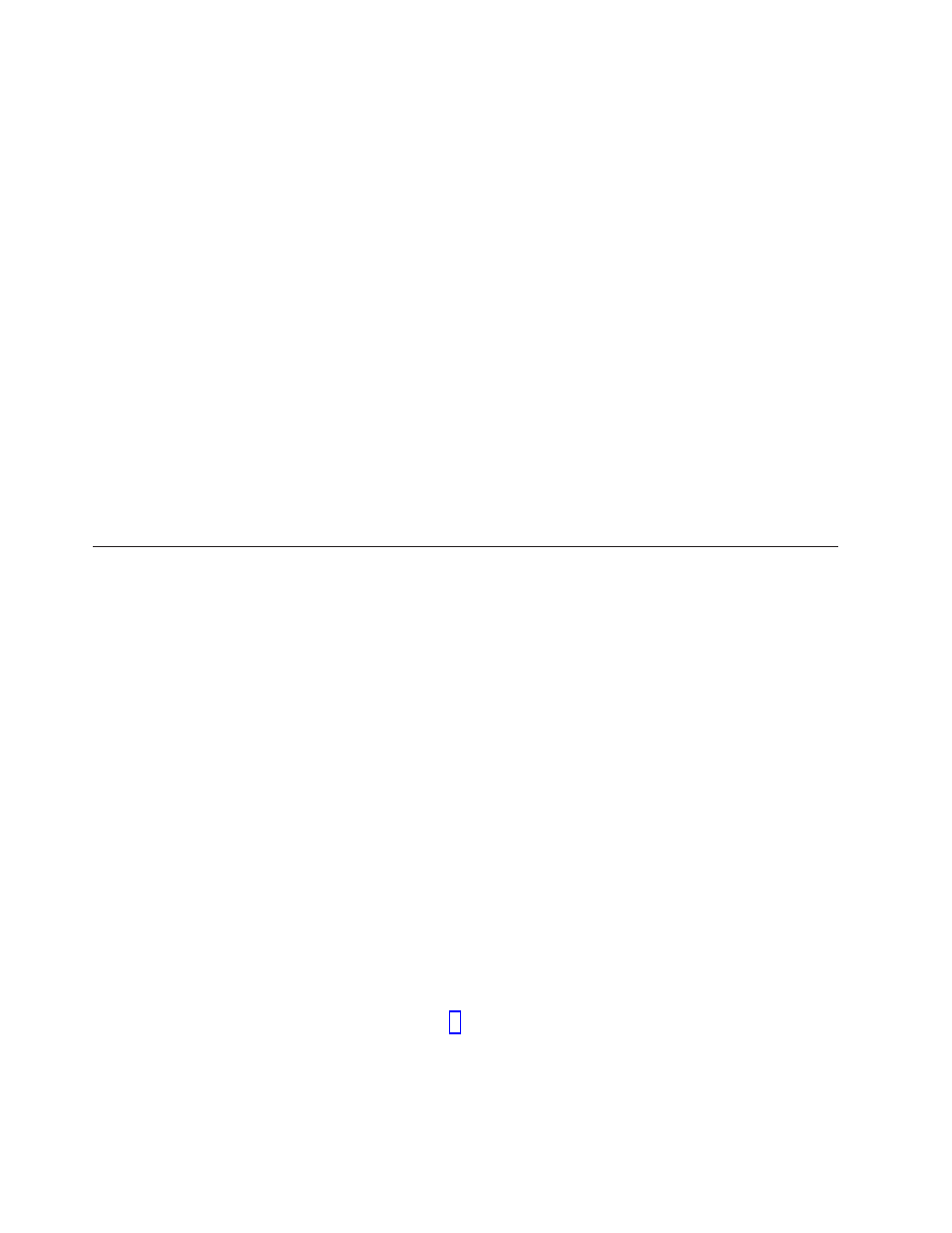
Updating
(flashing)
BIOS
from
a
diskette
or
CD-ROM
This
section
describes
how
to
update
(flash)
the
BIOS
using
a
diskette
or
CD_ROM.
System
program
updates
are
available
at
http://www.lenovo.com/
support
on
the
World
Wide
Web.
1.
To
update
(flash)
the
BIOS:
v
From
a
diskette,
make
sure
the
storage
array
is
turned
off
and
insert
a
system
program
update
(flash
diskette).
Then
turn
on
the
storage
array.
The
update
begins.
v
From
a
CD-ROM,
make
sure
the
storage
array
is
turned
on.
Insert
the
CD-ROM
into
the
optical
drive.
2.
Turn
on
the
storage
array.
If
it
is
already
on,
you
must
turn
it
off
and
back
on
again.
The
update
begins.
3.
When
you
are
prompted
to
select
a
language,
press
the
number
on
your
keyboard
that
corresponds
to
the
language
and
then
press
Enter.
4.
When
prompted
to
change
the
serial
number,
press
Y.
5.
Type
the
seven-character
serial
number
of
your
storage
array
and
press
Enter.
6.
When
prompted
to
change
the
machine
type/model,
press
Y.
7.
Type
the
seven-character
machine
type/model
of
your
storage
array
and
press
Enter.
8.
Follow
the
instructions
on
the
screen
to
complete
the
update.
Recovering
from
a
POST/BIOS
update
failure
If
power
to
the
storage
array
is
interrupted
while
POST/BIOS
is
being
updated
(flash
update),
the
storage
array
might
not
restart
correctly.
If
this
happens,
perform
the
following
procedure
commonly
called
Boot-block
Recovery.
1.
Turn
off
the
storage
array
and
any
attached
devices,
such
as
printers,
monitors,
and
external
drives.
2.
Unplug
all
power
cords
from
electrical
outlets,
and
remove
the
storage
array
cover.
3.
Access
the
server
board.
4.
Locate
the
Clear
CMOS/Recovery
jumper
on
the
server
board.
5.
Remove
any
cables
that
impede
access
to
the
Clear
CMOS/Recovery
jumper.
6.
Move
the
jumper
from
the
standard
position
(pins
1
and
2)
to
pins
2
and
3.
7.
Reinstall
the
adapter
cards
(some
models).
8.
Reinstall
the
computer
cover
and
reconnect
any
cables
that
were
disconnected.
9.
Reconnect
the
power
cords
for
the
computer
and
monitor
to
electrical
outlets.
10.
Insert
the
POST/BIOS
update
(flash)
diskette
into
drive
A,
and
turn
on
the
storage
array
and
the
monitor.
11.
The
recovery
session
will
take
two
to
three
minutes.
During
this
time
you
will
hear
a
series
of
beeps.
After
the
update
session
is
completed,
there
will
be
no
video,
the
series
of
beeps
will
end,
and
the
system
will
automatically
turn
off.
Remove
the
diskette
from
the
diskette
drive.
12.
Repeat
steps
2
through
13.
Replace
the
Clear
CMOS/Recovery
jumper
to
its
original
position.
14.
Reinstall
the
adapter
cards
(some
models)
if
removed.
15.
Reinstall
the
storage
array
cover
and
reconnect
any
cables
that
were
disconnected.
16.
Turn
on
the
storage
array
to
restart
the
operating
system.
88
Hardware
Maintenance
Manual
