Advanced settings, Exiting from the setup utility program, Advanced – Lenovo Secure Managed Client User Manual
Page 53: Settings, Exiting, From, Setup, Utility, Program
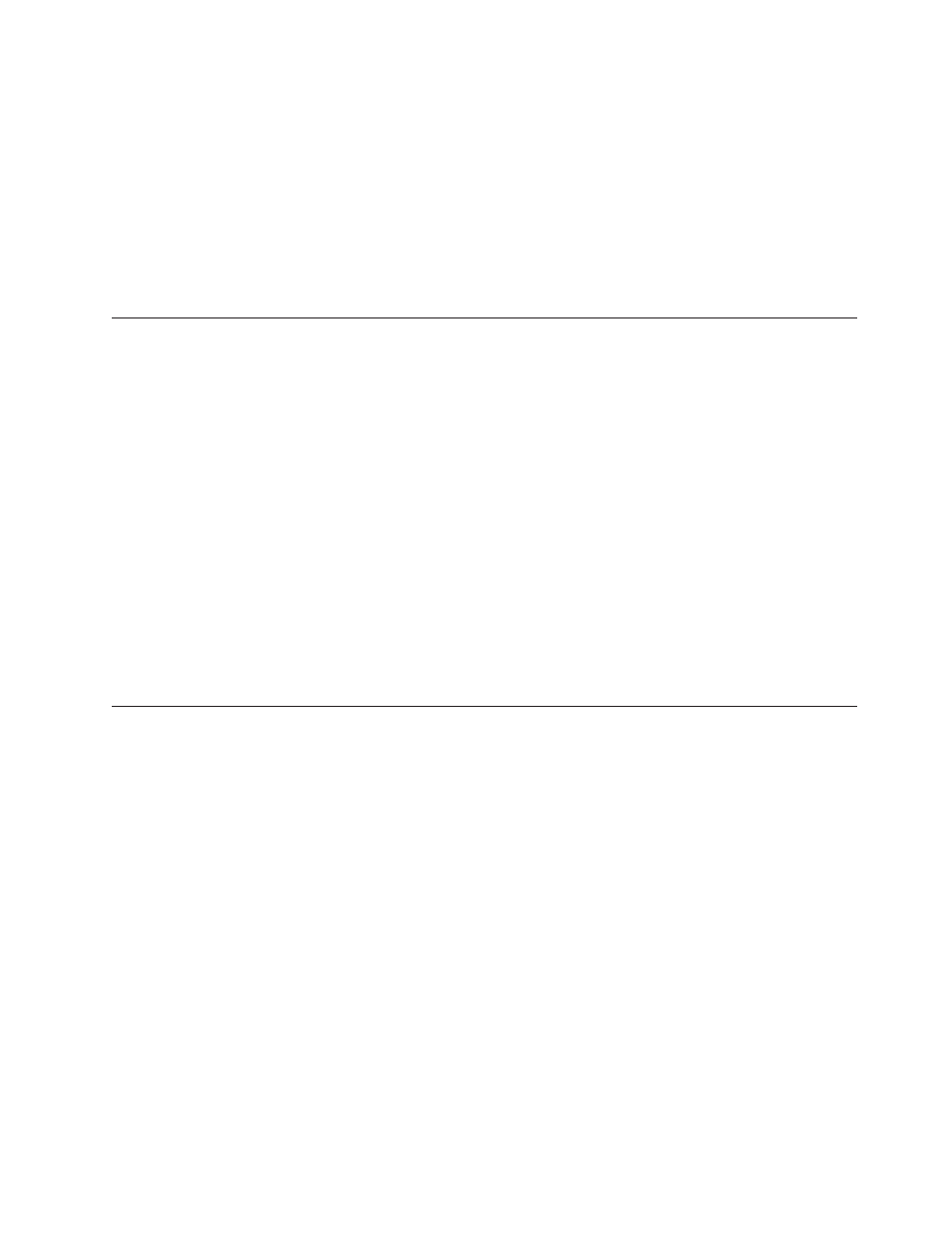
2.
Select
Startup
.
3.
Select
Startup
Sequence
.
See
the
information
displayed
on
the
right
side
of
the
screen.
4.
Select
the
devices
for
the
Primary
Startup
Sequence,
the
Automatic
Startup
Sequence,
and
the
Error
Startup
Sequence.
5.
Select
Exit
from
the
Setup
Utility
menu
and
then
Save
Settings
or
Save
and
exit
the
Setup
Utility
.
If
you
have
changed
these
settings
and
want
to
return
to
the
default
settings,
select
Load
Default
Settings
on
the
Exit
menu.
Advanced
settings
It
might
be
necessary
to
change
some
of
the
advanced
settings.
v
Set
max
Ext
CPUID=3
-
An
option
added
specifically
for
Windows
NT
®
.
Newer
microprocessors
return
a
value
greater
than
three
(3)
when
queried
by
the
CPUID
instruction
maximum
value
supported
with
its
extensions.
Windows
NT
will
hang
during
install
when
it
makes
the
CPUID
query
if
it
gets
a
value
greater
than
three
(3).
Enabling
this
option
will
cause
the
value
returned
to
be
equal
to
three
(3)
so
NT
will
not
hang
during
install.
v
Processor
Power
Management
-
Controls
Power
Management
Features
supported
by
the
microprocessor/chipset
combination.
When
enabled,
it
allows
the
processor
to
enter
lower
power
states
when
deemed
appropriate
by
microprocessor.
v
Fan
Acoustics
-
There
are
three
choices
(High,
Normal,
Quiet).
This
enables
the
user
to
select
whether
fan
acoustics
or
system
performance
is
more
important.
The
High
setting
allows
the
fans
to
run
faster
(louder)
and
reduces
the
chance
of
processor
throttling.
The
Quiet
setting
will
cause
the
fans
to
run
at
a
slower
speed
(quieter)
but
may
result
in
processor
throttling
if
temperatures
become
high.
Exiting
from
the
Setup
Utility
program
After
you
finish
viewing
or
changing
settings,
press
Esc
to
return
to
the
Setup
Utility
program
menu
(you
might
have
to
press
Esc
several
times).
If
you
want
to
save
the
new
settings,
select
Save
Settings
or
Save
and
exit
the
Setup
Utility
.
Otherwise,
your
changes
will
not
be
saved.
Chapter
6.
Using
the
Setup
Utility
47
