Chapter 5. diagnostics, Pc-doctor for dos, Creating a diagnostic cd image – Lenovo Secure Managed Client User Manual
Page 47: Running diagnostics from the cd or diskettes, Navigating through the diagnostics programs, Running tests, Chapter, Diagnostics, Pc-doctor, Creating
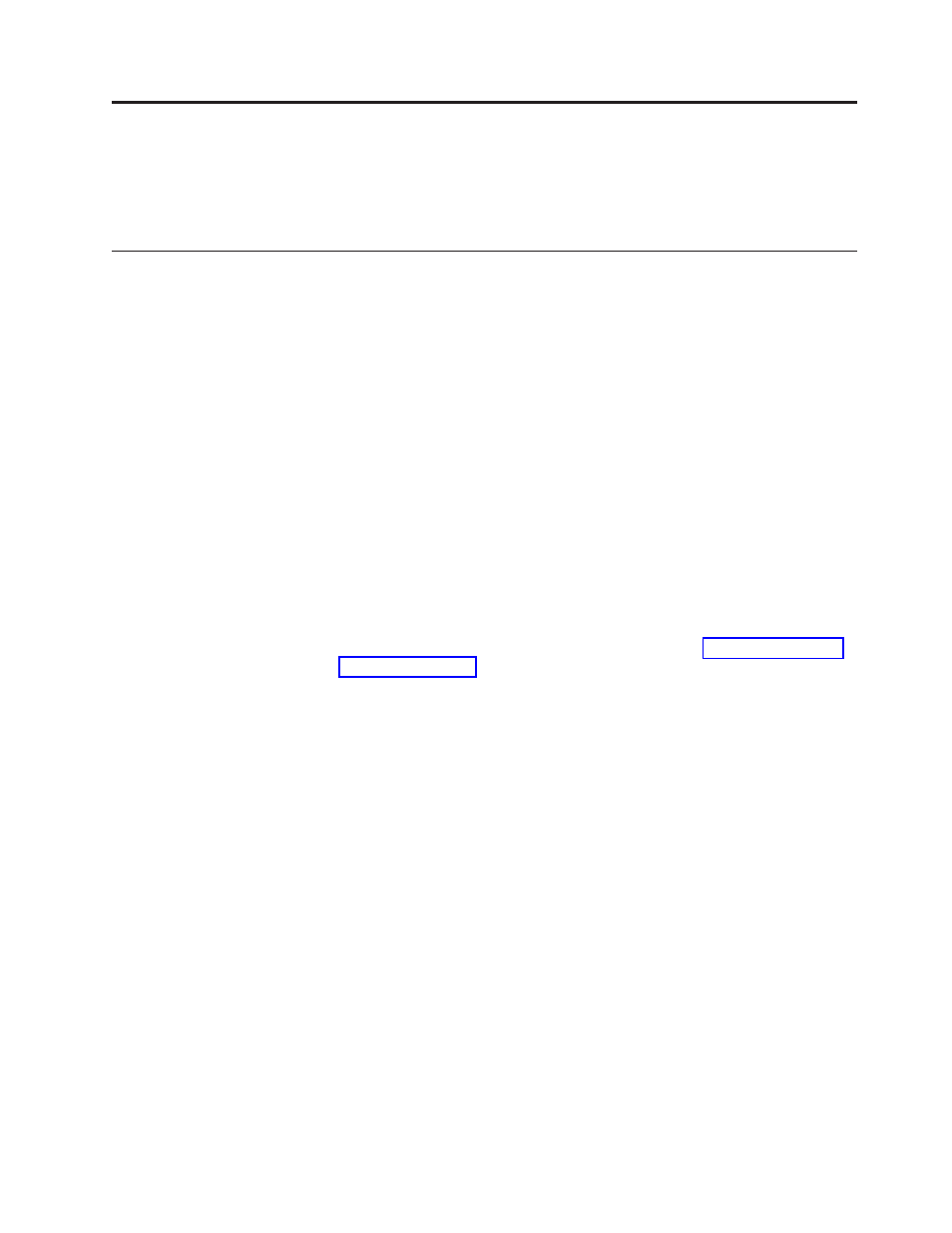
Chapter
5.
Diagnostics
Diagnostic
programs
are
used
to
test
hardware
components
of
your
computer
and
report
operating-system-controlled
settings
that
can
cause
hardware
failures.
PC-Doctor
for
DOS
Use
PC-Doctor
for
DOS
to
run
hardware
diagnostic
tests
on
your
system.
You
can
run
PC-Doctor
for
DOS
from
a
diagnostic
CD
image
that
has
been
created.
Creating
a
diagnostic
CD
image
To
create
a
diagnostic
CD
image,
download
a
self-starting
bootable
CD
image
(known
as
an
.iso
image)
of
the
diagnostic
program
from
http://
www.lenovo.com/support/.
After
you
download
the
image,
you
can
create
the
CD
using
any
CD
burning
software.
Running
diagnostics
from
the
CD
or
diskettes
To
run
diagnostics
from
the
diagnostic
CD
image
that
you
created,
use
the
following
procedure:
1.
Make
sure
the
computer
is
turned
off.
2.
Insert
the
CD
into
the
optical
drive.
3.
Restart
the
computer.
Note:
If
the
diagnostic
program
does
not
start,
you
might
not
have
your
optical
drive
or
diskette
drive
set
as
a
startable
device.
See
for
instructions
on
how
to
change
the
startup
device.
4.
When
the
diagnostics
program
opens,
follow
the
instructions
on
the
screen.
5.
When
the
program
finishes,
be
sure
to
remove
the
CD
or
diskette
from
the
drive.
6.
Select
the
diagnostic
test
you
want
to
run.
Press
the
F1
key
for
additional
help.
Navigating
through
the
diagnostics
programs
Use
the
cursor
movement
keys
to
navigate
within
the
menus.
v
The
Enter
key
is
used
to
select
a
menu
item.
v
The
Esc
key
is
used
to
back
up
to
the
previous
menu.
v
For
online
help
select
F1
.
Running
tests
There
are
four
ways
to
run
the
diagnostic
tests.
v
Using
the
cursor
movement
keys,
highlight
Run
Normal
Test
or
Run
Quick
Test
from
the
Diagnostics
menu
and
then
press
Enter
.
This
automatically
runs
a
pre-defined
group
of
tests
from
each
test
category.
Run
Normal
Test
runs
a
more
extensive
set
of
tests
than
does
Run
Quick
Test
and
takes
longer
to
complete.
v
Press
F5
to
automatically
run
all
selected
tests
in
all
categories.
v
From
within
a
test
category,
press
Ctrl-Enter
to
automatically
run
only
the
selected
tests
in
that
category.
©
Lenovo
2008.
Portions
©
IBM
Corp.
.
41
