Chapter 6. using the setup utility, Starting the setup utility program, Viewing and changing settings – Lenovo Secure Managed Client User Manual
Page 51: Using passwords, Chapter, Using, Setup, Utility, Starting, Program
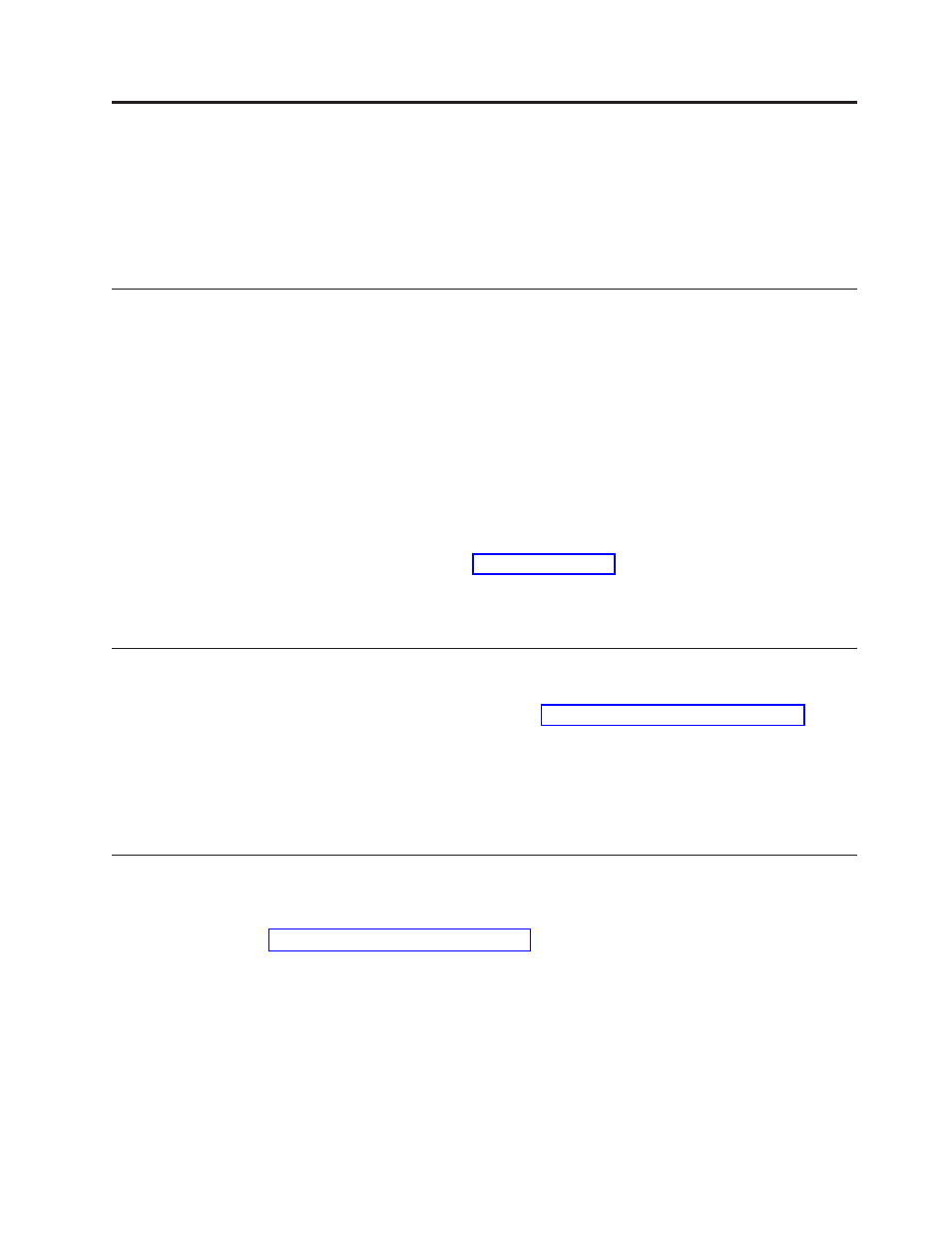
Chapter
6.
Using
the
Setup
Utility
The
Setup
Utility
program
is
used
to
view
and
change
the
configuration
settings
of
your
storage
array,
regardless
of
which
operating
system
you
are
using.
However,
the
operating-system
settings
might
override
any
similar
settings
in
the
Setup
Utility
program.
Starting
the
Setup
Utility
program
To
start
the
Setup
Utility
program,
do
the
following:
1.
If
your
storage
array
is
turned
on
when
you
start
this
procedure,
shut
down
the
operating
system
and
turn
it
off.
2.
Turn
on
the
storage
array,
after
you
hear
multiple
beeps,
the
following
message
will
be
displayed:
Press
to
view
diagnostic
messages
Press
F2
to
enter
setup,
F12
Network
Boot
3.
Press
and
release
F2
key
to
enter
setup.
Note:
If
a
user
password
or
an
administrator
password
has
been
set,
the
Setup
Utility
program
menu
is
not
displayed
until
you
type
your
password.
For
more
information,
see
The
Setup
Utility
might
start
automatically
when
POST
detects
that
hardware
has
been
removed
or
new
hardware
has
been
installed
in
your
storage
array.
Viewing
and
changing
settings
The
Setup
Utility
program
menu
lists
items
that
identify
system
configuration
topics.
To
view
or
change
settings,
see
When
working
with
the
Setup
Utility
program
menu,
you
must
use
the
keyboard.
The
keys
used
to
perform
various
tasks
are
displayed
at
the
bottom
of
each
screen.
Additional
information
about
Setup
Utility
program
settings
is
often
displayed
on
the
right
side
of
the
screen.
Using
passwords
By
using
the
Setup
Utility
program,
you
can
set
passwords
to
prevent
unauthorized
persons
from
gaining
access
to
your
storage
array
and
data.
See
The
following
types
of
passwords
are
available:
v
User
Password
v
Administrator
Password
You
do
not
have
to
set
any
passwords
to
use
your
storage
array.
However,
if
you
decide
to
set
any
passwords,
read
the
following
sections.
©
Lenovo
2008.
Portions
©
IBM
Corp.
.
45
