Scenario 2 - deploying specific update packages, Creating repository folders, Configuring system update on client computers – Lenovo System Update Solution User Manual
Page 71: Working with update retriever
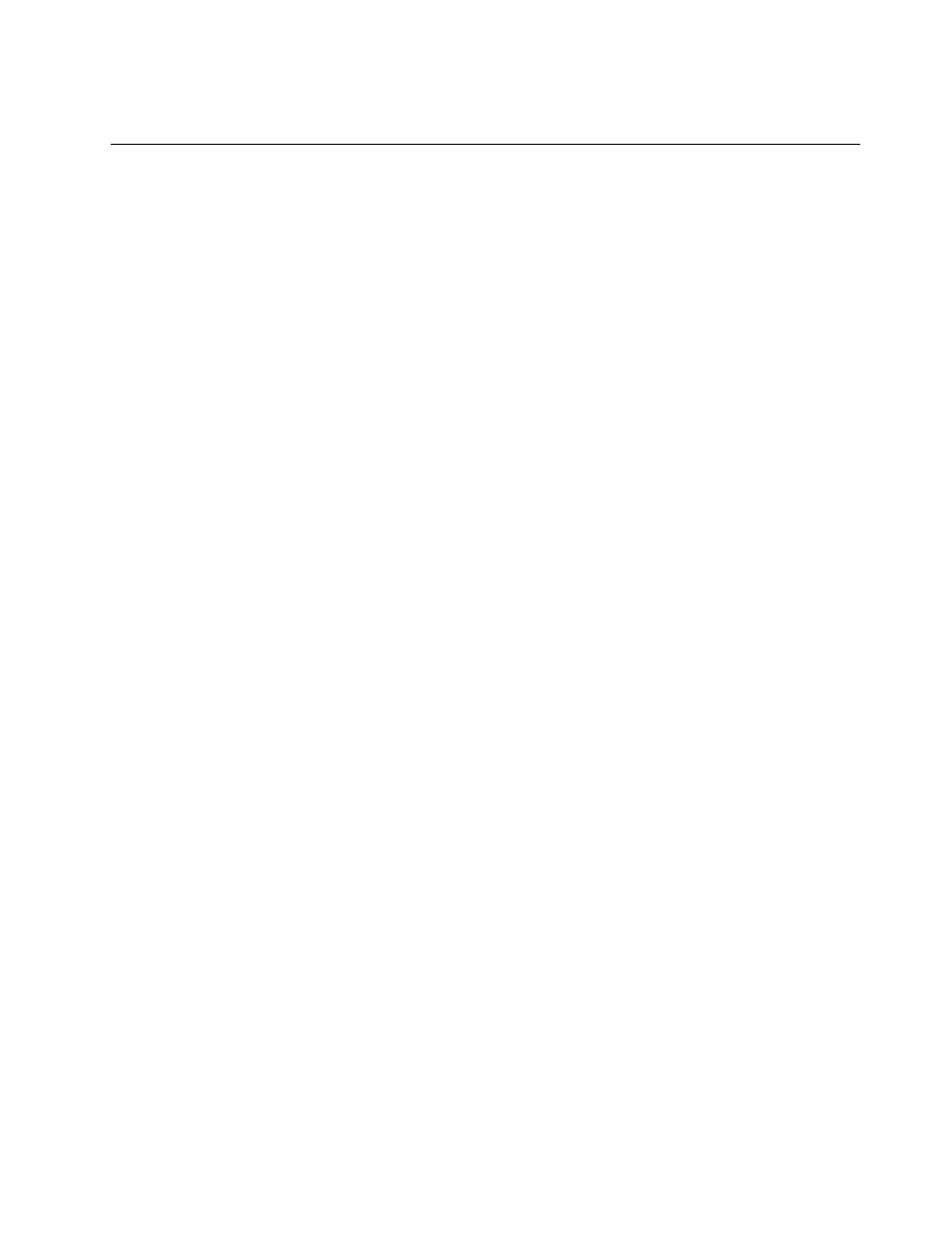
5. Download and install update packages to client computers.
Scenario 2 - Deploying specific update packages
For enterprises that choose to deploy specific update packages to client computers, you can configure
System Update, Update Retriever, and repository folders to deploy only the update packages that you have
selected. The following step-by-step instructions provides you with procedures to create repository folders,
configure System Update, and work with Update Retriever to deploy specific update packages.
Creating repository folders
To create repository folders to store update packages, do the following:
1. Create a new repository folder on a server that System Update will use to obtain specific update
packages for client computers.
2. Share the repository folder using the UNC path. The UNC path provides connectivity to all computers
that have been mapped to the repository, for example:
\\Server_X\SystemUpdate_repository\
3. Set the access permissions of the new repository folder to read-only access for end users.
4. Create another new folder on a server to use as a repository for update packages downloaded from the
Lenovo Help Center Web site with Update Retriever.
5. Share the repository folder using the UNC path, for example:
\\Server_X\UpdateRetriever_repository\
Configuring System Update on client computers
To configure System Update to download specific update packages to client computers, do the following:
1. On client computers, navigate to the following registry entry:
HKLM\SOFTWARE\Lenovo\System Update\Preferences\
UserSetting\General\RepositoryLocation1
2. Change this setting by replacing the default value, SUPPORTCENTER, with your server and share name
of the System Update repository folder that you created in step 1 of “Creating repository folders” on
page 65, for example:
\\Server_X\SystemUpdate_repository\
Note: You can also use Active Directory to deploy this registry change using Group Policy. For more
information about working with Active Directory and Group Policy, see “Configuring System Update with
Active Directory” on page 29.
Working with Update Retriever
Complete the following steps to use Update Retriever to download update packages from the Lenovo Help
Center Web site to your Update Retriever repository that you created in step 4 under “Creating repository
folders” on page 65:
1. Launch Update Retriever on an administrator system.
2. On the Welcome screen, complete the following First time setup requirements:
65
