Managing the repository, Viewing updates in a repository, Modifying an update package – Lenovo System Update Solution User Manual
Page 55: Creating an update package
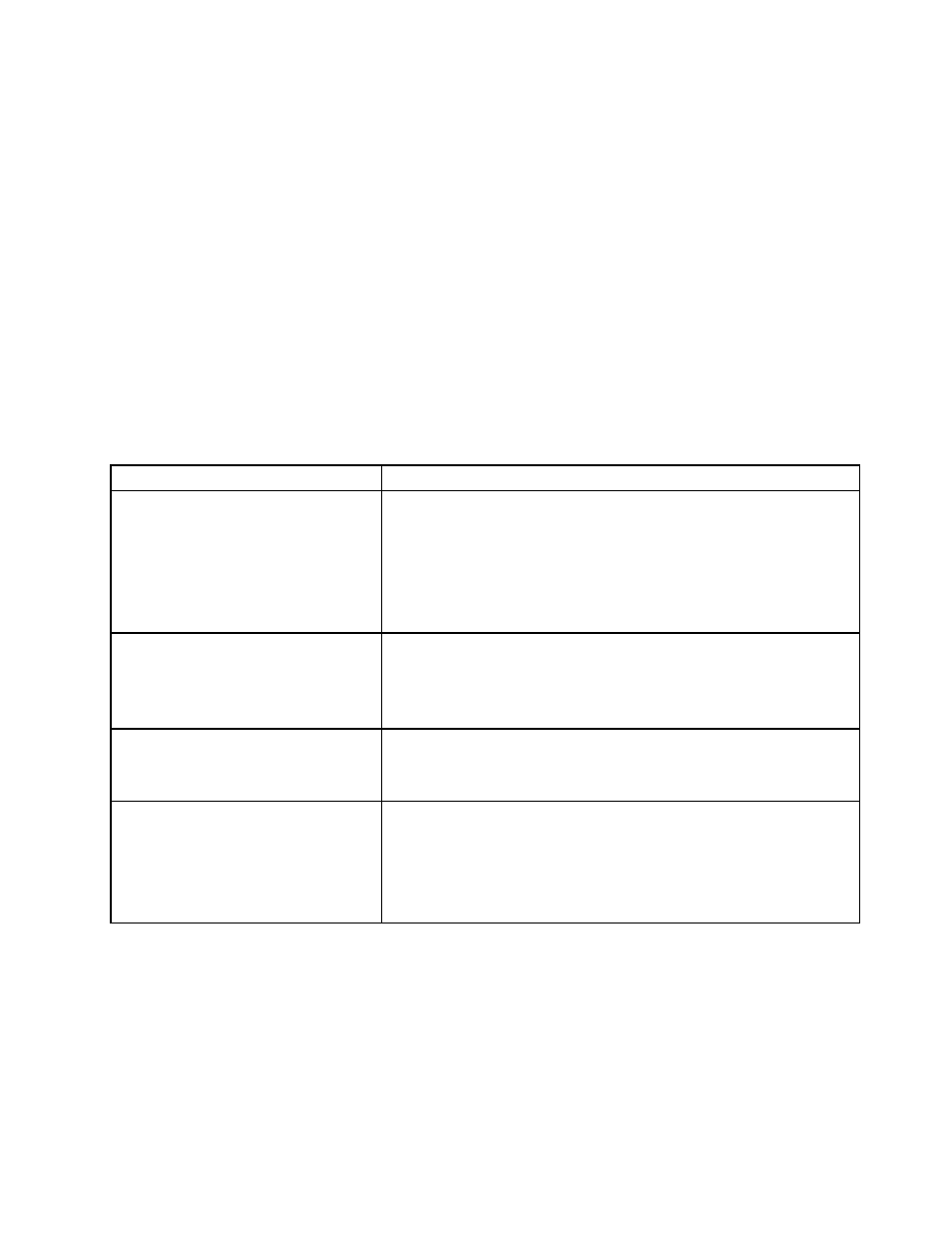
Managing the repository
Update Retriever enables you to manage the updates in your repository.
Viewing updates in a repository
You can view updates in the repository by choosing Manage repository and then selecting Update view.
You can view updates by filtering by operating system, language, machine type, severity, and status. In
the Update view panel, you can sort the list of updates by update ID, title, version, reboot type, severity,
license, or status. You can select one or more packages and modify or delete them. You can also select
non-Lenovo packages and modify the triplets.
Modifying an update package
You can modify the reboot type, severity, license, and status of one or more update packages in the
repository.
The following table provides the values that you can set for the selected update package(s).
Table 17. The values for an update package
Option
Possible value
Reboot type
• (Blank)
• No reboot: reboot type 0
• Forces a reboot: reboot type 1
• Reserved
• Requires a reboot: reboot type 3
• Shut down: reboot type 4
Severity
• (Blank)
• Critical
• Recommended
• Optional
License
• (Blank)
• Display
• No display
Status
• (Blank)
• Test
• Active
Attention: You must change the value to Active to indicate that the
package is in production, so that System Update can recognize it.
Note: The default value was set in the first time setup of Update Retriever. You can set the default value
by using the Modify settings option in the Update Retriever navigation pane. See “Modifying settings”
on page 51.
Creating an update package
You can create an update package by clicking Create an Update in the Update view panel.
To create an update package, do the following:
.
49
