Lenovo System Update Solution User Manual
Page 38
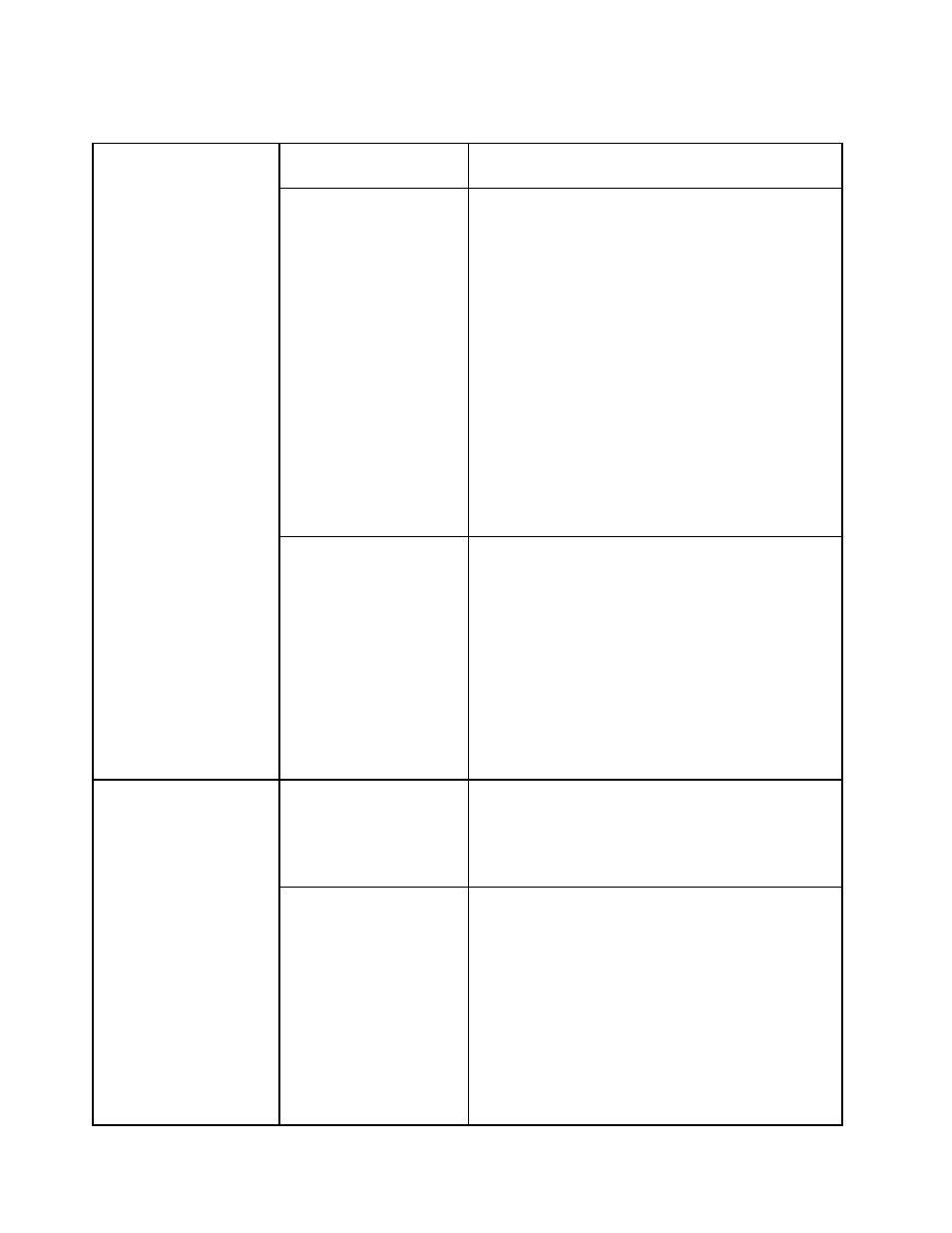
Table 13. Computer Configuration > Administrative Templates > ThinkVantage > System Update > User Settings
(continued)
• If NO, the license dialog will be displayed when a
repository is used to store update packages.
IgnoreRMLicCRCSize
This setting enables you to enable or disable the following
functions when System Update downloads update
packages from the Lenovo Help Center Web site:
• CRC: checks for file corruption of readme and license
agreement files when you download update packages
from the Lenovo Help Center Web site.
• File size: checks the file size of readme and license
agreement files.
You can set the value to YES or NO:
• If YES, System Update will ignore these files and will
not check for the file corruption and file size.
• If NO, System Update will check for the file corruption
and file size.
Note: System Update does not check file size and
corruption of readme files and license agreement files
when you download packages from a local repository
even if you set this value to NO.
Notify Interval
This setting specifies the amount of time between restart
notifications when you download and install update
packages that require a reboot.
You can specify any value between 60 seconds and 86
400 seconds. By default, you will be prompted with a
restart notification every 300 seconds when you begin to
download and install an update package that forces a
reboot or defer the download and installation process.
System Update will use the default value when an invalid
value is set. For example, if you set a value greater than
86 400 seconds (24 hours), System Update will use the
default value of 300 seconds.
Scheduler Ability
This settings enables you to activate or inactivate the
scheduler.
• If YES, System Update will run on the specified
schedule.
• If NO, System Update will not run on a schedule.
Scheduler Lock
This setting enables you to show, hide, disable, or lock
the Schedule updates option in the System Update user
interface.
• If SHOW, the Schedule updates option is available in
the left navigation pane.
• If HIDE, the Schedule updates option is not visible
to the end user.
• If DISABLE, the Schedule updates option in the left
navigation pane is displayed but appears dimmed.
• If LOCK, the Schedule updates panel can be opened,
but the settings in it are disabled and cannot be
changed.
Scheduler
Note: System Update
for Windows 7 operating
systems does not provide
scheduler settings as
the Task Scheduler tool
on Windows 7 operating
systems has the same
function. For detailed
information about using
the Task Scheduler
tool on Windows 7
operating systems, see
“\UserSettings\Scheduler”
on page 23.
32
System Update Solution Deployment Guide
