Downloading and installing updates – Lenovo System Update Solution User Manual
Page 46
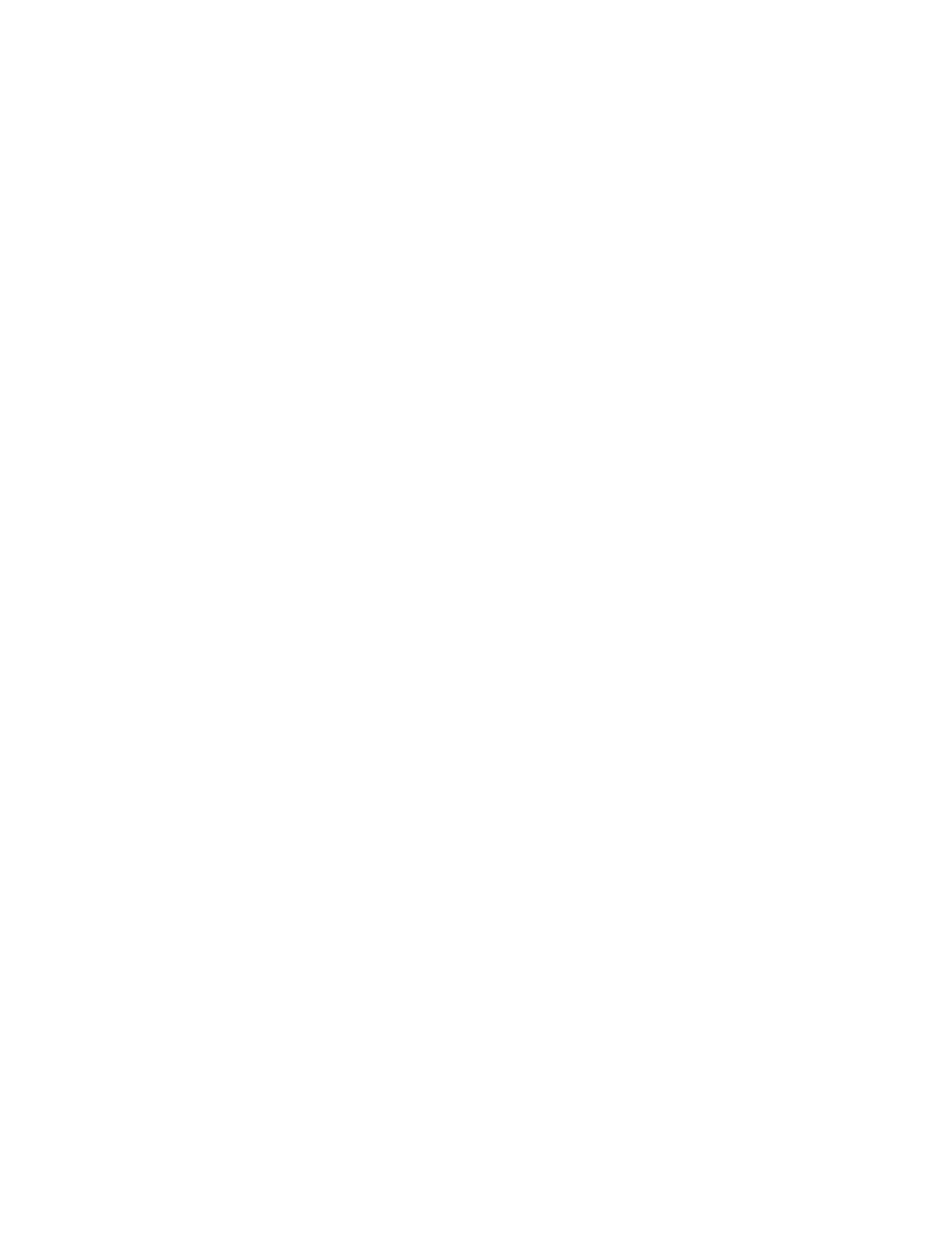
Windows XP, 2373, US English
Note: If you have multiple machine type/model numbers selected in the Update Retriever main window, all
packages common to the multiple systems that you select in the Applicable Updates window will result
in a check mark next to each system. Clearing the check box for one system will clear the check boxes
for all of the systems.
Downloading and installing updates
You can download and install update packages from the following different locations:
• The Lenovo Help Center Web site
• The repository folder on a local system
• The repository folder on a network share
The following sections explain each location in detail, so that you can provide the best configuration for
your organization.
Using the Lenovo Help Center Web site
You can manually initiate a search for new updates using System Update. System Update notifies you that
the following information is communicated to determine the applicable update packages for your system:
• Operating system
• Machine type
• Operating system language
System Update will then provide a selectable list of updates. You will have the option to defer updates, so
you can download the update package and install it at a later time, or you can download the update package
and install it immediately. Once you select the updates to download and confirm the selections, the updates
will be downloaded and installed to your system.
Using the repository folder on a local system
You can set up your computer to store update packages locally. Do this by creating a folder on your
computer to use as the repository, and then change the repository path in the registry that points to that
repository on your local computer.
Using the repository folder on a network share
You can download and install new updates from a repository that resides on a network share. System
Update will retrieve the end user credentials (user name and password) needed for authentication from the
application properties as encrypted strings. If a user name and password does not exist, System Update will
still attempt to connect to the network share but will prompt the user to provide a user name and password.
Note: The user name and password properties can be managed by Active Directory. As the user name and
password must be encrypted when used as an application property, an administrator can use the Lenovo
supplied utility called MapDrv to generate encrypted strings for the user name and password using a
software key. For additional information about the MapDrv utility, see “MapDrv utility” on page 81.
The following keys are used to store the user name and password:
• HKLM\Software\Lenovo\MND\TVSUAPPLICATION\UNC=
• HKLM\Software\Policies\Lenovo\MND\TVSUAPPLICATION\UNC=
• HKLM\Software\Lenovo\MND\TVSUAPPLICATION\Pwd=
40
System Update Solution Deployment Guide
