Lenovo System Update Solution User Manual
Page 34
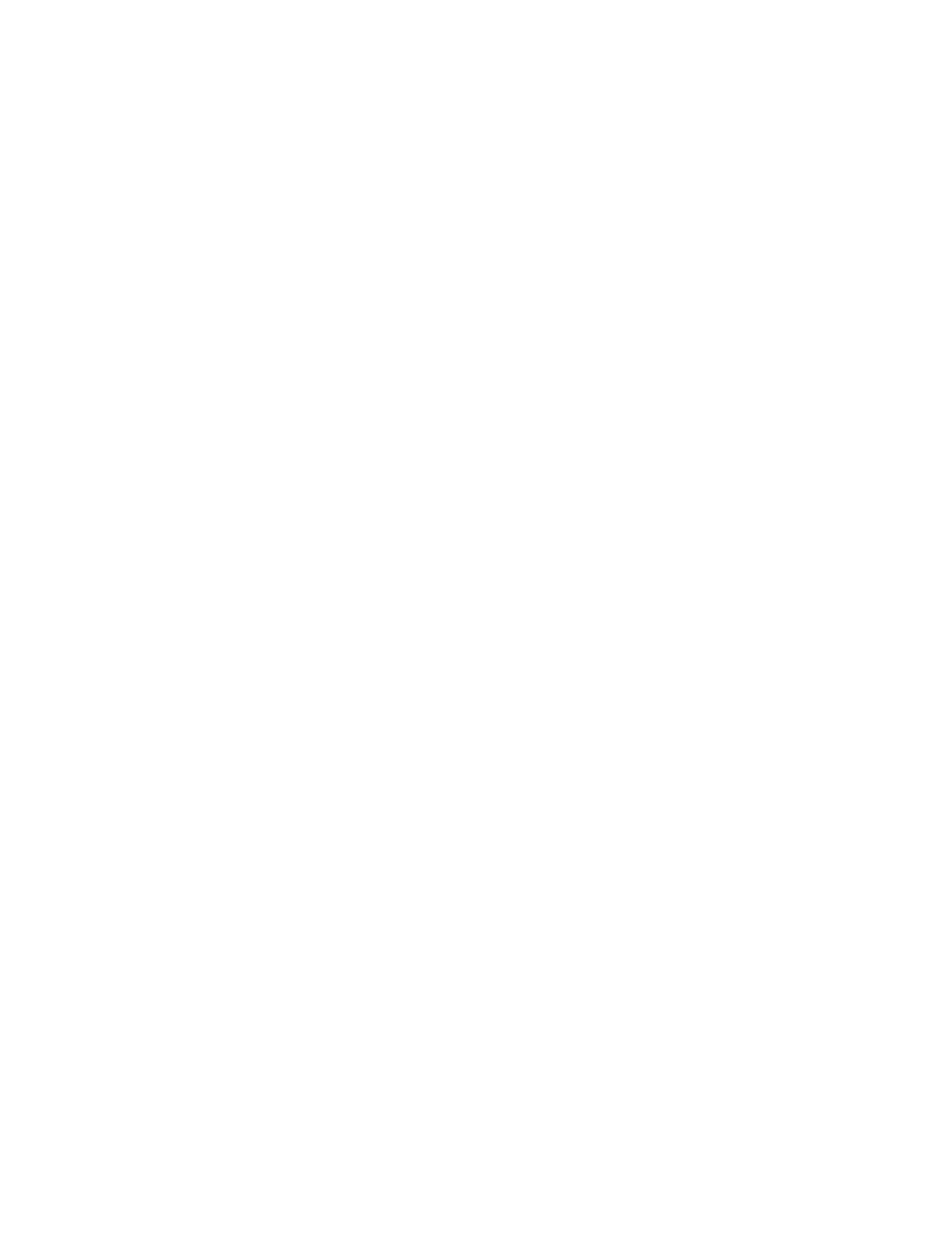
%ANYDRV%\SystemUpdate3_x\
2. Create a new folder on a network share to use as the repository.
3. Share the new repository folder using the UNC path. The UNC path provides connectivity to all
computers that have been mapped to the repository. The format for the System Update UNC path is:
\\Server\Share\
for example:
\\Server_X\TVSU_repository\
4. Set the access permissions of the new repository folder to read-only access for end users. Administrator
functions will require read and write access.
5. Navigate to the following registry location:
HKLM\SOFTWARE\Lenovo\System Update\Preferences\UserSettings\General\
Note: There will be a default key for the RepositoryLocation1 entry.
6. Create your local system repository as RepositoryLocation2 by doing the following:
a. From the Registry Editor main menu, click Edit and then click New.
b. Rename the string value as RepositoryLocation2.
c. Double-click the RepositoryLocation2 string.
d. Type the file path for the local system repository, for example:
%ANYDRV%\SystemUpdate3_x\
7. Create your network share repository as RepositoryLocation3 by doing the following:
a. From the Registry Editor main menu, click Edit and then click New.
b. Rename the string value as RepositoryLocation3.
c. Double-click the RepositoryLocation3 string.
d. Type the network share repository path of your server and share, for example:
\\Server_X\TVSU_repository\
UNC
The user name and password used by System Update and Update Retriever to access a network share
should only be used by System Update and Update Retriever. If you map the repository location or log on to
it using the same user name and password that is used by System Update or Update Retriever, the MapDrv
utility used to connect to the network share will not be able to access the network share repository. If this
occurs, System Update and Update Retriever will fail in the attempt to access the network share repository.
For more information, see “Using the MapDrv utility” on page 82.
Version control for System Update
When a newer version of System Update is available, System Update connects to the Lenovo Help Center
Web site, detects and downloads the newer version, and then installs that version. This process is done
automatically, without user interaction, but can be disabled. For information about disabling the upgrade,
see “\UCSettings\HTTPSHelloSettings” on page 18.
28
System Update Solution Deployment Guide
