Scheduling the search for updates – Lenovo System Update Solution User Manual
Page 48
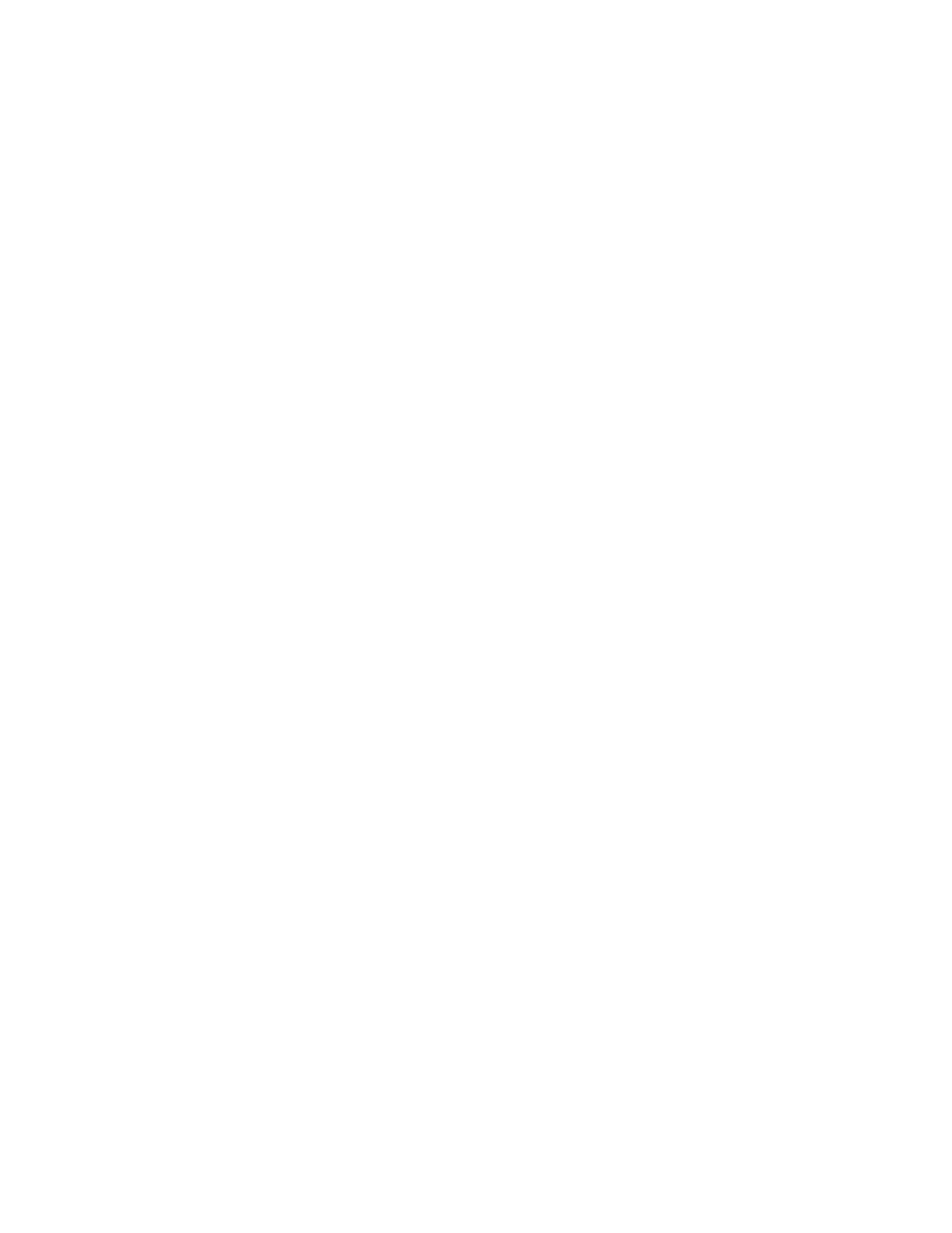
• Extra packages can consist of software, hardware, or solution offerings to help you keep your entire
system performing to its full capacity. An extra package can be, for example:
– Memory upgrades
– Printer recommendations
– Warranty recommendations
Scheduling the search for updates
You have the option to manually initiate the search for new updates or schedule an automatic search for new
updates at a specified time interval when System Update is configured to search from custom repositories.
When you enable the automatic search for updates, you can define the package type, the search frequency,
and the time of day when System Update searches for new updates.
Using System Update, you will be enabled to do the following automatic searches on a scheduled basis:
•
“Automatic searching for new updates” on page 42
•
“ Automatic searching for and downloading new updates” on page 43
•
“ Automatic searching for, downloading, and installing new updates” on page 43
Configuring an automatic search
When you configure System Update to search for new updates automatically on a scheduled basis, the
following options are available:
• Schedule: You can choose to search for new updates weekly or monthly. For weekly checks, a day of the
week and time must be selected. For monthly checks, a date in the month and time must be selected.
• Notification: For recommended and optional updates, you can be notified when new updates are found
and have the choice to either download the updates or defer the download at a later time. For critical
updates, you can configure the application to automatically download and notify you after the download
is completed, or you can configure to download and install all new updates and to get notified after the
download and installation is completed.
Configuring the notification option for an automatic search
If performing an automatic search, you can configure the application with one of the following notification
options for critical, recommended, and optional updates:
• Provides notification when new updates are found so that you can manually initiate the download and
installation.
• Downloads and installs the new updates and provides notification when completed.
• Automatically downloads updates and notifies you when the updates are ready to install.
The notification is in form of a balloon tooltip.
Automatic searching for new updates
You can configure System Update to only search for updates from a custom repository on a specified
schedule. If new updates are found, you are notified with a balloon tooltip from the application icon in the
notification area. When you click the balloon tooltip, System Update will display the new updates. You can
also launch System Update by double-clicking the application icon.
If you right-click the application icon, two options are available: Launch and Exit. Selecting Launch will
start System Update and display the new updates. Selecting Exit will remove the application icon, and you
will no longer be notified when new updates are found until the next scheduled search for new updates.
42
System Update Solution Deployment Guide
