Lenovo System Update Solution User Manual
Page 36
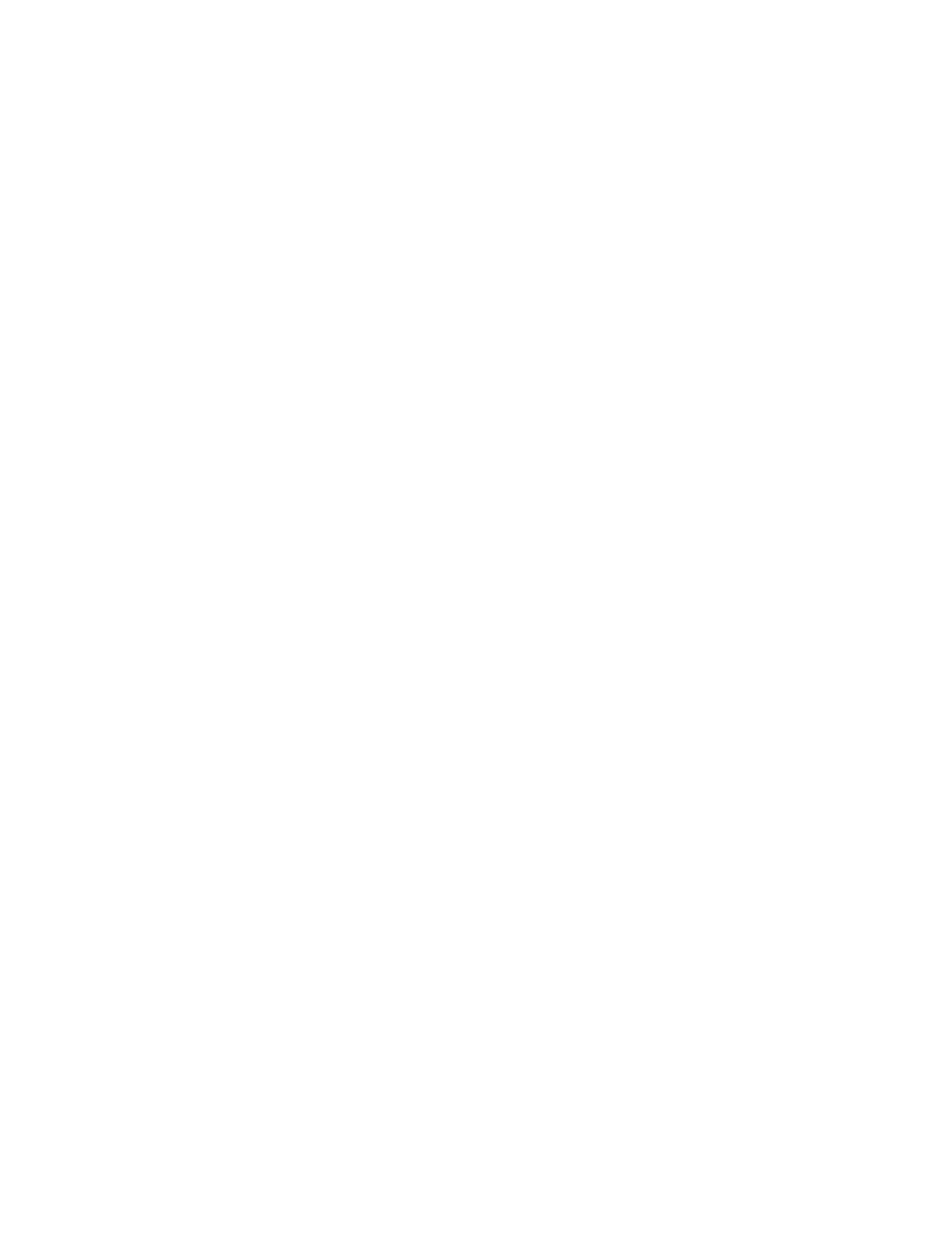
• Scheduler settings
• Mapped Network Drive settings
Administrative template files
The administrative template file (ADM file) defines policy settings used by applications on the client
computers. Policies are specific settings that govern the operation of applications. Policy settings also
define whether the end user will be allowed to set specific settings through an application.
Settings defined by an administrator on the server are defined as policies. Settings defined by an end
user on the client computer for an application are defined as preferences. As defined by Microsoft, policy
settings take precedence over preferences. When System Update checks for a setting, it will look for the
setting in the following order:
1. Computer policies
2. Computer preferences
As described previously, computer and user policies are defined by the administrator. These settings can be
initialized through the start.reg file or through a Group Policy in Active Directory. Computer preferences are
set by the end user on the client computer through options in the application's interface.
Note: If you are using an ADM file and the Group Policy Editor to set policy settings for System Update,
make sure that you are using the ADM file released specifically for each version. For example, if you are
customizing policies for System Update 3.2, you must use the ADM file designed for System Update 3.2.
Adding administrative templates
To add an ADM file to the Group Policy Editor, do the following:
1. On your server, launch Active Directory.
2. Click servername.com and then click Properties.
3. On the Group Policy tab, highlight New Group Policy Object and click Edit.
Note: You can also type gpedit.msc in the Open or Start Search box to launch the Group Policy Editor.
4. Under Computer Configuration, right-click Administrative Templates.
5. Click Add and then select the ADM file for System Update.
6. Click Close in the Add/Remove Templates dialog box.
7. Under Computer Configuration, click Administrative Templates. A new tab named System Update is
present. Then, you will be able to configure all the available settings.
Note: For Windows 2000 operating systems, if the policies under User Configuration are not visible in the
Group Policy Editor when you add a new ADM file, close and then reopen the Group Policy Editor. For
Windows XP and Windows Vista operating systems, if the ThinkVantage policies for System Update are
duplicated when you add a new ADM file, close and then reopen the Group Policy Editor.
Defining manageable settings
The following example shows settings in the Group Policy Editor using the following hierarchy:
Computer Configuration > Administrative Templates > ThinkVantage >
System Update > UserSettings > General > RepositoryLocation1
The ADM files indicate where in the registry the settings will be reflected. These settings will be in the
following registry locations:
• HKLM\Software\Lenovo\System Update
• HKLM\Software\Lenovo\Update Retriever
30
System Update Solution Deployment Guide
