Step 2 - customizing the programs, Step 3 - working with the programs – Lenovo System Update Solution User Manual
Page 70
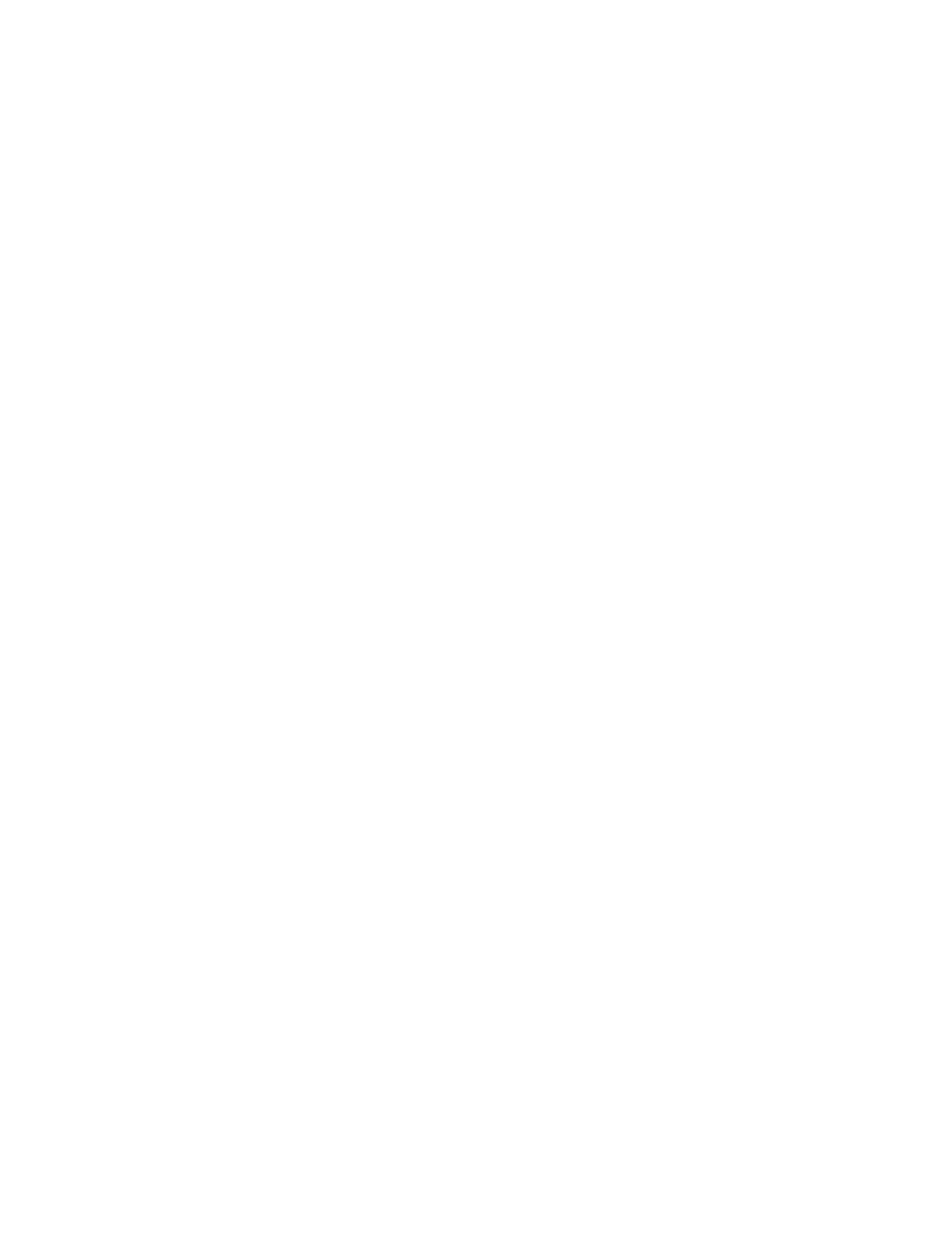
language codes, see “System Update languages” on page 8. In addition, when you launch Update
Retriever, you must be logged on as a user who belongs to a local administrator group.
Note: After you install Update Retriever, restart your system to set the scheduler function. If you are not
using the scheduler function of Update Retriever, a restart is not needed.
6. Download System Update from the following Lenovo Web site:
7. Install System Update silently by entering the following command at the command prompt:
setup.exe -s -a /s /v”/qn Reboot=R" /L1033
Notes:
a. After you install System Update, restart your system to set the scheduler function. If you are not
using the scheduler function of System Update, a restart is not needed.
b. System Update for Windows 7 operating systems does not provide scheduler settings as the Task
Scheduler tool on Windows 7 operating systems has the same function. For detailed information
about using the Task Scheduler tool on Windows 7 operating systems, see “\UserSettings\Scheduler”
on page 23.
Step 2 - Customizing the programs
Customize the settings for System Update with Active Directory or the registry. To customize settings
using the registry, create a batch file to install System Update with the configured start.reg file using the
following command:
START /WAIT setup.exe -s -a /s /v"/qn" /L1033
xcopy start.reg "C:\Program Files\Lenovo\System Update\start.reg" /Y
Note: To save the customized settings of the start.reg file as the default for System Update, copy the
contents of the customized start.reg file into the default.reg file and save the default.reg file. Default settings
are restored in the unlikely event that the registry keys are corrupted, for example:
START /WAIT setup.exe -s -a /s /v"/qn" /L1033
xcopy start.reg "C:\Program Files\Lenovo\System Update\start.reg" /Y
rename "C:\Program Files\Lenovo\System Update\Default\default.reg"
"C:\Program Files\Lenovo\System Update\Default\default.reg.bak"
xcopy start.reg "C:\Program Files\Lenovo\System Update\Default\start.reg" /Y
rename "C:\Program Files\Lenovo\System Update\Default\start.reg"
"C:\Program Files\Lenovo\System Update\Default\default.reg"
For additional information about how to customize System Update with the registry and working with the
start.reg file, see “Configuring System Update with the registry” on page 16. For information about how to
customize System Update using Active Directory, see “Configuring System Update with Active Directory”
on page 29.
Step 3 - Working with the programs
Complete the following steps to download packages to your network, edit XML descriptor files using Update
Retriever, and then download and install packages using System Update:
1. Get update packages with Update Retriever.
2. Edit the XML descriptor file of the update packages using Update Retriever.
3. Import the update packages back into the network share repository using Update Retriever.
4. Use System Update to search the network share repository for update packages.
64
System Update Solution Deployment Guide
