Home screen, User types, Touch panel log in – Bell & Gossett 10-001-278 XLS Integrated Pump Controller User Manual
Page 7
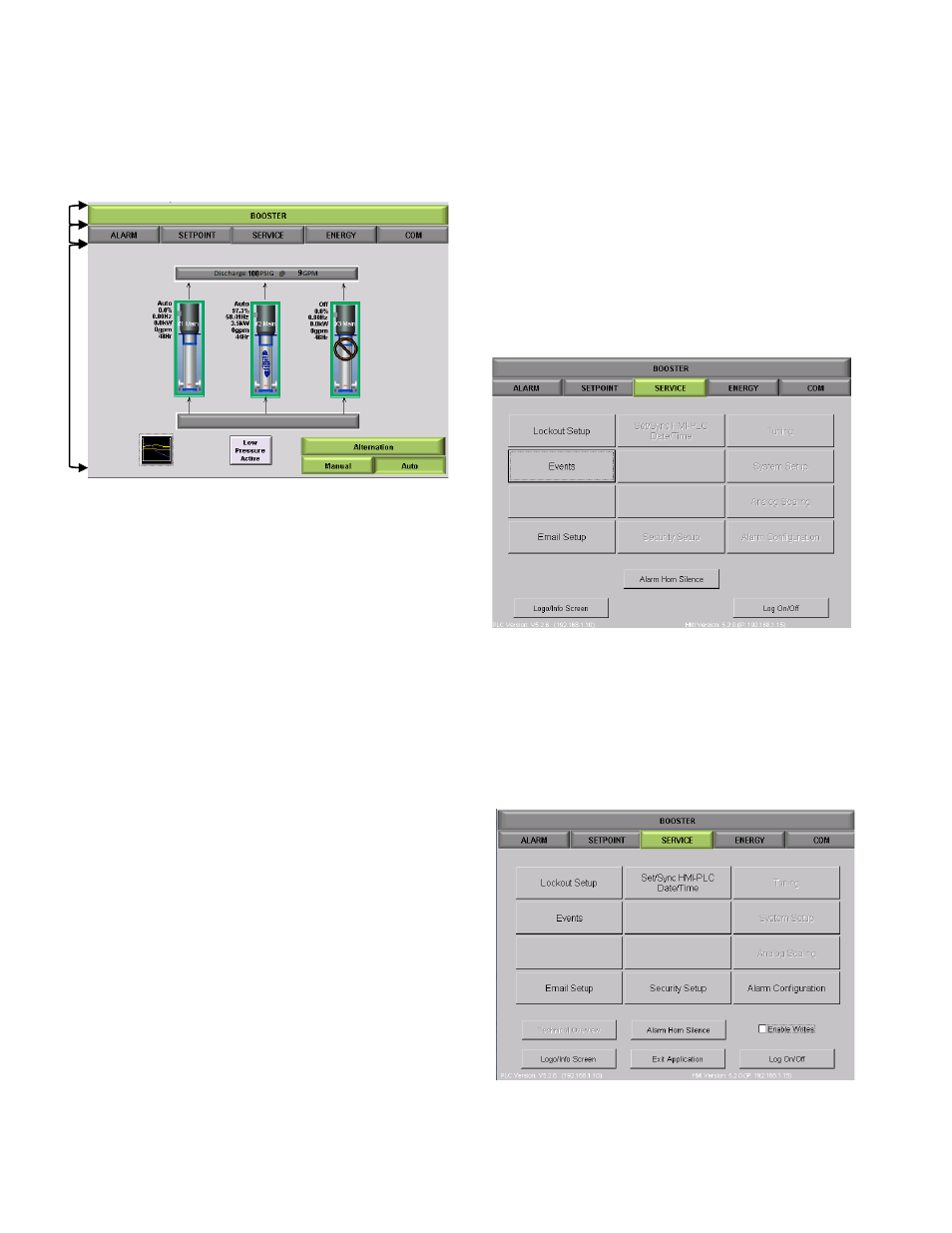
7
Home Screen
Once the startup screen clears the HMI will
display the home screen for the configured
station.
Figure 3 : Basic Booster H o m e Screen
The application uses a three-part structure for all
screens:
1. The Header/Home Tab, located at the top of the
screen, will display the active system and will allow
navigation back to the home screen at any point.
2. The Navigation Bars, located just below the
home tab, displays buttons to tap which will navigate
to other key areas of the application. The content of
the navigation bar changes depending on what type
of user is logged in.
3. The Main Window, located in the center of the
screen, displays one or more panes of information
about the booster station. Depending on which
screen is active will depend on the information that is
available to view or edit.
User Types
There are different types of users recognized by the
system:
Guest: Only operation screens are accessible in
view-only mode. Users are logged in as a Guest by
default.
Supervisor: End-User configurable setup and
operation screens are accessible. Supervisors must
log-in using a password. The default Supervisor pass
word is “1234”. This password should be changed
upon the first log in. Ensure you do not lose this
password as there is no way to recover if lost.
Note: Some values require you to set the “Enable
Writes” checkbox before you can change the
values. This is a precautionary measure intended to
prevent unwanted and accidental register value
writes. These values are available to technicians
only. Values normally accessed at the Supervisor
level or lower are not affected.
Touch Panel Log In
Tap [SERVICE] from the Home Screen.
Figure 4 : Guest Service Screen
Note that when logged in as a Guest certain boxes are
disabled, shown in Figure 4.
When logged in as a Supervisor more options will be
made available as shown in Figure 5.
Figure 5: Supervisor Service Screen
3
2
1
