NOVUS LogBox-RHT User Manual
Page 4
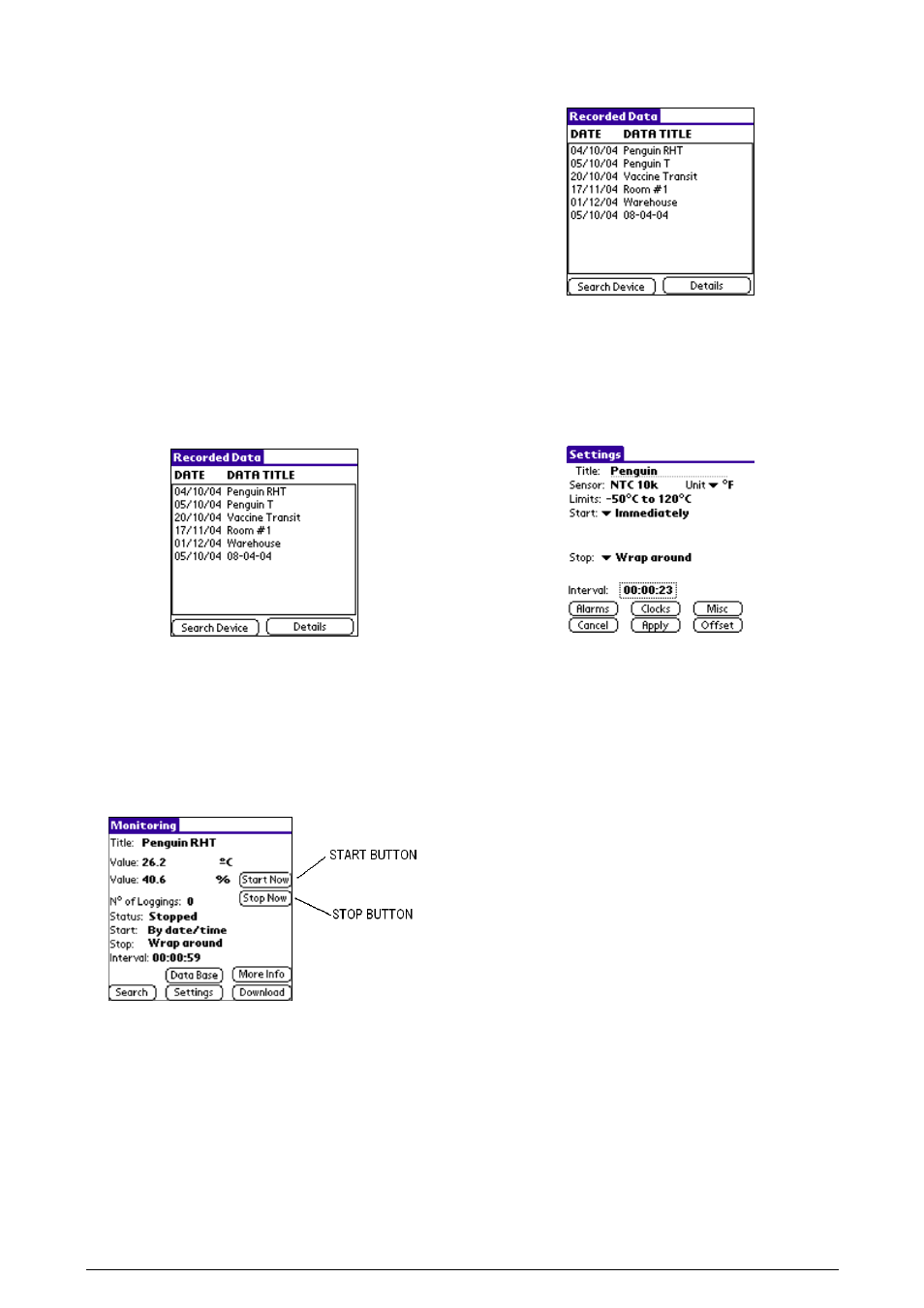
LogBox-RHT
NOVUS AUTOMATION
4/6
7
PALMTOP USER
Most of the functionality of the LogChart II is available for the PDA
Palm running the LogChart PalmOS software.
The program is delivered with the logger. It is installed in the Palmtop
through a HotSync process (data synchronization between a Palmtop
and a PC).
The user needs the Palm Desktop and the LogChart II software
installed in his machine. It is recommended to execute the Palm HotSync
before installing the LogChart PalmOS.
To install the software, insert the disk in the driver, click on Start and
Execute in the windows task bar. Type d:\LCP_Setup, where d: is
the disk driver unit. Press “OK”. The installation wizard will guide you
through the installation process.
Executing a new HotSync will install the LogChart PalmOs software
in the Palm. The LogChart icon will be added to the Palm home
screen.
Starting the LogChart PalmOS application will display the Recorded
Data screen on the PDA. Starting the LogChart PalmOS application
will display the Recorded Data screen on the Palm where from it is
possible to access the logger to change settings and offload data, as
well as to access recorded data.
Figure 11 – Recorded Data screen
7.1
ACCESSING THE LOGGERS
To have communication between the logger and the Palmtop
established the user must align the Palm infrared wand to the logger,
run the LogChart Palm-OS software and press Search Device in the
Recorded Data screen of the software.
When the Palmtop finds the logger, the Monitoring screen will pop
up. The screen exhibits instant values of variables measured,
configuration information and current logger status.
Figure 12 – Palmtop Monitoring screen
Buttons are assigned the following functions:
Search: It allows "searching" for another logger or reconnect
communication lost for any reason. When the handheld device finds
a logger, it exhibits the new Monitoring screen with the logger
information.
Download: Offload logged data. Download can be partial and it does
not interfere in the ongoing measurement process.
More Info: Display further information on the connected logger: such
as model, serial number, version and memory capacity.
Settings: Accesses the Settings screen, which allows for modifying
the logger configuration.
Data Base: Exhibits the Recorded Data screen listing all the
processes stored and processed in the PDA data base.
Figure 13 – Recorded Data Details screen
7.2
Configuring the Logger - Settings
During configuration, the logger and the Palm ports must be aligned.
Press Settings in the Monitoring screen. The screen Settings is
opened and provides the required parameters for configuring the
logger.
Figure 14 – Settings screen
The parameters to be defined are:
Title: Name of the process.
Input 1 and 2: Informs the variables measured. Monitoring of
relative humidity can be disabled.
Start: Defines the measurements start mode. Options are:
Immediately: The logger starts logging as soon as
configuration is sent to the logger.
By date/time: Start in defined data and time, always after
current time. It is possible to perform daily repetitions. If this
option is selected, a new box to define the stop logging time
is displayed.
By
Monitoring screen to start logging. The PDA must be turned
towards the logger. It also configures the Start Button of the
logger to operate.
By Setpoint value: Measurements start when a temperature
setpoint is reached. With this option it is also possible to start
measurements above (log Above) or below (log Below) a
temperature setpoint (channel 1). This option is not valid for
alarms that have already been set up.
By
at the frontal side of the logger is pressed.
Stop: Defines the measurements stop mode: Options are:
Full memory: Loggings can be stored up to the logger full
memory capacity is reached.
Wrap around: Logging never stops. The LogBox will keep
on recording the readings and when the memory is full it will
overwrite the oldest record in a circular or wrap around
manner.
After loggings: The logging will stop after the number of
readings are defined.
By date/time: Logging is stopped on user-defined date and
time.
