Usb interface, Installation/ connections, Recommendations for installation – NOVUS Controller N2000 User Manual
Page 4: Electrical connections, Input connections
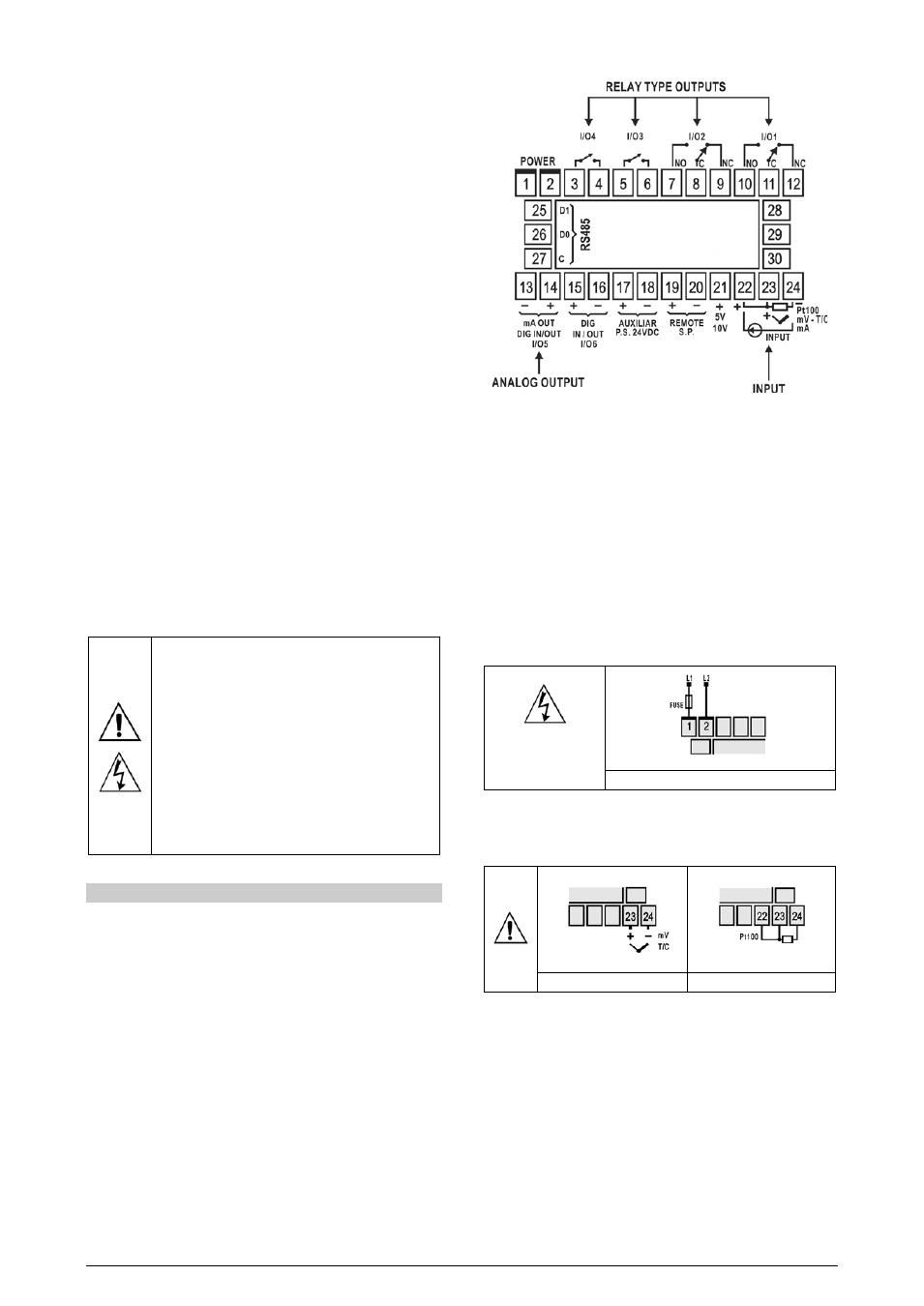
Controller N2000
NOVUS AUTOMATION
4/11
USB INTERFACE
The USB interface is used for CONFIGURING or MONITORING the
controller. The NConfig software must be used for the configuration.
It makes it possible to create, view, save and open configurations
from the equipment or files in your computer. The tool for saving and
opening configurations in files makes it possible to transfer
configurations between pieces of equipment and to make backup
copies. For specific models, the NConfig software also makes it
possible to update the firmware (internal software) of the controller
through the USB.
For MONITORING purposes you can use any supervisory software
(SCADA) or laboratory software that supports the MODBUS RTU
communication on a serial communications port. When connected to
the USB of a computer, the controller is recognized as a conventional
serial port (COM x). Use the NConfig software or consult the
DEVICE MANAGER in the Windows CONTROL PANEL to identify
the COM port that was assigned to the controller. Consult the
mapping of the MODBUS memory in the controller’s communications
manual and the documentation of your supervisory software to
conduct the MONITORING process.
Follow the procedure below to use the USB communication of the
equipment:
1. Download the NConfig software from our website and install it on
your computer. The USB drivers necessary for operating the
communication will be installed together with the software.
2. Connect the USB cable between the equipment and the
computer. The controller does not have to be connected to a
power supply. The USB will provide enough power to operate the
communication (other equipment functions cannot operate).
3. Open the NConfig software, configure the communication and
start recognition of the device.
4. Consult the NConfig help desk for detailed instructions about how
to use it and solve problems.
The USB interface IS NOT SEPARATE from the
signal input (PV) or the controller’s digital inputs and
outputs. It is intended for temporary use during
CONFIGURATION and MONITORING periods. For
the safety of people and equipment, it must only be
used when the piece of equipment is completely
disconnected from the input/output signals. Using the
USB in any other type of connection is possible but
requires a careful analysis by the person responsible
for installing it. When MONITORING for long periods
of time and with connected inputs and outputs, we
recommend using the RS485 interface, which is
available or optional in most of our products.
INSTALLATION/ CONNECTIONS
The controller must be fastened on a panel, following the sequence
of steps described below:
• Prepare a panel cut-out of 45 x 93 mm;
• Remove the mounting clamps from the controller;
• Insert the controller into the panel cut-out;
• Slide the mounting clamp from the rear to a firm grip at the panel.
The controller's internal circuits can be removed without undoing the
connections on the back panel.
The controller complete set of features is drawn in Figure 1. The
features loaded in a particular unit are shown on its label
Fig. 1 - Backpanel terminals
RECOMMENDATIONS FOR INSTALLATION
• Input signal wires should be laid out away from power lines and
preferably inside grounded conduits.
• Instrument mains (line) supply should be suitable for this purpose
and should not be shared.
• In controlling and monitoring applications, possible consequences of
any system failure must be considered in advance. The internal
alarm relay does not warrant total protection.
• Use of RC filters (47 R and 100 nF, serial) are highly recommended
when driving solenoids, contactor coils or other inductive loads.
ELECTRICAL CONNECTIONS
If high voltage is applied to
a low voltage input,
irreversible damage will
occur
Fig. 2 – High and Low Voltage AC power wiring
INPUT CONNECTIONS
It is important that they are very well connected; the sensor wires
must be well fixed in the terminals of the rear panel.
Fig. 3a – T/C and Voltage wiring
Fig. 3b - RTD input wiring
• Thermocouple (T/C) and 0-50 mV
The Figure 3a indicates the wiring for the thermocouple and 0-50 mV
signals. If the thermocouple wires need to be extended, use
appropriate compensation cables.
• RTD (Pt100):
Figure 3b shows the Pt100 wiring, for 3 conductors. For proper cable
length compensation, use conductors of same gauge and length). For
4-wires Pt100, leave one conductor disconnected at the controller.
For 2-wire Pt100, short-circuit terminals 22 and 23.
