List of e-train data ver.3 functions – CatEye e-TrainData™ Ver.3 [Power Unit Edition] User Manual
Page 4
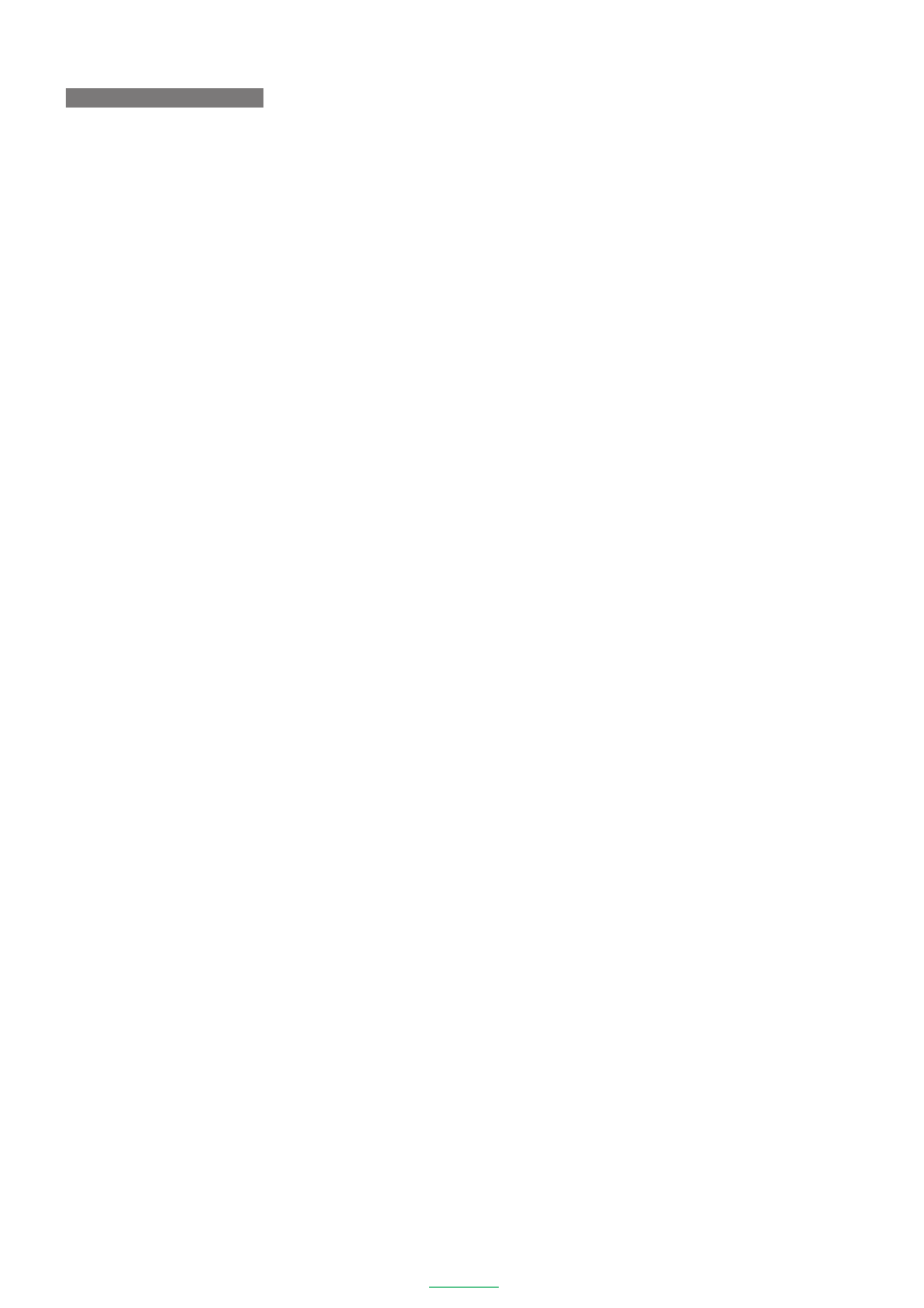
4
e-Train Data V3
LIST OF e-Train Data Ver.3 FUNCTIONS
Loading the measured data
Downloads stored data in CC-TR100 and Power unit to the PC for data log and analysis.
NOTE
Measured data other than the power-related data can be downloaded using the download kit.
Main screen
The stored data is displayed in graph format: The lower window, or full data window, displays all of the data.
The upper window, data zoom window, displays only the section of data displayed by the graph cursor in the
lower window.
The main screen has the following features:
Multiple Data Display
Superimposes lap data, heart rate target zone data and cadence zone data over recorded data. The user
can display additional training zones for further analysis.
Axis display
You can change the horizontal axis between elapsed time and trip distance with a click of the toolbar. You
can also switch display/non-display of the calibration markings and change the calibration of the horizon-
tal axis.
Analysis
Capable of analyzing each zone data and training data combined.
Data summary
Displays history of stored data in bar graph format, including time in zones.
Schedule
You can enter your training schedule in the calendar. The downloaded data can be displayed in the calendar.
Online measurement
Measurements are carried out with your bicycle connected to the PC. The torque can be displayed during
measurement.
Changing CC-TR100 settings
The settings of CC-TR100 can be changed on your PC while the CC-TR100 is connected.
Downloaded data
The downloaded data is saved in its original format. Data can be exported and imported from desktop files.
