Setting serial port, Select the serial port to be used, Watching connection and icon on the – CatEye e-TrainData™ Ver.3 [Power Unit Edition] User Manual
Page 13: Task tray
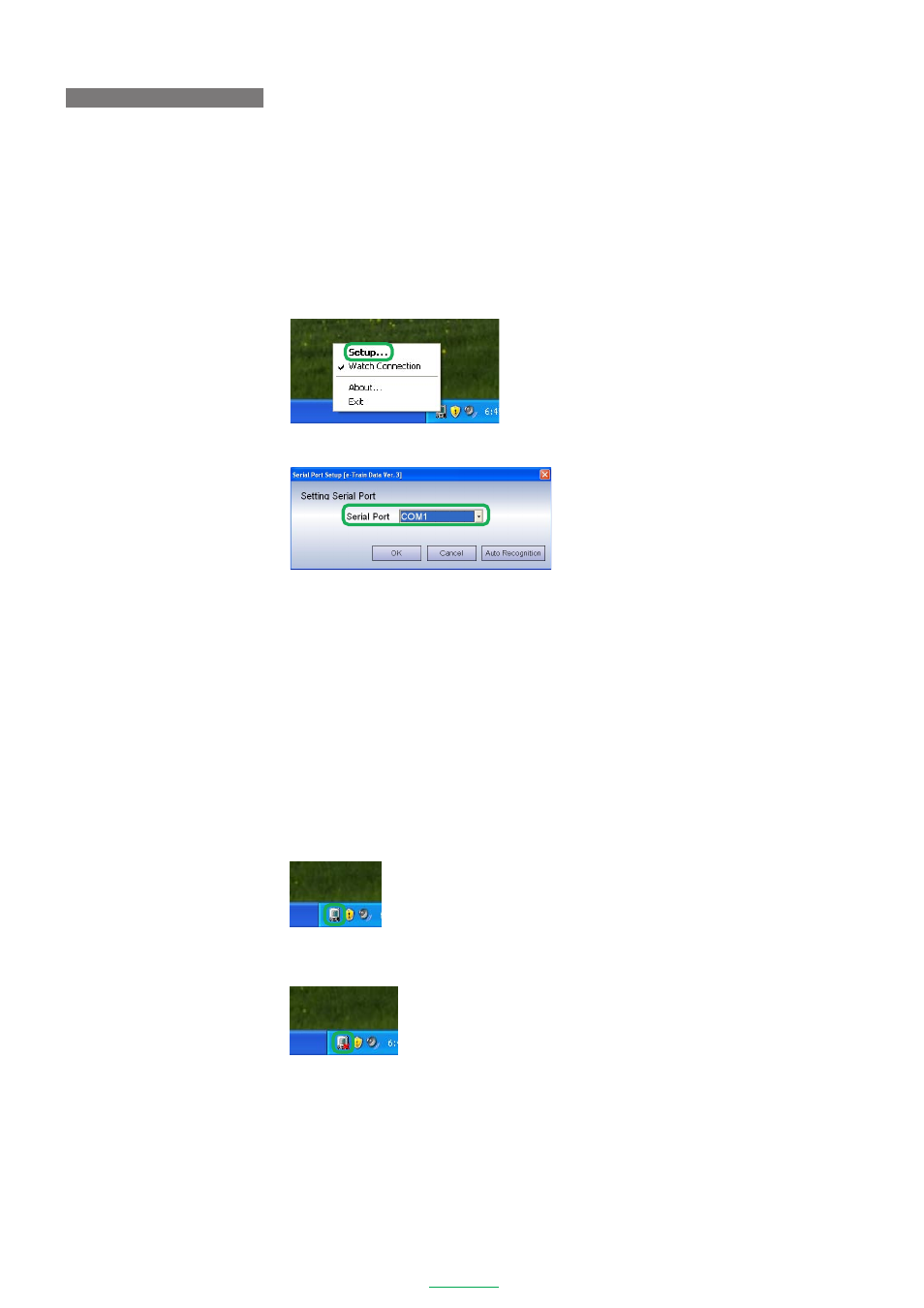
13
e-Train Data V3
SETTING SERIAL PORT
Select the serial port to be used
1. Right-click the
[Connection Manager]
icon on the task tray.
A pop-up menu appears.
2. Click
“Setup”
on the pop-up menu.
The Serial Port Setup dialog appears.
NOTE
Alternatively, double-click the icon to display the dialog.
3. Select the using serial port number from “Serial Port”, and click the
[OK]
button.
When the port number is uncertain:
When the port number is uncertain, click the
[Auto Recognition]
button.
The Download Unit automatically recognizes the serial port being connected.
IMPORTANT!
Connection Manager exclusively uses the serial port selected in e-Train Data Ver.3 and other programs
cannot use the serial port accordingly.
To use the serial port with other programs when using Connection Manager, refer to “To suspend
watching connection” (page 14).
Watching connection and icon on the task tray
When the icon on the task tray shown as below, Connection Manager is using the serial port to watch
the download connection.
When the icon on the task shown as below, Connection Manager releases the serial port to suspend
watching the download connection.
