Displaying cadence zone – CatEye e-TrainData™ Ver.3 [Power Unit Edition] User Manual
Page 36
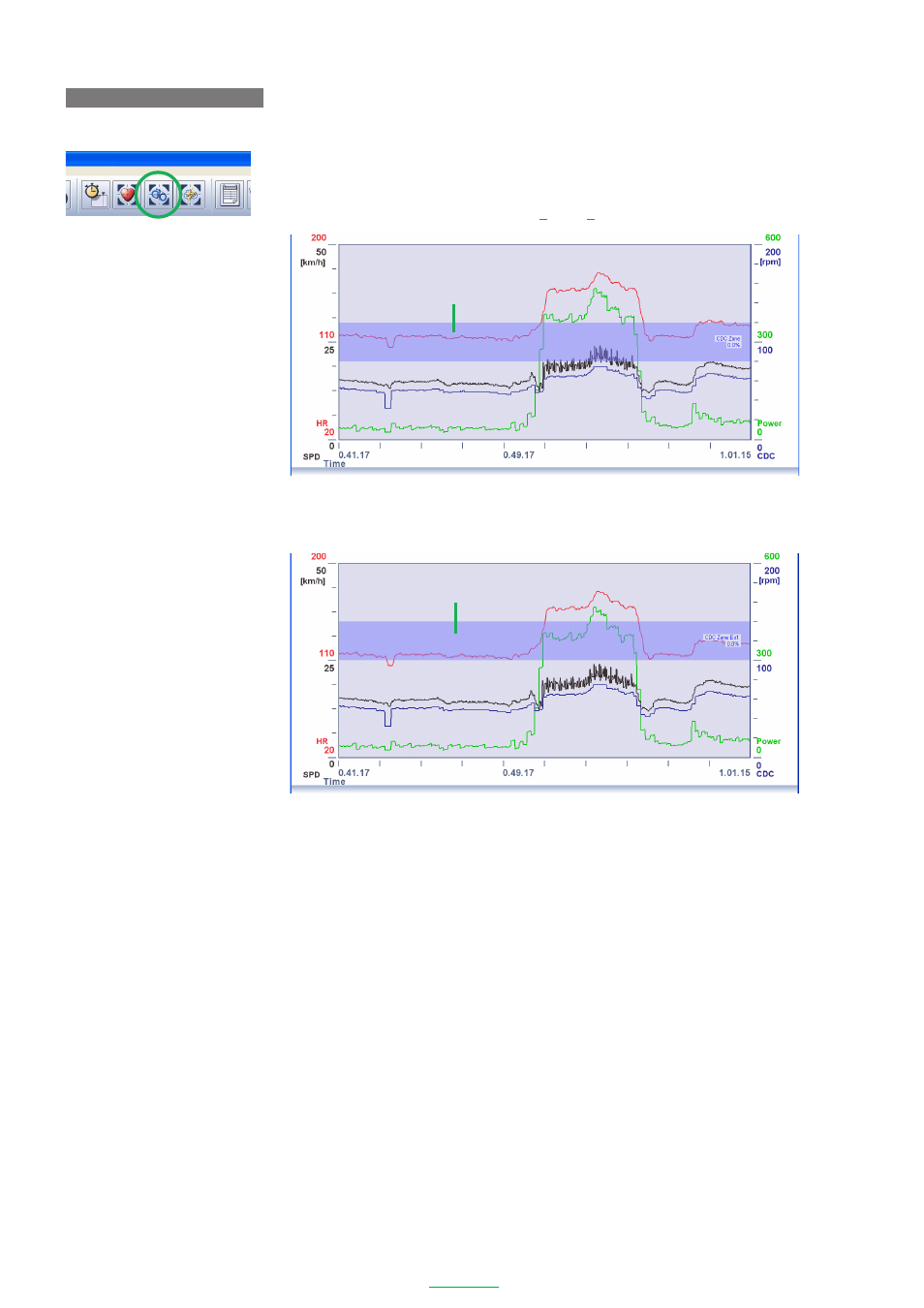
36
e-Train Data V3
DISPLAYING CADENCE ZONE
1. Click the
[CDC Zone]
icon on the toolbar.
The cadence zone (CDC zone) appears in the Data Zoom Window.
NOTE
You can also display the cadence zone from
[View]
-
[Cadence Zone]
on the menu bar.
2. Each additional click on the
[CDC Zone]
icon on the toolbar advances through the zones in order from
CDC zone to the extra zones EX1 through EX4.
Cadence (CDC) zone
The CDC zone can display a maximum of 5 zones. These are the CDC zone which has been set by CC-TR100
and the extra zones EX1 through EX 4 which can be set by e-Train Data Ver.3. It is possible to either display
or hide each of the extra zones and to change the zone range according to the user’s preferences, thereby
is not displayed on the graph which instead advances to the next zone.
The default settings of the CDC extra zones are as follows:
EX1: 100 - 140 Display
EX2: 120 - 160 Display
EX3: 140 - 180 Display
EX4: 160 - 220 Display
CDC Zone
CDC zone 1
CDC zone EX 1
