CatEye e-TrainData™ Ver.3 [Power Unit Edition] User Manual
Page 23
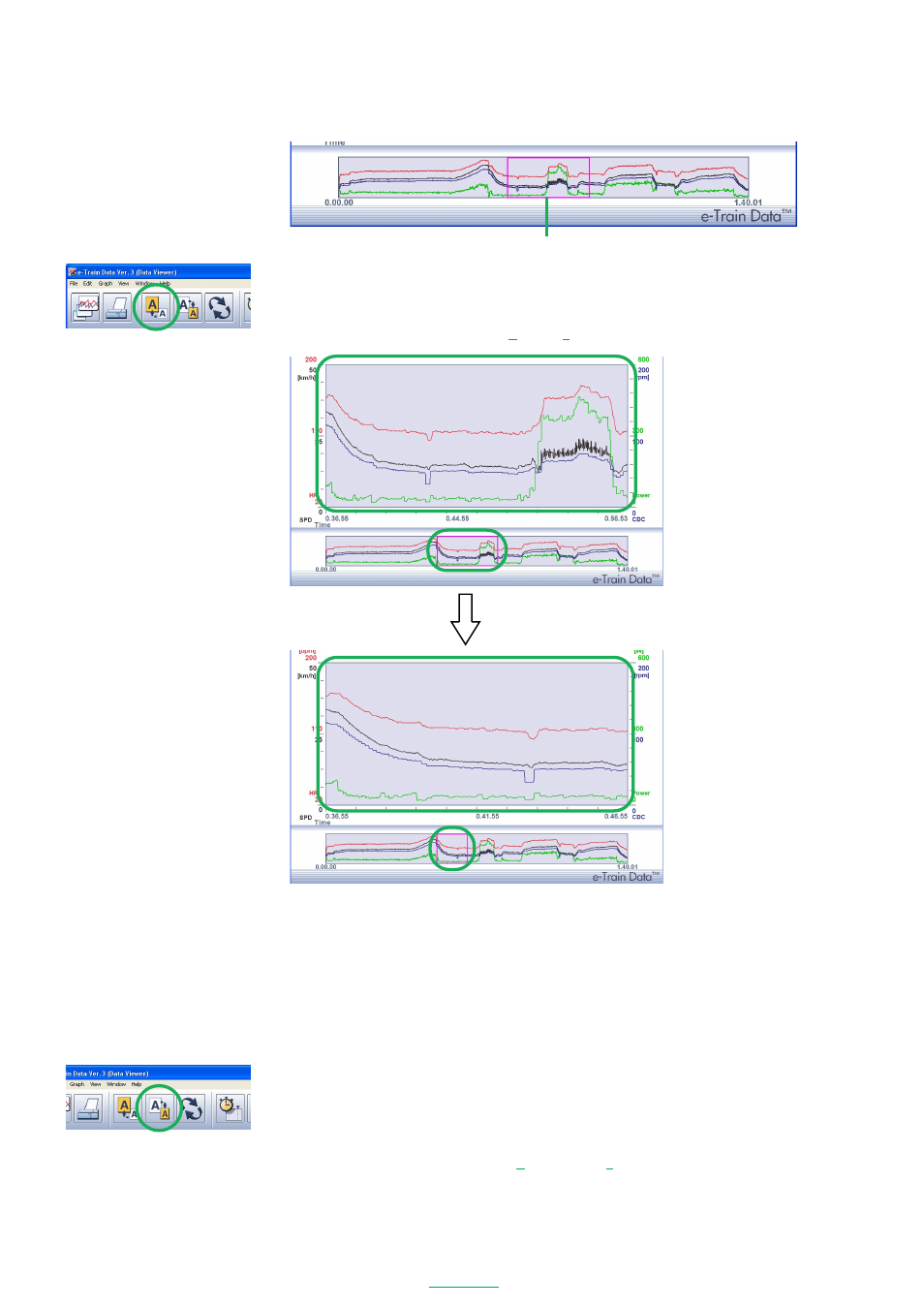
23
e-Train Data V3
Zooming in and out of the graphs
1. Move the graph cursor to the section in the full data window that you wish to zoom in.
2. Click the
[Zoom In]
icon on the toolbar.
The zoomed in data will still correspond with the cursor window in the full data display.
NOTE
You can also zoom in the graphs from
[Graph]
-
[Zoom in]
on the menu bar.
NOTE
Zoom in and out can also be done by changing the size of the graph cursor. Use the mouse button to click
and drag the left and right edges of the graph cursor.
Graph cursor
Zoom In
Zooming out of the graphs
You can zoom out the graphs in the data zoom window.
1. Move the graph cursor to the section in the full data window that you wish to zoom out.
2. Click the
[Zoom Out]
icon on the toolbar.
The graphs in the data zoom window are zoomed out, and the width of the graph cursor in the full data window
widens. When the
[Zoom Out]
button is clicked in this condition, the graphs are zoomed out repeatedly.
NOTE
You can also zoom out the graphs from
[Graph]
-
[Zoom out]
on the menu bar.
NOTE
You can also zoom out the graphs by dragging the right and left edges of the graph cursor in the entire
data window.
Zoom out
