Making a training plan, Adding a training plan – CatEye e-TrainData™ Ver.3 [Power Unit Edition] User Manual
Page 29
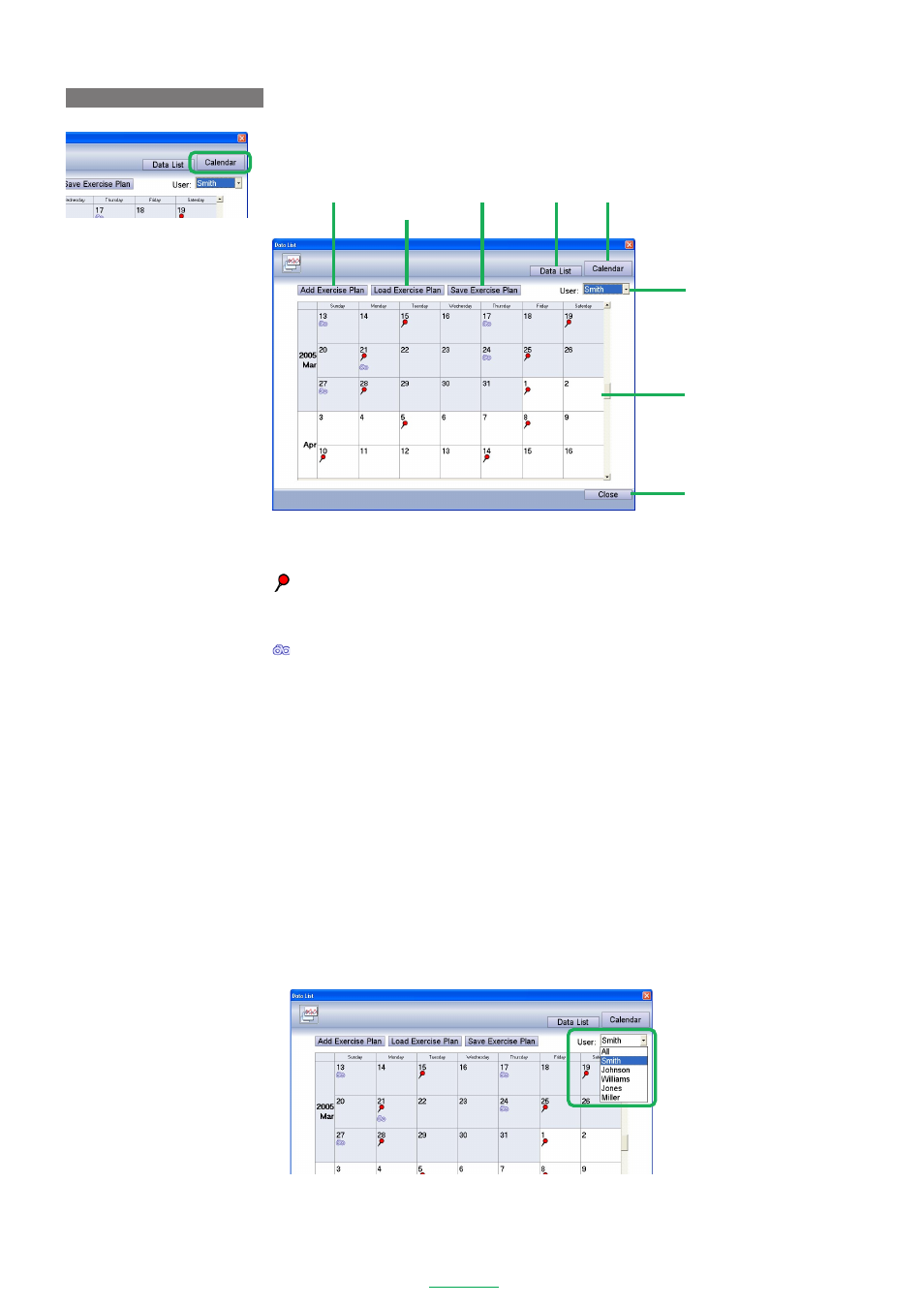
29
e-Train Data V3
MAKING A TRAINING PLAN
Press the
[Calendar]
button to open the Calendar window. Here you can create and manage your training
schedules.
A training schedule is displayed in a calendar format.
The following icons are displayed in the Calendar window:
Training icon -------- Displayed when there is a training schedule for that day. Click on the icon to see the
exercise names and view schedule details. More than one exercise may be scheduled
for each day.
Data icon ------------ Displayed if training data has been downloaded. Select the desired item of data (it is
possible to have more than one data per day) to open the data in the main Data View
window.
The following functions are available in the Calendar window:
Add Exercise Plan ------ Adds a new training plan to the calendar.
Load Exercise Plan ----- Loads a saved training plan and adds it to the calendar.
Save Exercise Plan ----- Saves the training schedule of the user selected in the
[User]
pull-down list.
Data List ----------------- Opens the Data List window.
Calendar ----------------- Disabled as you are already in this window.
User ---------------------- The training schedule of the selected user only is displayed. When
[All]
is
selected, the training schedules of all of the registered users are displayed.
Close --------------------- Closes the Calendar window.
Adding a training plan
To create and add a new training plan to the calendar.
1. Click the
[User]
pull-down list, and select the user for whom you wish to add a plan.
Calendar
Close
User
Save Exercise Plan
Load Exercise Plan
Add Exercise Plan
Calendar
Data List
