Importing data, Converting data to other file formats – CatEye e-TrainData™ Ver.3 [Power Unit Edition] User Manual
Page 28
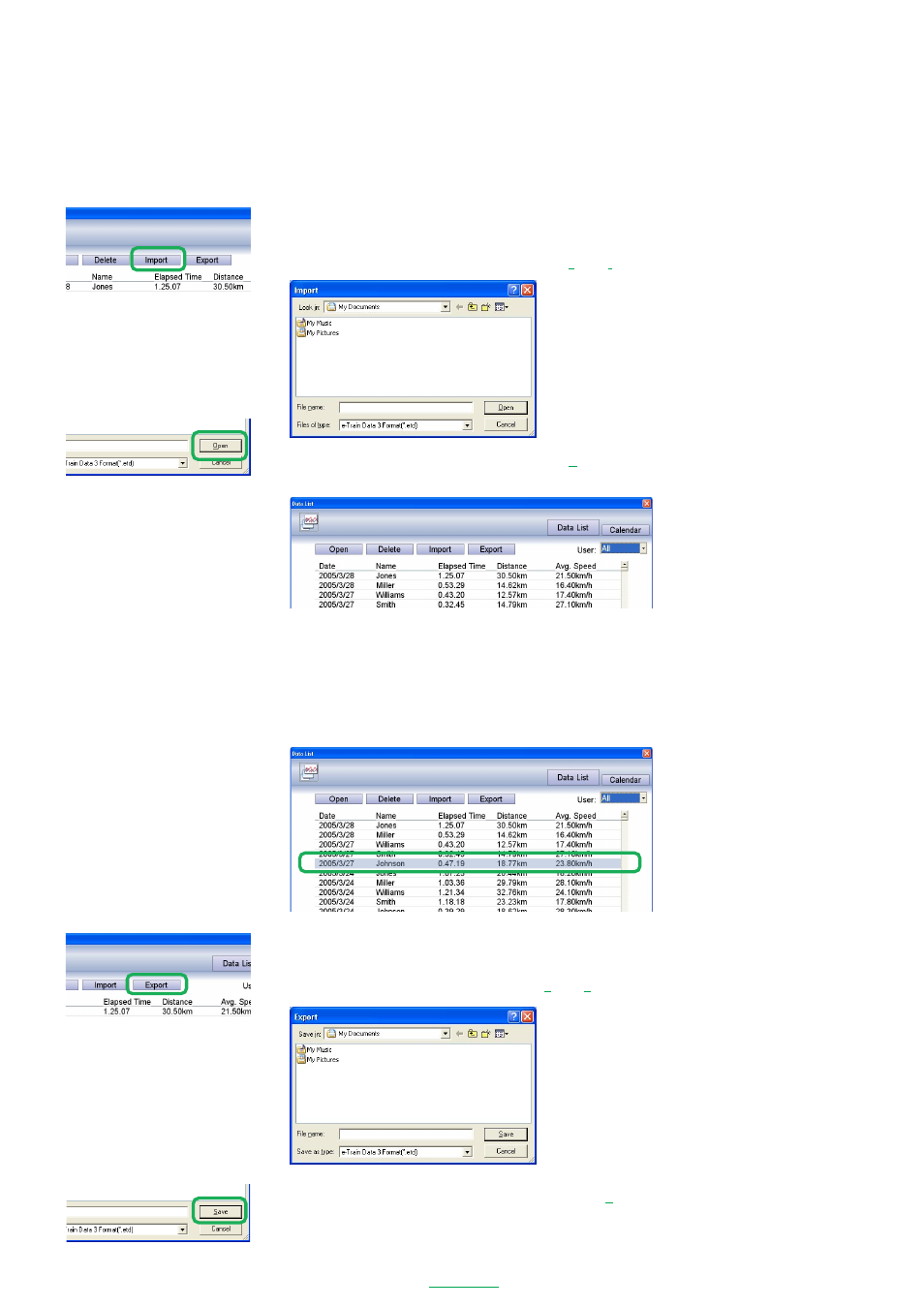
28
e-Train Data V3
Importing data
You can convert .csv and .etd files to a format usable in e-Train Data Ver. 3.
IMPORTANT!
Imported data that had been modified by Excel may not be displayed normally.
Import the files that were exported from e-Train Data Ver. 3 only.
1. Click the
[Import]
button. The file selection window appears.
NOTE
You can also open the file selection window from
[File]
-
[Import...]
on the menu bar.
2. Select a file that you wish to import, and click the
[Open]
button.
The imported file is added to the list.
Converting data to other file formats
The data in e-Train Data Ver. 3 is saved in its original format. You can convert the selected data to .csv or .etd
files when exporting data.
You can use the converted data as a backup or to transfer it to another PC.
1. Select data that you wish to convert from the list.
2. Click the
[Export]
button. The file save window appears.
NOTE
You can also open the file save window from
[File]
-
[Export...]
on the menu bar.
3. Select a name and format to save the data, and click the
[Save]
button.
The data is saved in the selected format.
