Connecting to pc – CatEye e-TrainData™ Ver.3 [Power Unit Edition] User Manual
Page 12
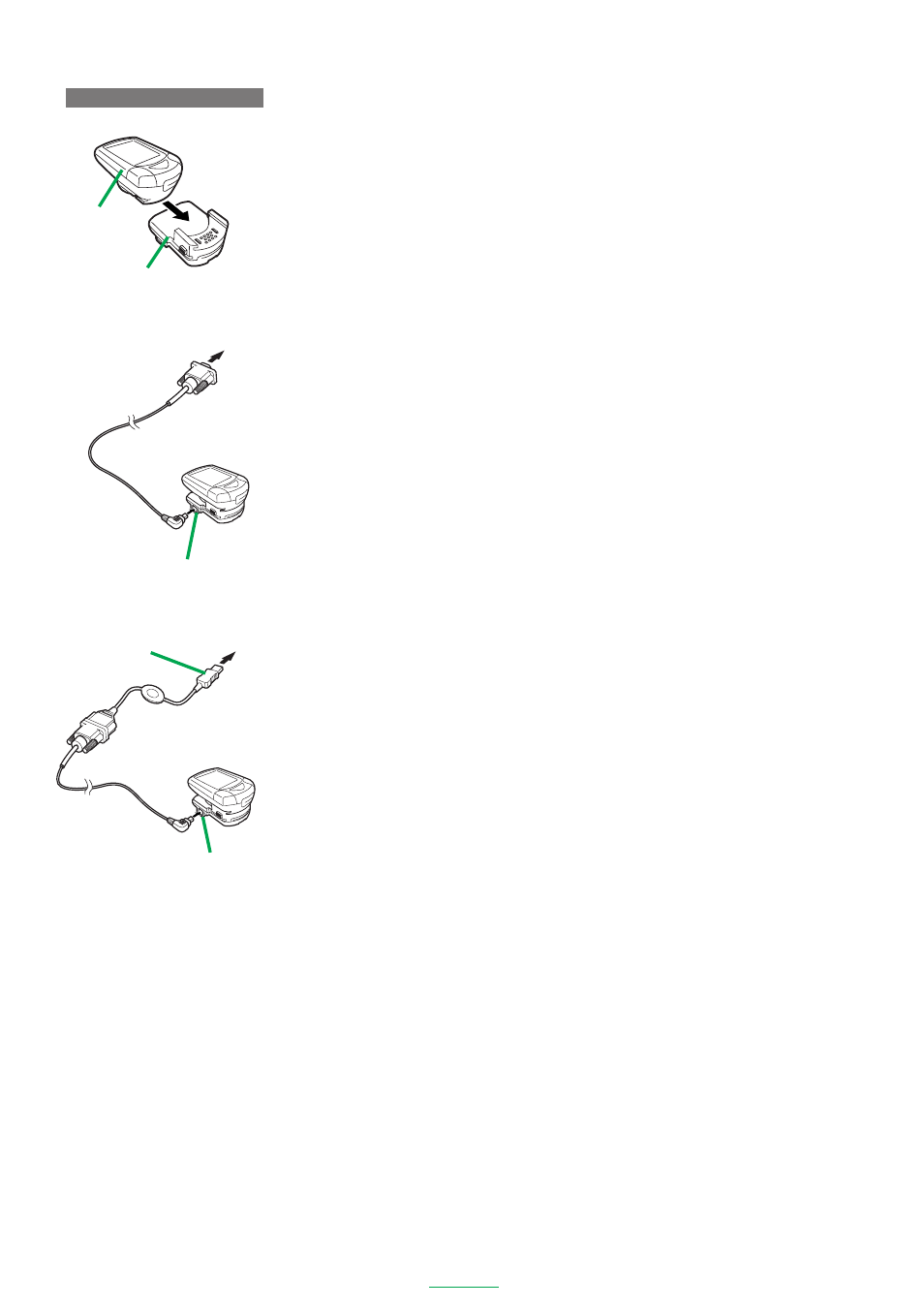
12
e-Train Data V3
CONNECTING TO PC
Attach the CC-TR100 to the power unit before connecting to the PC.
Insert it securely until it clicks home.
IMPORTANT!
If the CC-TR100 and power unit are not connected securely at all contact points, download may be unsuc-
cessful.
Connect ing Mto serial port
1. Connect the RS232C cable connector to the RS232C terminal (serial port) of the PC.
IMPORTANT!
• Connect the cables securely. If they are not connected securely, data transfer may not be carried out
successfully.
• The connector of the cable is a 9-pin serial connector. It is compliant with IBM and IBM compatibles.
For some computer models, a separate converter adapter is required.
2. Connect the small connector of the RS232C cable to the PC terminal of the power unit equipped with
the CC-TR100.
Connecting t o USB port
1. Connect the RS232C terminal of the supplied serial-to USB converter cable to the RS232C cable
connector, and then to the USB port of the PC.
IMPORTANT!
• Connect the cables securely. If they are not connected securely, data transfer may not be carried out
successfully.
2. Connect the small connector of the RS232C cable to the PC terminal of the power unit equipped with
the CC-TR100.
IMPORTANT!
• Connect the cables securely. If they are not connected securely, data transfer may not be carried out
successfully.
9-pin serial cable
To USB port
serial-to-USB
converter cable
CC-TR100
Power unit
PC terminal
PC terminal
