Sony SVR-3000 User Manual
Page 65
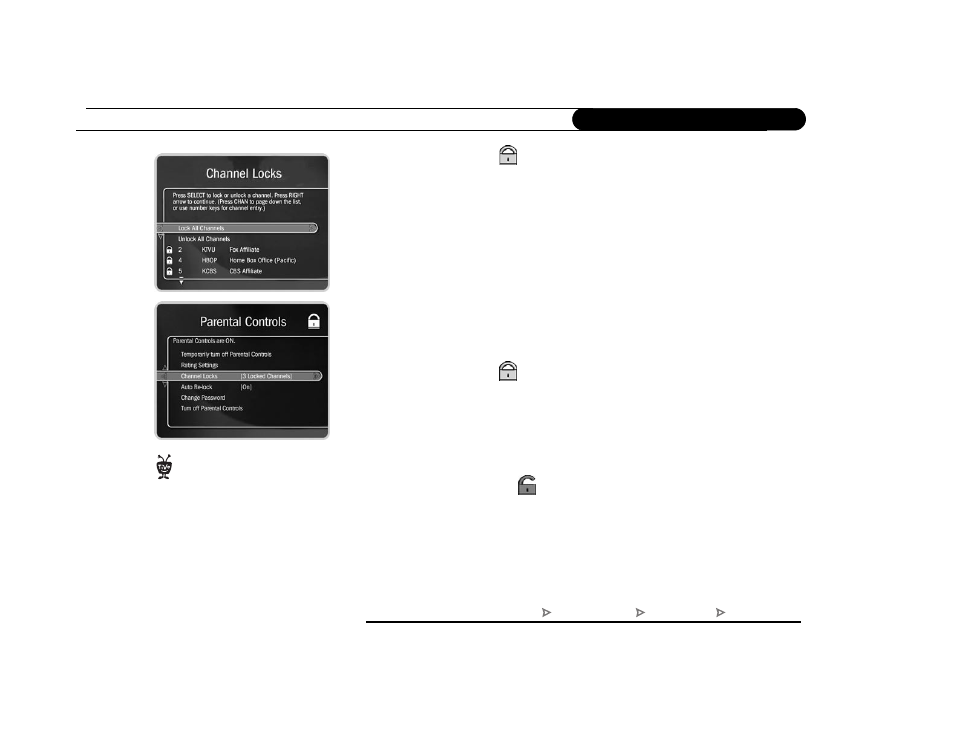
58
C h a p t e r 5
M e s s a g e s & S e t u p
Channel Lock for Live TV
(
)
You can lock individual channels so that a password is required to view any program on
those channels. To lock or unlock channels:
1. From the Parental Controls screen, select “Channel Lock,” and then enter the
password.
2. A channel list appears with a padlock icon to the left of any locked channels. Highlight
a channel and press SELECT to add or remove a padlock icon. Use CHAN UP/DOWN
to move through the list quickly. You can highlight a specific channel by entering its
channel number with the number buttons on the remote.
3. When you are done, press RIGHT or LEFT to return to Parental Controls. Your
changes are saved automatically.
To change the Password
(
)
To change the password for Parental Controls, Parental Controls must be on.
1. Select “Change Password” on the Parental Controls screen.
2. Enter a new password.
3. Re-enter the new password.
To turn off Parental Controls
(
)
1. Select “Turn off Parental Controls.”
2. Enter the password and press SELECT.
When Parental Controls are turned off, the password is deleted and anyone can view any
programs or watch any channels.
When you turn Parental Controls off,
you don’t need to know a password
to turn them back on. You may prefer to
temporarily turn off Parental Controls, so
that another person in your household
does not choose a new password.
TiVo Central
Messages & Setup
My Preferences
Parental Controls
