Sony SVR-3000 User Manual
Page 13
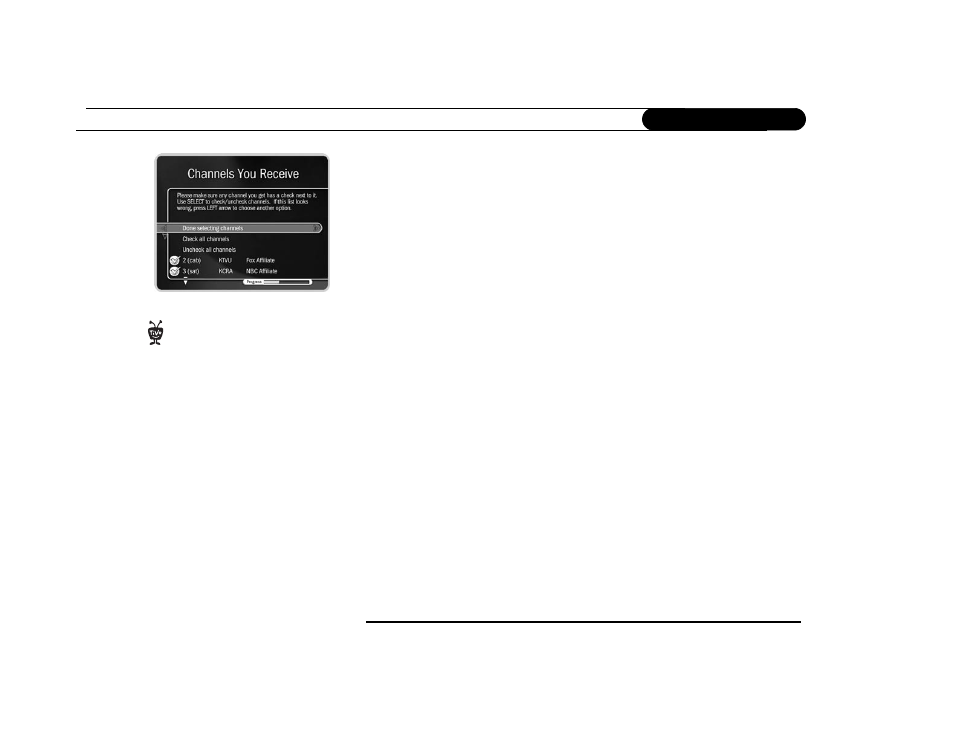
6
C h a p t e r 1
G u i d e d S e t u p
Channels You Receive.
First, if you had to make a guess about your provider or lineup,
verify that the channel numbers match the networks on this list. (For example, if you had
the lineup to the left, is channel 2 actually KTVU?) If you aren’t sure, refer to the channel
guide or quick-reference card from your cable or satellite company.
Next, add or remove check marks—so that the list reflects the channels you actually
subscribe to—by highlighting a channel and pressing SELECT. (Some types of satellite
boxs will get stuck on channels you don’t receive if they are selected here, so be sure to
de-select the channels you don’t receive.)
You can also customize this channel list to reflect your viewing preferences. If you never
watch a particular channel, and don’t plan to set up recordings or let TiVo search for
programs on it, remove the check mark next to that channel.
The TiVo service will search for programs on the check marked channels only. Also, the
CHAN UP/DOWN button skips channels that don’t have a check mark in this list.
Finally, highlight Done Selecting Channels and press SELECT to continue. If you change
your mind, you can easily make changes after you finish Guided Setup. (See page 59.)
Connection to Recorder Screens.
These screens ask what type of video cable you used to
connect your cable or satellite box to your recorder. Choose your configuration from the
three choices described on page 7 (Hint: the first one is the most common).
Channel Changing.
Your recorder needs to send a signal to the cable or satellite box to
change channels. It can do this through an IR (infrared) or serial connection. Make sure
that the connection described on this screen matches what you have used to connect your
cable or satellite box to your recorder. For help choosing and setting up a connection, see
your Start Here booklet and Installation Guide. After Guided Setup, if your channels
don’t change, see troubleshooting steps on page 76.
Use the CHAN UP/DOWN button as a
shortcut to go up or down a whole
screen at a time.
