Channel banner – Sony SVR-3000 User Manual
Page 35
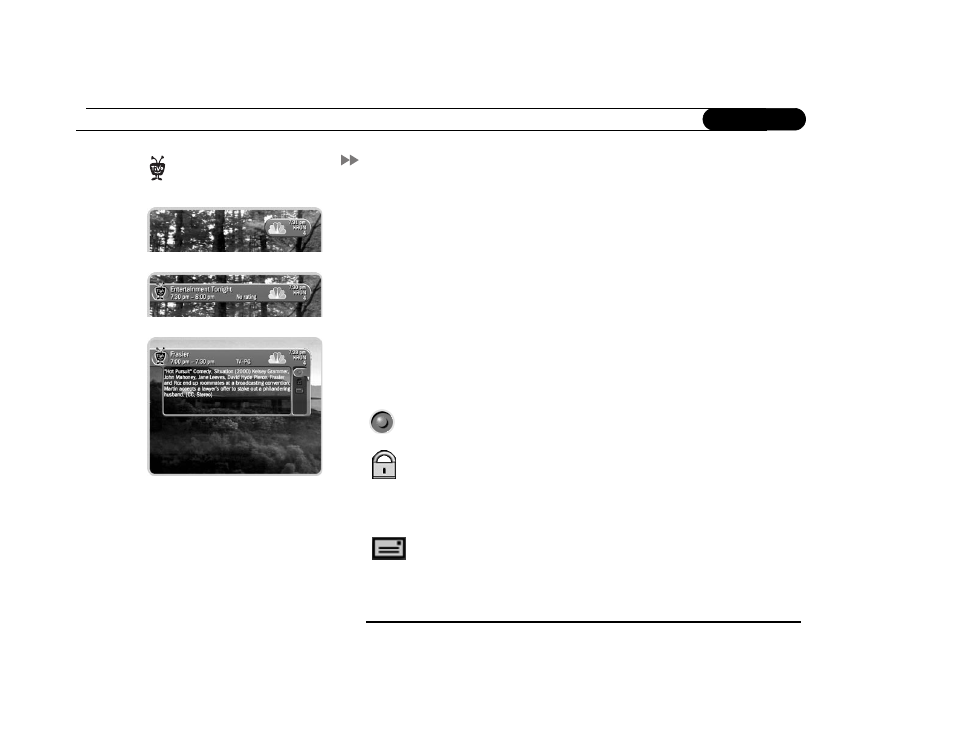
28
C h a p t e r 3
L i v e T V
Channel Banner
The channel banner appears at the top of the screen when you change channels or press the
INFO button or RIGHT arrow on your remote while watching live TV. (If you don’t have
an INFO button, you can press DISPLAY.) This also works when you’re watching a
program in Now Playing. The channel banner will disappear after a few seconds. You can
hide the channel banner before it disappears by pressing CLEAR or LEFT arrow.
There are three versions of the channel banner: small (with the current time and channel),
medium (adds the title, running time and ratings), and large (adds a program description
and icons). Press RIGHT arrow to switch among them.
Channel banner icons.
The large channel banner has three selectable icons. Each icon
controls a different feature. To use an icon, use the UP/DOWN arrows to highlight it, then
press SELECT.
Select to record a program (or stop a current recording). If a recording is in
progress, the icon appears bright.
Select to go to Parental Controls.
If Parental Controls are off, the lock appears unlocked and dim.
If they are on, it appears locked and bright (pictured here).
If they have been turned off temporarily, it appears unlocked and bright.
Select to read TiVo Messages. If the symbol is bright, you have new messages
from the TiVo service.
Pressing RIGHT arrow switches
among channel banner styles, from
small...
...to medium
...to large
