Sony SVR-3000 User Manual
Page 22
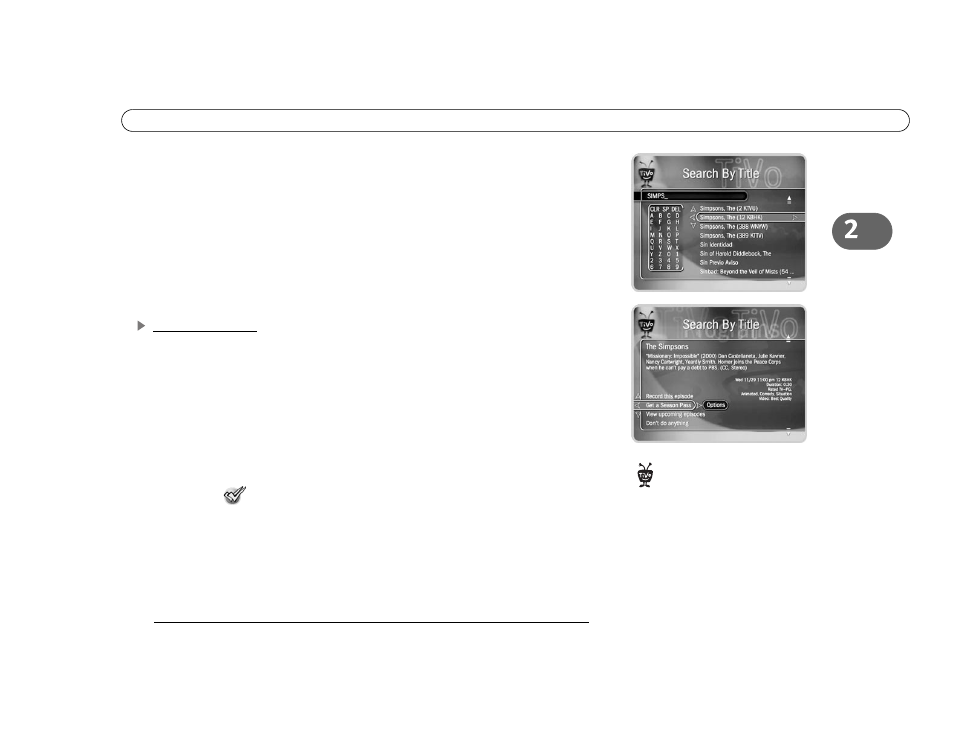
15
T o u r T h r e e : F i n d a n d R e c o r d Y o u r F a v o r i t e P r o g r a m s
Keep on entering letters until you see “Simpsons, The” in the list on the right. (Notice, the
list alphabetizes without “A” or “The.”) If you make a mistake entering text, select DEL
(on the screen) or press BACK on the remote control. To clear all text, use CLR on the
screen or press the CLEAR button. (SP enters a space.)
To get to the list of programs, press RIGHT arrow until you move off the grid of letters.
Press the UP or DOWN arrow to highlight “Simpsons, The” and press SELECT.
A Program Information screen appears. This kind of screen appears when you select a
program title from a list and lets you choose to record the episode, view upcoming
episodes, or get a Season Pass.
Get a Season Pass
On the Program Information screen for The Simpsons, highlight “Get a Season Pass,” and
press SELECT. A confirmation screen appears to make sure the recorder is doing what
you want. Press SELECT again—and after a short pause you have a Season Pass to The
Simpsons!
You should now be on the Search by Title screen again. Press LEFT arrow to return to
Pick Programs to Record, then select the To Do List. You can see all your scheduled
recordings here.
In the To Do List, notice the upcoming episodes of The Simpsons are marked with two
check marks (
), indicating they are part of a Season Pass. If you don’t want to keep
this Season Pass, highlight it and press CLEAR.
Set up some more Season Pass recordings now, or go on to the next tour to learn how
TiVo helps you find new shows you might like—sort of like your own “smart” TV
assistant.
If you schedule a lot of Season Pass
recordings, it’s a good idea to set
priorities for them. You do this with the
Season Pass Manager; see page 49 for
more information.
