Status bar – Sony SVR-3000 User Manual
Page 30
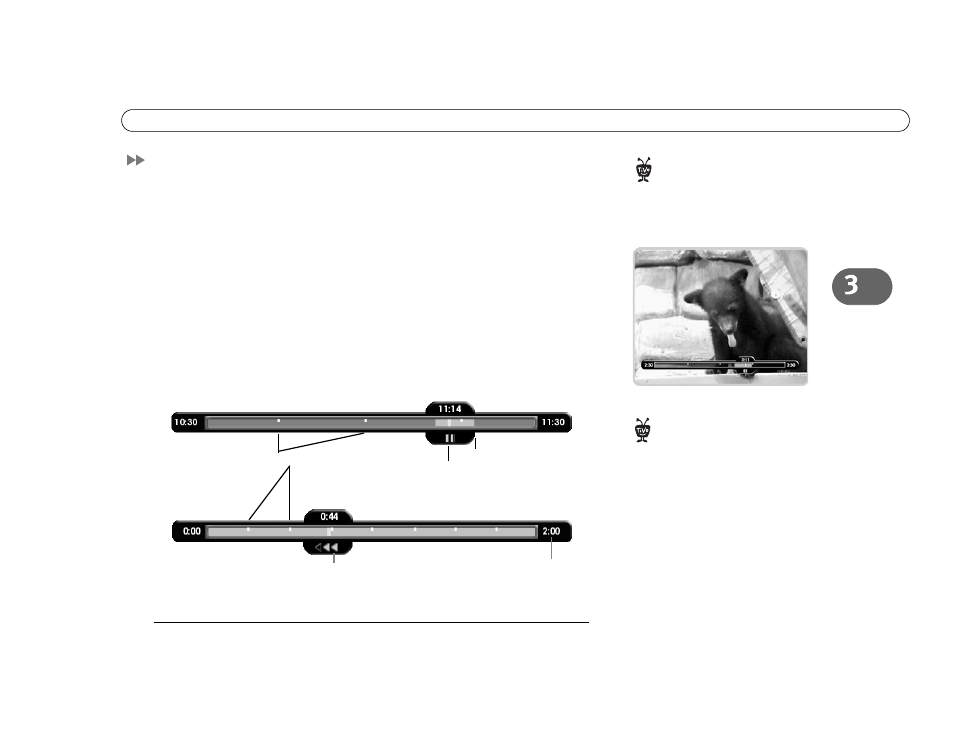
23
S t a t u s B a r
Status Bar
When you press PLAY, PAUSE, FWD, or BACK, the status bar appears on the lower part
of your screen. In live TV, the status bar represents one hour and the white tick marks are
15 minutes apart. In recorded programs, the bar shows the program’s length. The white
tick marks are 15, 30, or 60 minutes apart, depending on the length of the program.
The green segment represents the part of the program saved by the recorder. The recorder
automatically saves up to 30 minutes of live TV. You can move backward and forward
through the saved portion of a program. (For more information, see page 24.)
In live TV, the right edge of the green segment represents the current time. A white
vertical line shows where you are in the recording. If the white line is anywhere back in
the green segment, you are behind live TV. If you are behind live TV, you can press the
ADVANCE button to catch up.
The CLEAR button hides the status
bar, the TiVo Live Guide, the
channel banner, and anything else that is
not part of the program.
You can only rewind live TV 30
minutes or to the point where you
last changed the channel (whichever is
less). When you change the channel, you
skip ahead to the current time on the new
channel and start saving on that channel.
If you are behind live TV and watching
something you still want to see, you
should not change the channel.
This end is where you
catch up with live TV and
the current time.
Tick marks (15 min. apart)
This symbol shows you are
controlling live TV (here, live
TV is paused).
This recorded program
is two hours long.
This shows that the BACK
button has been pressed twice.
Status Bar for live TV.
Status Bar for a two-
hour recorded program.
White line indicates
where you are now.
