Search by title – Sony SVR-3000 User Manual
Page 44
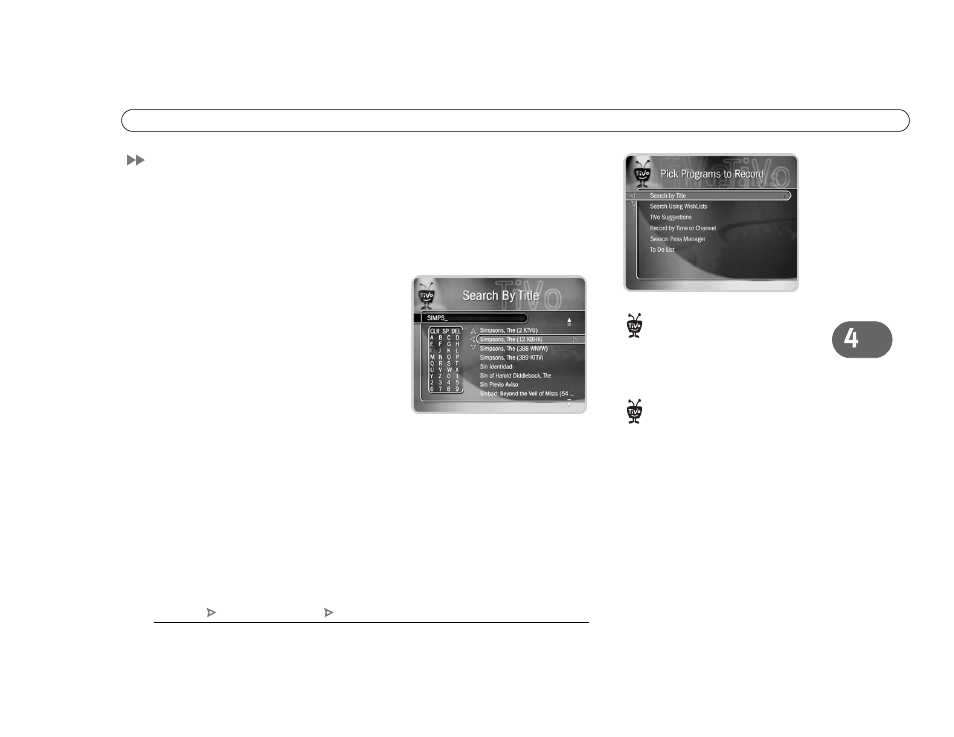
37
S e a r c h b y T i t l e
Search by Title
Search by Title, located in Pick Programs to Record, finds programs, even if you just
know the first part of the title.
To find a specific program:
1. If you wish, you can first narrow the search with a category and subcategory.
2. The next screen has a grid with numbers and
letters. Spell out the title by using the arrow
buttons to move, then pressing SELECT on
each letter you want. (Skip “a,” “an,” or “the.”)
As you select letters, an alphabetical list of
programs appears on the right. Keep selecting
letters until you see your program.
You can use your remote control for some
functions too. The CLEAR button on the remote
erases everything; BACK erases one letter at a time; FWD inserts a space.
3. When you see your program, press RIGHT arrow until the highlight is in the list. To
move the highlight within the list, press the UP and DOWN arrows. You can also press
CHAN UP/DOWN to move quickly up or down the list one screen at a time.
4. Press SELECT when the title you want is highlighted. The Program Information
screen will appear. Then you can view upcoming episodes, set up a Season Pass, or
record an individual showing.
To browse a category of upcoming programs
: Choose a category and subcategory.
Numbers come before letters, so to start from the top, enter a zero.
Replace hyphens ( - ), slashes ( / )
and periods ( . ) with spaces. For
example, use 20 20 to search for the title
“20/20.” Any other marks, such as
apostrophes ( ’ ), asterisks ( * ),
ampersands ( & ) and dollar signs ( $ ) are
ignored. For example, you would use
6 OCLOCK NEWS to search for the title
“6 O’Clock News.”
If you only know one word in the
title, use a Title Wishlist to find the
program. See page 41 for more
information.
TiVo Central
Pick Programs to Record
Search by Title
