Managing special days, Adding a special day – HID EDGE Solo v120 User Guide User Manual
Page 19
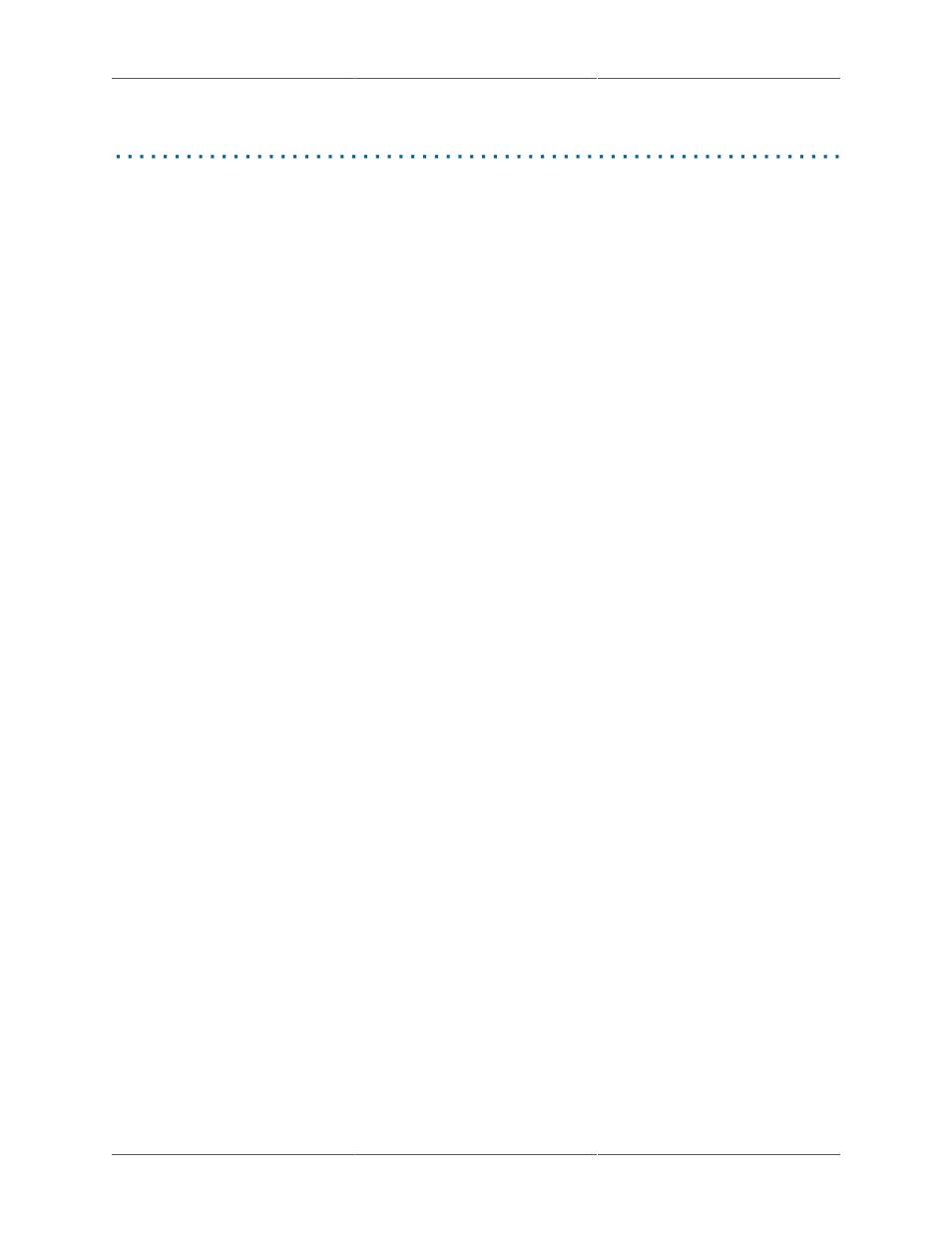
Schedules
15
Managing Special Days
When you set up a schedule, you should consider whether you need to have different access
settings for holidays or other special days throughout the year. For example, if your company
observes U.S. holidays, consider whether to permit access on those days.
If you want to permit access on holidays and special days, the same as you permit access any
other time, you do not need to do anything. However, if you want to limit access on holidays and
special days, you need to add a row to your schedule for each special day.
Once a Special Day is created, you can associate this day with a defined schedule. After a Special
Day is defined, you can edit or delete the day at any time.
The system supports a maximum of 64 special days.
The following sections describe how to manage special days:
• "Adding a Special Day"
• "Changing a Special Day"
• "Viewing a List of Special Days"
• "Deleting a Special Day"
• "Deleting Multiple Special Days"
• "Assigning a Special Day to a Schedule"
Adding a Special Day
To add a special day:
1. Click Manage Special Days.
• A list of existing special days is displayed.
2. Click Add Special Day.
• The Add Special Day page displays.
3. In the Name field, enter a name for this special day.
• You can enter up to 20 characters, including spaces.
• Give the special day a name that clearly identifies it. If you do not enter a name, the date
will display in the schedule.
4. Select the date you want.
• In the text box, click to use the pop-up calendar to select the date you want.
