Printing multiple images, A 154), Choose start print and press the k button – Nikon COOLPIX-S8100 User Manual
Page 166: Printing begins
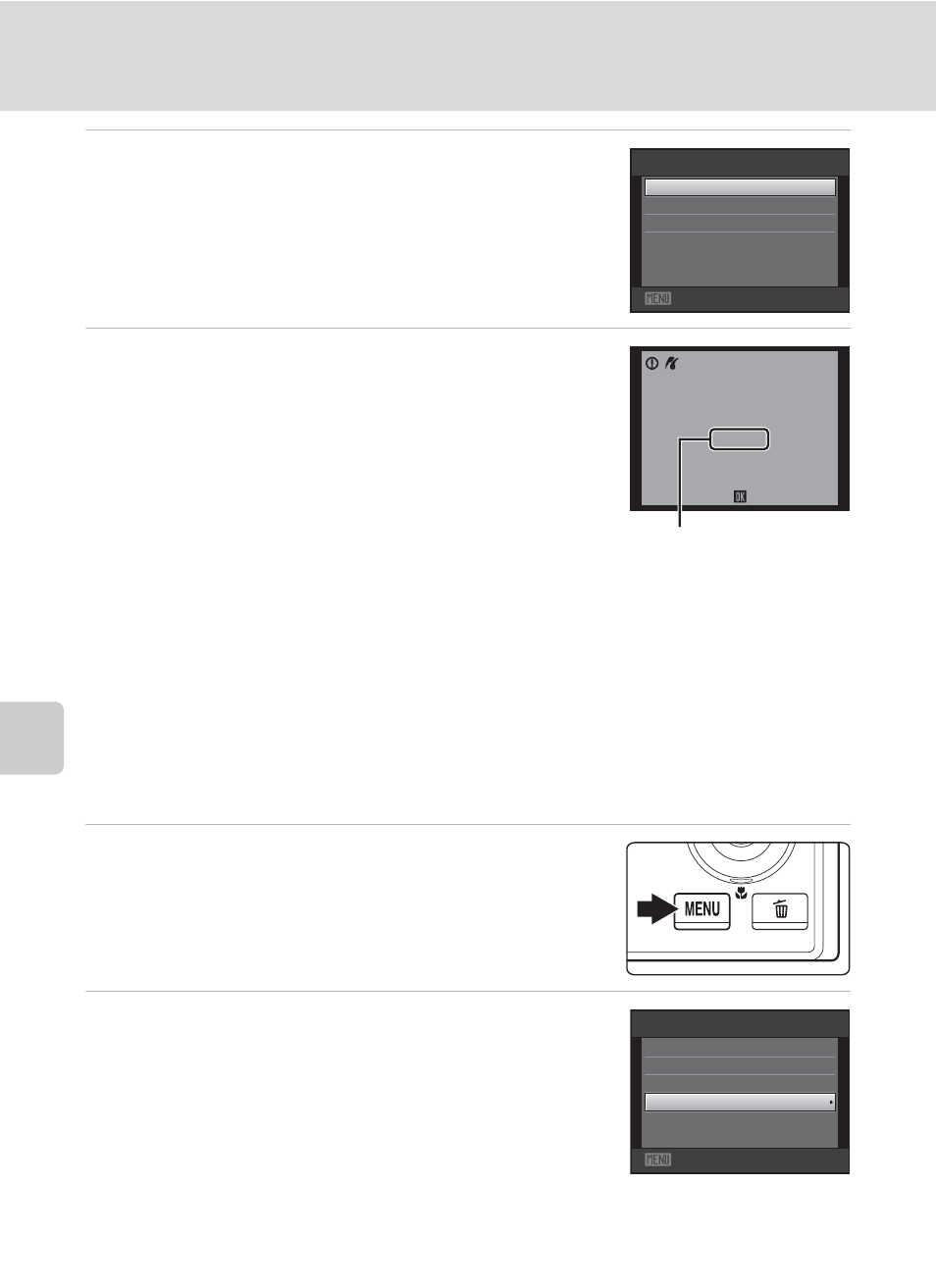
154
Connecting to a Printer
Con
n
ec
ti
ng t
o
Te
le
vi
sion
s, C
o
mputers and
Pri
n
ters
6
Choose Start print and press the k button.
7
Printing begins.
Monitor display returns to the screen shown in step 1
when printing is complete.
To cancel printing before all copies have been printed,
press the
k button.
Printing Multiple Images
After properly connecting the camera to the printer (
A 152), follow the
procedures described below to print multiple images.
1
When the Print selection screen is displayed,
press the d button.
The
Print menu screen is displayed.
2
Use the rotary multi selector to choose Paper
size and press the k button.
To exit the print menu, press the
d button.
Exit
PictBridge
Copies
Paper size
Start print
002 / 004
Printing
Cancel
Current number of copies/
total number of copies
Exit
Print menu
Print selection
DPOF printing
Paper size
Print all images
