Editing images, Editing functions, Editing images” (a 122) fo – Nikon COOLPIX-S8100 User Manual
Page 134: A 122), A 122). images can be al, Using editing function
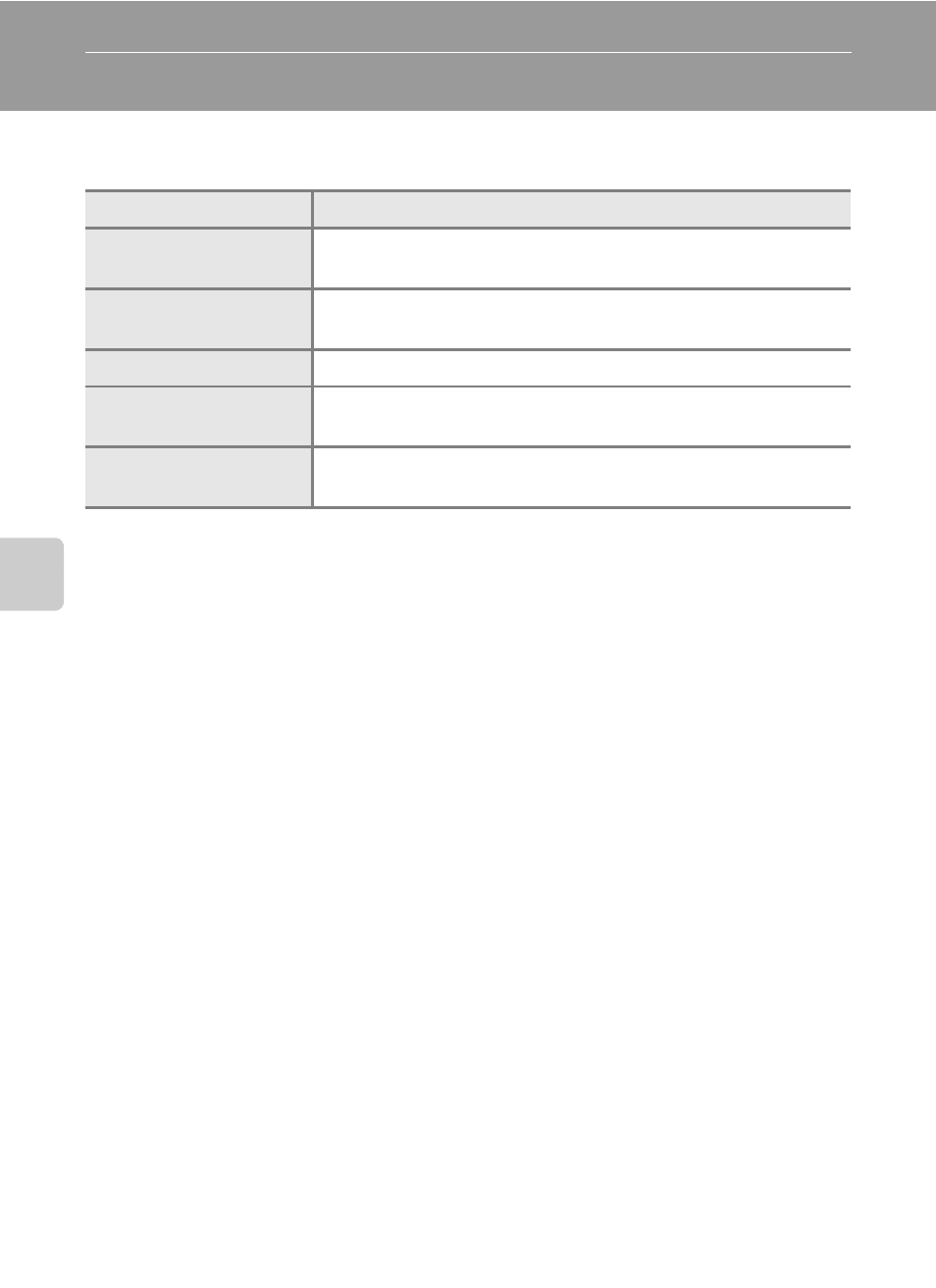
122
Ed
it
in
g
Im
ag
es
Editing Images
Editing Functions
Use the COOLPIX S8100 to edit images in-camera and save them as separate files
(
A 185). The editing functions described below are available.
Editing function
Description
Quick retouch (A 124)
Easily create retouched copies in which contrast and saturation
have been enhanced.
Create a copy of the current image with enhanced brightness
and contrast, brightening dark portions of the image.
Skin softening (A 126)
Make facial skin tones softer.
Small picture (A 127)
Create a small copy of images suitable for use as e-mail
attachments.
Crop (A 128)
Crop a portion of the image. Use to zoom in on a subject or
arrange a composition.
B
Notes on Image Editing
• Images captured at an
Image mode setting of p 3968 × 2232 (A 44) cannot be edited. Still
images captured while recording high-definition or full high-definition movies also cannot be
edited (
• The editing functions of the COOLPIX S8100 cannot be used for images captured with another
make or model of digital cameras.
• If no face is detected in an image, a copy cannot be created using the skin softening function
(
• Edited copies created with the COOLPIX S8100 may not be displayed properly on another make or
model of digital camera. It may also be impossible to transfer them to a computer using another
make or model of digital camera.
• Editing functions are not available when there is not enough free space in the internal memory or
on the memory card.
• For sequences for which only a key picture is displayed (
A 83), perform one of the following
operations before editing.
- Press
k button to display individual images, and then select an image in the sequence
- Set
Sequence display options (A 121) to Individual pictures so that each image is
displayed individually, and then select an image
