Modifying a tagged vlan – Allied Telesis AT-S88 User Manual
Page 84
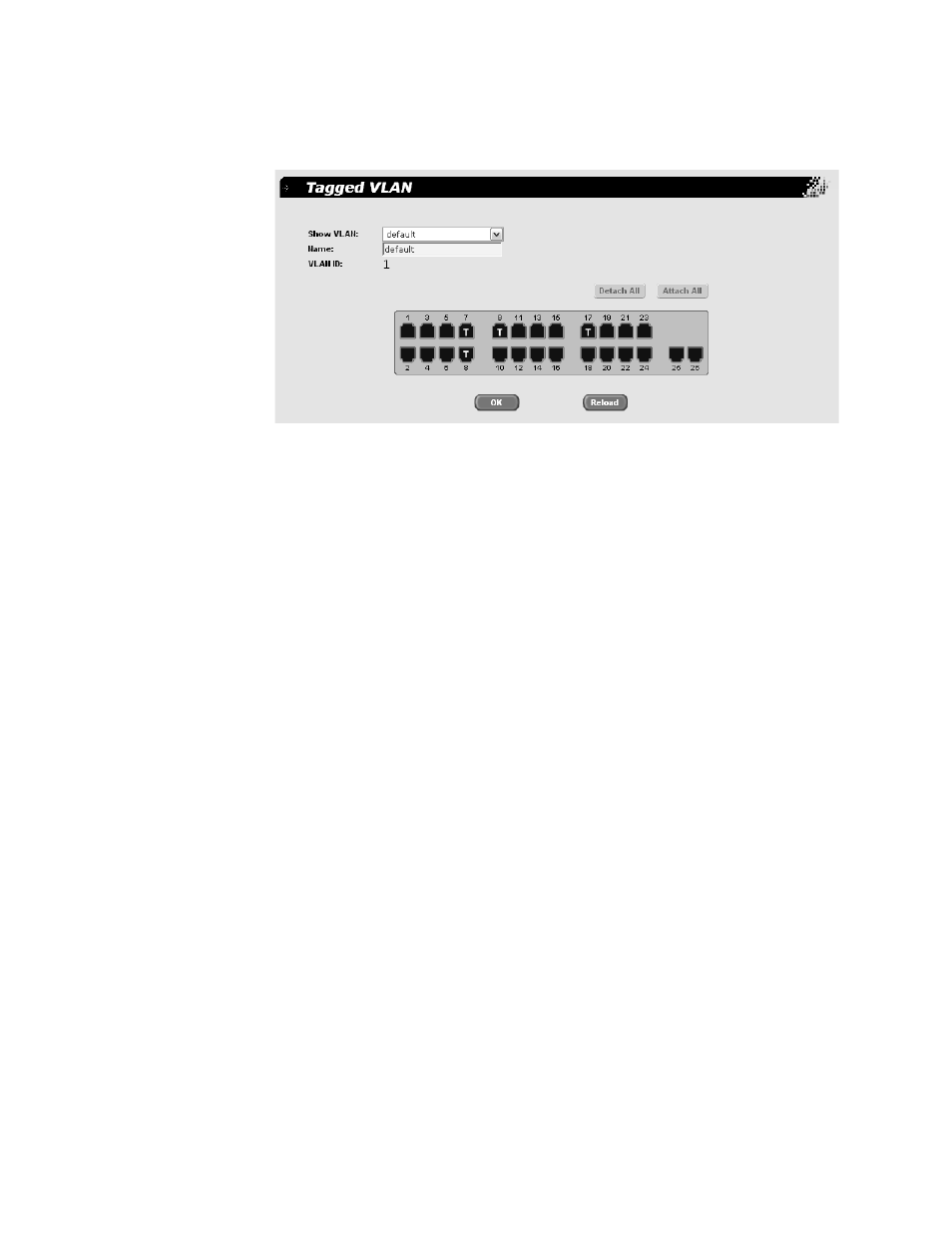
Chapter 8: VLANs
76
Figure 26 shows an example of a tagged VLAN with the ports
selected.
Figure 26. Tagged VLAN Ports Selected
7. To start over, click Detach All remove all the ports from the VLAN.
8. Do one of the following:
Click OK to save the VLAN.
Click Reload to reload any previous settings for the VLAN.
9. To permanently save these settings in the configuration file, from the
main menu, select Save Configuration.
The Save Configuration page is shown in Figure 3 on page 13.
10. Click Save.
Modifying a
Tagged VLAN
To modify a tagged VLAN, perform the following procedure:
1. From the main menu, select Bridge > VLAN > Tagged VLAN.
The Tagged VLAN page is shown in Figure 24 on page 74.
2. In the Show VLAN list, select the VLAN you want to modify.
The graphic image of the switch is updated to show the ports that are
included in this VLAN.
3. Do one of the following:
Click Attach All to attach all the ports to the VLAN as tagged
ports, and then modify the designations by clicking the ports.
Click once to assign the port as a tagged member of the VLAN. A
“T” is placed on that port.
