Appointment – Samsung SGH-A827DKAATT User Manual
Page 99
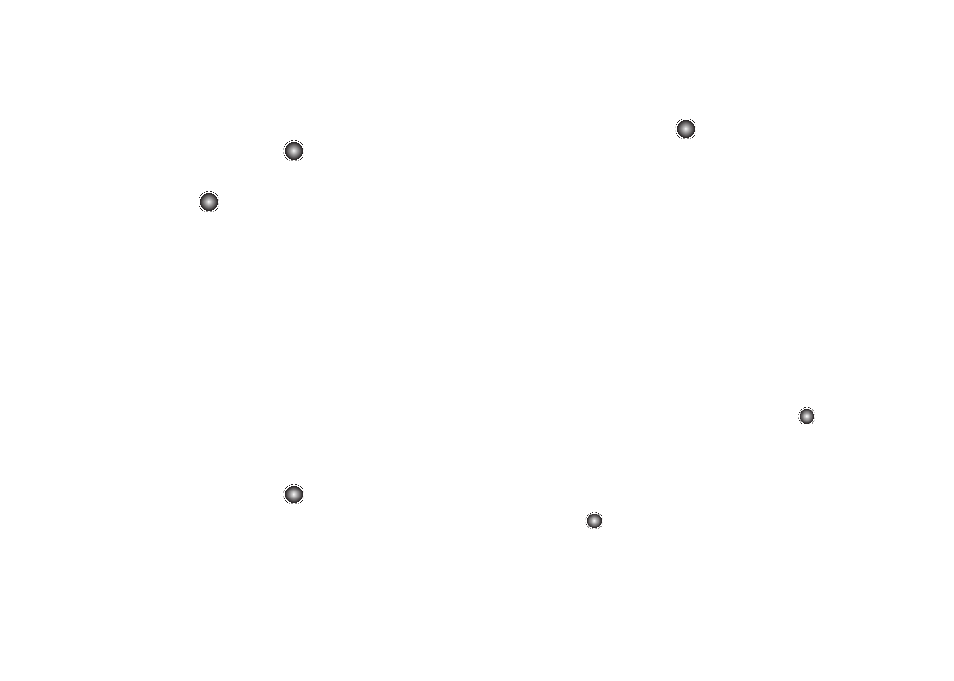
Using the Applications 96
To access the Calender menu:
1.
At the Idle screen, select Menu
➔
My Stuff
➔
Applications
➔
Calendar and press the
key.
2.
Press the Options soft key and highlight Create.
3.
Press the
key. The following options are available:
• Appointment
• Anniversary
• Holiday
• Important
• Private
4.
Other options for the Calendar include:
• Settings: this option allows you to configure the Calendar’s Starting
Day and Default View Mode.
• Missed Alarm Event: this option displays any missed events.
• Memory Status: this option displays a list of the different Calendar
event categories along with the memory allocation for each.
Appointment
1.
At the Idle screen, select Menu
➔
My Stuff
➔
Applications
➔
Calendar and press the
key.
2.
Press the Options soft key. Highlight Create, select
Appointment, and press the
key to use the following
options:
• Title: enter a title for this appointment (up to 15 characters).
• Details: enter a description for this appointment (up to 100
characters).
• Start Date: enter a date for this appointment to begin.
• Start Time: enter a time for this appointment to begin. Use the
Right Navigation key to select AM or PM for the start time of the
scheduled event.
• End Date: enter a date for this appointment to end.
• End Time: enter a time for this appointment to end. Use the Right
Navigation key to select AM or PM for the start time of the
scheduled event.
• Location: enter a location description for this appointment (up to 15
characters).
• Alarm: allows you to set an alarm for this event. Press the
key
to select this option. Once selected, all remaining alarm settings are
enabled.
• Before: allows you to set the amount of time (minutes, hours, days)
before your appointment you wish the alarm to sound.
• Alarm Tone: allows you to choose an alarm tone. Once highlighted,
press the
key to select this audio file.
