Samsung SGH-A827DKAATT User Manual
Page 77
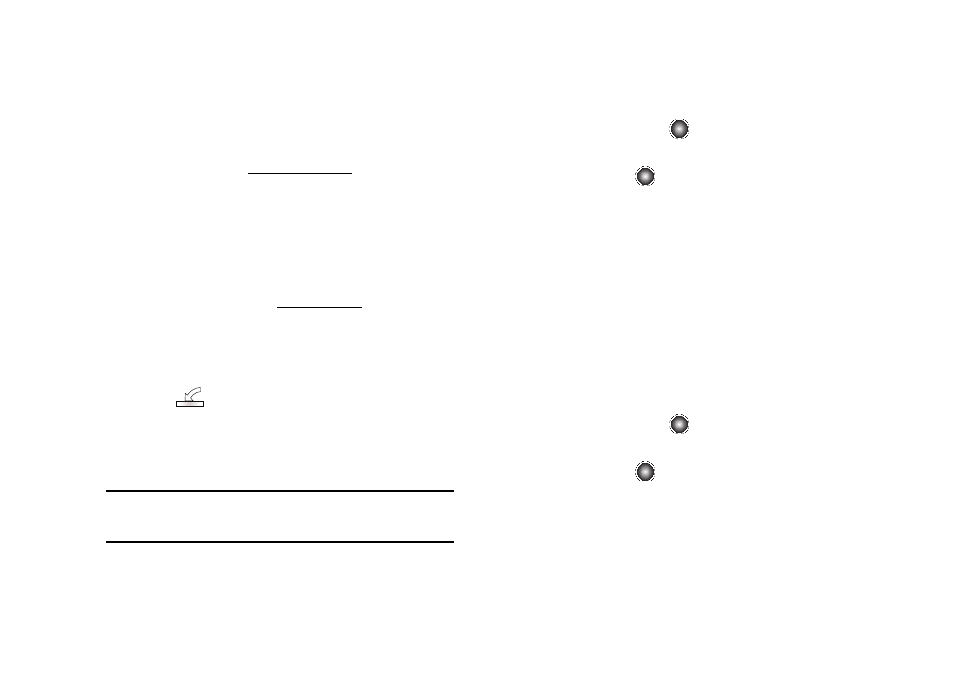
AT&T Music 74
Transferring Music from the Digital Music Stores
In order to download music from the computer to your handset, a
microSD™ card and USB data cable are required. These items
are sold separately; go to att.com/mobile-music.
1.
Insert the microSD™ card into the handset. For more
information, refer to “Installing the microSD™ Card” on
2.
Using your computer, open your preferred Windows Media
Digital Rights Management (WMDRM) PC music
management client (i.e., www.napster.com).
3.
Download the selected song to your library.
4.
Use the USB adapter cable to connect the handset to the
target PC. When an active connection is established, a USB
icon (
) displays on the phone.
5.
Once the USB connection is established, the handset
displays "Connected" and the computer screen then
displays your device.
Note: If the target computer does not detect the newly connected handset or
provide an MTP Player dialog window on the PC screen, follow steps
6-9.
6.
At the Idle screen, select Menu
➔
Settings
➔
Set
Connectivity and press the
key.
7.
Choose Select USB Mode
➔
Media Player and press the
Save soft key or the
key.
8.
Highlight the song you wish to download to the handset.
9.
Using your right mouse button, click on the highlighted
song and select Transfer Track(s) to Portable Device from
the drop-down menu. This step begins the download
process.
Transferring Music using a Media Application
A USB cable, microSD™ card, and a current version of a media
application (such as Windows Media Player) are required for this
procedure.
1.
At the Idle screen, select Menu
➔
Settings
➔
Set
Connectivity and press the
key.
2.
Choose Select USB Mode
➔
Media Player and press the
Save soft key or the
key.
3.
Open the media player on your computer (if you are using
Windows Media Player, use version 10.0 or higher).
