Creating and sending multimedia messages – Samsung SGH-A827DKAATT User Manual
Page 54
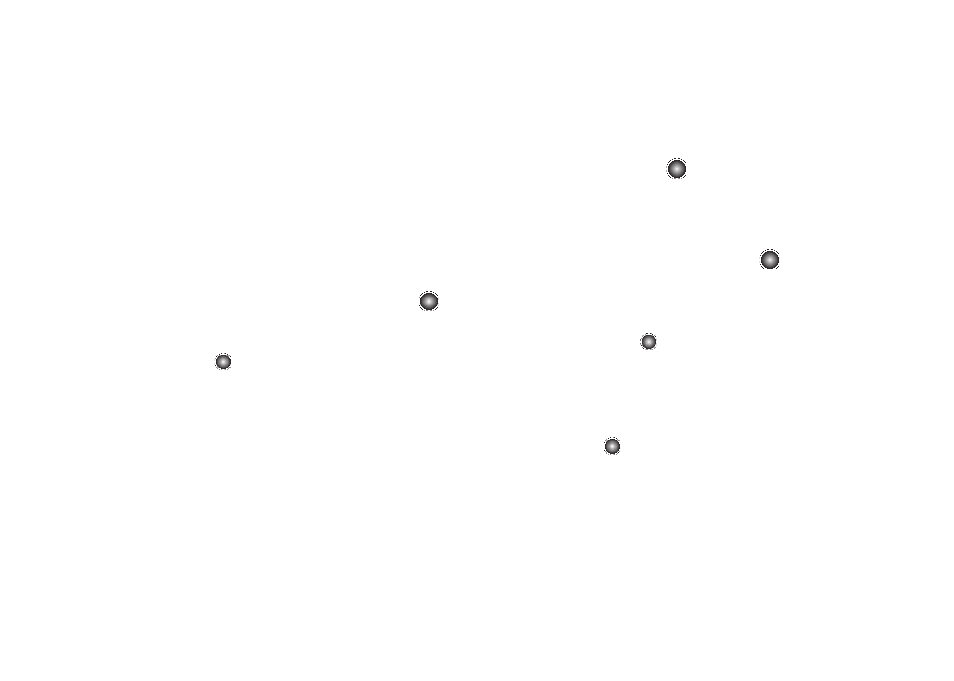
51
–
Favorites: allows you to add a web address from your Favorites list of
Internet sites as an attachment to the message.
• Sending Options: allows you to save a copy or adjust your Text
Message Center Settings.
• Save to Drafts: allows you to save the message to the Drafts folder.
• Save as Template: allows you to save the message as a text
template.
• Back: allows you to return to the active message.
5.
Press the Send To soft key and confirm the recipient(s). You
can add additional recipients from your Address Book by
selecting one of the Empty fields and pressing the
key.
• Add additional recipients from your Address Book by using your Up
and Down Navigation keys to select those entries you wish to add.
• Press the
key to place a checkmark next to those entries.
• Once you have selected the desired entries, press the Done soft
key to return to the previous list of Recipients.
6.
Send the message to the selected recipients by pressing
the Send soft key. You may also use the Options soft key to
select Save to Draft.
Creating and Sending Multimedia Messages
The Multimedia Messaging Service allows you to send and
receive multimedia messages to and from other mobile phones.
To use this feature, you must subscribe to your service provider’s
multimedia message service.
1.
At the Idle screen, select Menu
➔
Messaging
➔
Create New
Message, and press the
key. You may also press the
Up Navigation key to go directly to the Create New
Message screen.
2.
Enter either a phone number or contact a contact name
(from your Address Book) by pressing the
key to
access both a list of recent calls and your Address Book
Contacts and Groups.
• Recent Log: allows you to choose from a brief list of recent
contacts. Press the
key to add a selected number to your
message’s recipients list field. This entry can later be appended
prior to sending the message.
• Contacts: allows you to insert additional recipients from your
Address Book by using your Up and Down Navigation keys to
select those entries you wish to add.
–
Press the
key to place a checkmark next to those entries.
–
Once you have selected the desired entries, press the Done soft key to
return to the message.
• Groups: allows you to insert additional Group members from your
Address Book by using your Up and Down Navigation keys to
select those entries you wish to add.
