Section 9: at&t mall, Shop tones shop games – Samsung SGH-A827DKAATT User Manual
Page 72
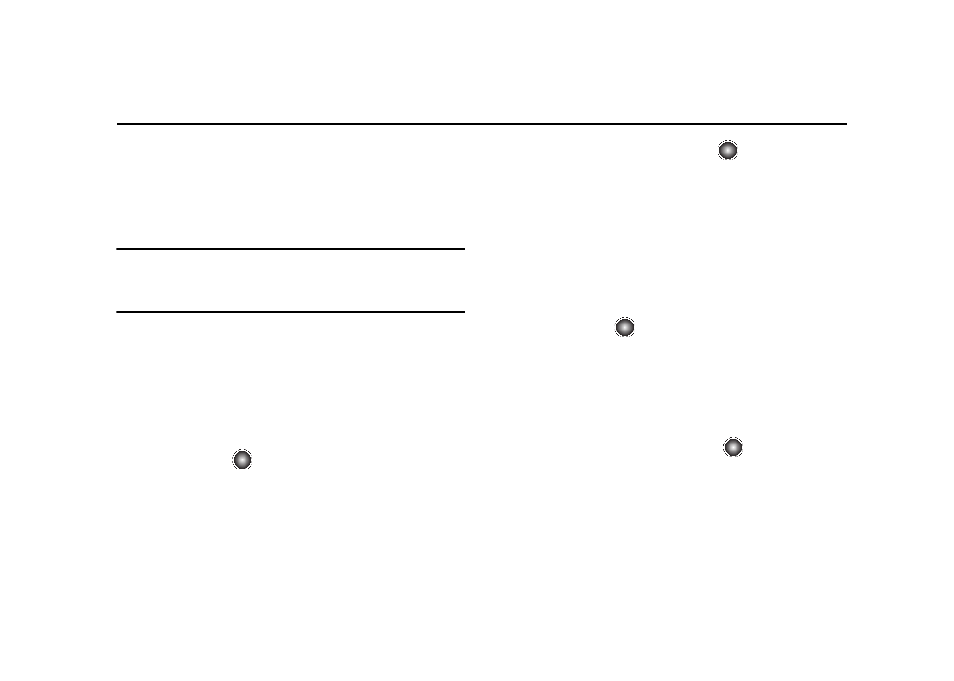
69
Section 9: AT&T Mall
The AT&T Mall topics covered in this section are shopping for
Tones, Games, Graphics, Multimedia, Applications, Video, and
Accessing the MEdia Home site.
Your phone has embedded links to the WAP sites providing you
with download services that are preset by your service provider.
Note: The downloaded content is delivered to you in multimedia messages.
You can retrieve the messages from the server and then save the items
in your phone’s memory. You cannot forward these messages to other
people or add the saved items to a multimedia message.
Shop Tones
The Shop Tones menu option allows you to shop for audio tones
using the built-in browser. You can download and save audio to
either your Audio or Music folder.
To access this menu option:
1.
At the Idle screen, select Menu
➔
AT&T Mall
➔
Shop Tones
and press the
key to launch the built-in browser and
select a file to download.
2.
Follow the on-screen options. The downloaded files can be
stored in the Applications, Video, Audio or Music folders
found within the My Stuff (Phone) location.
3.
Select an audio file and press the
key.
4.
When you are ready to purchase the audio file, press the
Buy Now button to complete the transaction.
Shop Games
The Shop Games menu option allows you to shop for games using
the built-in browser. You can download new games to your
Games folder. To access this menu option:
1.
At the Idle screen, select Menu
➔
AT&T Mall
➔
Shop Games
and press the
key to launch the built-in browser and
select a game to download.
Follow the on-screen options. The downloaded files can be
stored in the Games folder found within the My Stuff
(Phone) location.
2.
Select a game entry and press the
key.
3.
When you are ready to purchase the game, press the Buy
Now button to complete the transaction.
