Samsung SGH-A827DKAATT User Manual
Page 82
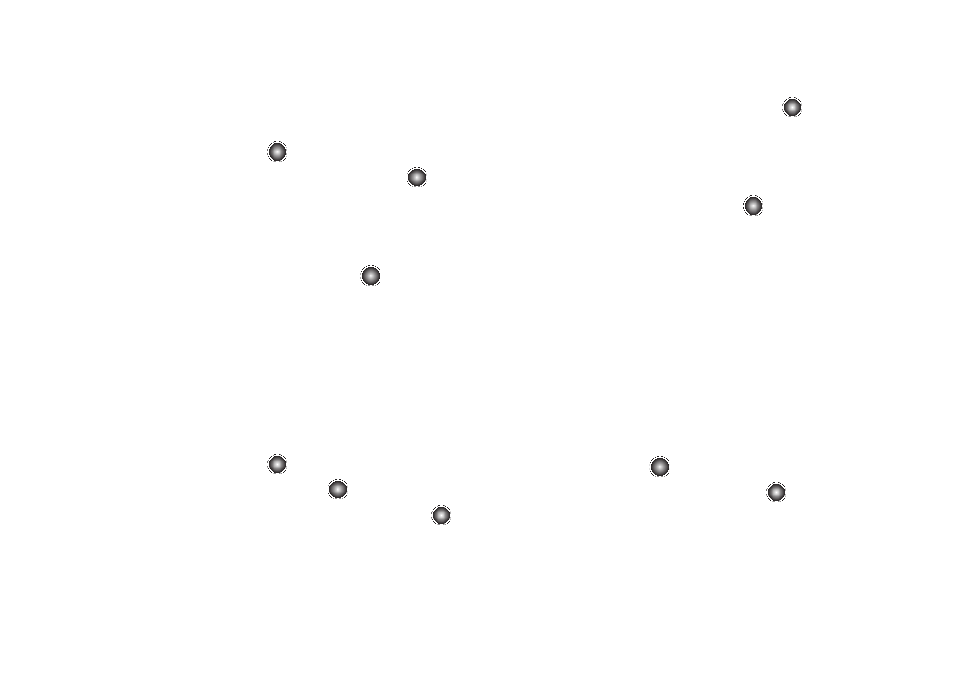
79
Creating a Playlist
1.
At the Idle screen, select Menu
➔
AT&T Music
➔
Music
Player and press the
key.
2.
Highlight Playlists
➔
New Playlist and press the
key.
The list of available music folders display. Select by album
name, artist, genre, or all music. The list of music available
for that option displays.
3.
Go through the list of music, using the
key to select
one or multiple songs to add to the playlist.
4.
Press the Done soft key when you have finished selecting
the songs for the playlist. The Music Player will prompt you
for a name for the playlist.
5.
Enter the name of the playlist, and press the Save soft key.
Adding songs to a Playlist
1.
At the Idle screen, select Menu
➔
AT&T Music
➔
Music
Player and press the
key.
2.
Highlight Playlists and press the
key.
3.
Highlight a previously created playlist and press the
key.
4.
Press the Options
➔
Add Tracks and press the
key.
The list of available music folders display. Select by album
name, artist, genre, or all music. The list of music available
for that option displays.
5.
Go through the list of music, using the
key to select
one or multiple songs to add to the playlist.
You can choose to add All available songs. All selects all of
the available listed songs and marks them for addition to
the playlist.
6.
Press the Done soft key and confirm the name of the
playlist to which you want to add the song(s).
7.
Press the Save soft key and wait for the song to be added
to the current playlist.
Remove songs from a Playlist
1.
At the Idle screen, select Menu
➔
AT&T Music
➔
Music
Player and press the
key.
2.
Select Playlists press Select soft key or the
key.
