Using the music player – Samsung SGH-A827DKAATT User Manual
Page 79
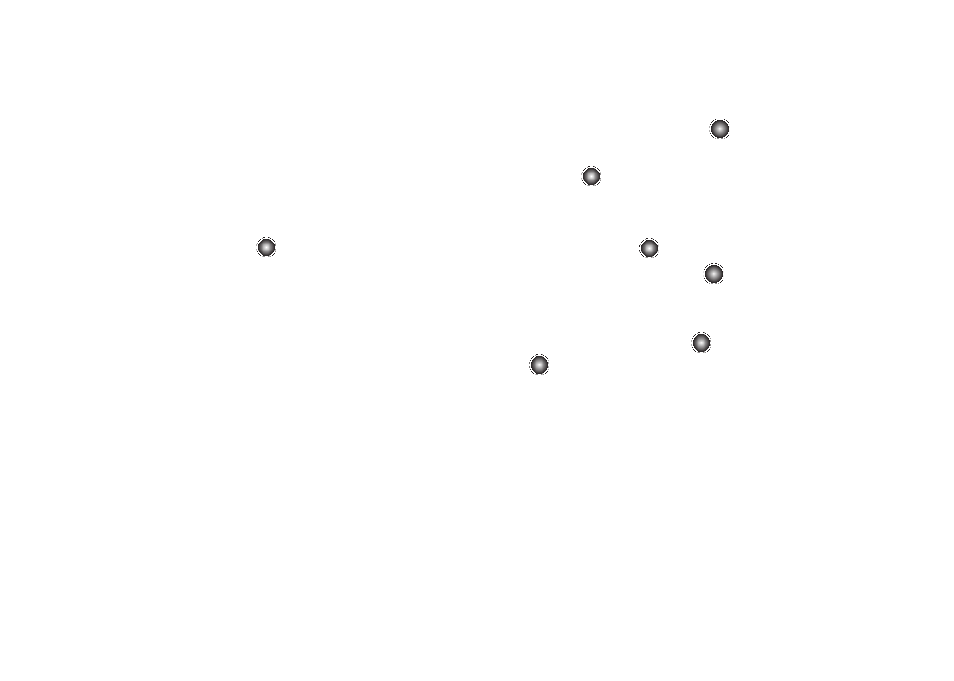
AT&T Music 76
Using the Music Player
The Music Player is an application that can play music files. The
music player supports files with extensions AAC, AAC+, eAAC+,
MP3, WMA, 3GP, MPEG, MP4, and M4A. Launching the Music
Player allows you to navigate within your Music folders and
select playback material.
1.
At the Idle screen, select Menu
➔
AT&T Music
➔
Music
Player and press the
key.
2.
Use the Up or Down Navigation key to highlight a folder
from the list:
• Now playing: displays the songs that were recently played.
• All Music: provides a list of all uploaded music files which have
been purchased or downloaded from your computer. This can
include ringtones, answer tones, and music.
• Artists: provides a list of the artists that you have music stored.
• Albums: provides a list of albums that you have stored.
• Playlists: provides a list of your music playlists. See ‘Using
• Genres: provides a list of your music by music genre (e.g. rock,
jazz, or classical) if that information was available when the music
was loaded to the handset.
• Shop Music: allows you to shop online music and download to the
handset.
3.
When the phone displays Now Playing or All Music press
the Select soft key and then press
key to play the
selected song.
4.
Press the
key to begin playing the song.
Playing Music Transferred to the Handset
1.
At the Idle screen, select Menu
➔
AT&T Music
➔
Music
Player and press the
key.
2.
Highlight All Music and press the
key to open the
folder.
3.
Use the Up or Down Navigation key to select the song you
want to listen to and press the
key, or just press the
key to begin playing all the music stored on the
handset and/or the microSD™ card.
Playing Music through a Stereo Bluetooth Device
Your device supports the Stereo Bluetooth profile (A2DP) that
when synchronized to a stereo Bluetooth headset plays music in
stereo.
1.
Pair your handset to a stereo Bluetooth device. For specific
