Samsung SGH-A827DKAATT User Manual
Page 94
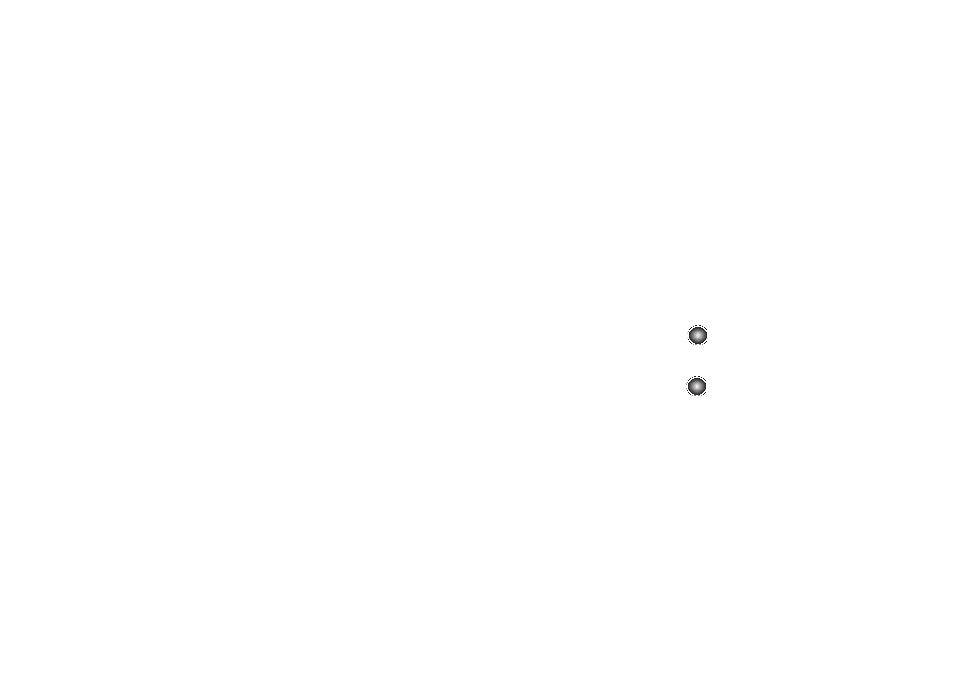
91
selected Multimedia Message, you may only shoot in 176x144
resolution, which is sendable via a multimedia message. If you select
320x240, the resulting video clip may be too large to send via a
multimedia message.
•
Timer: allows you to set a time delay before the camcorder begins to
shoot video.
–
Off
–
3 seconds
–
5 seconds
–
10 seconds
•
White Balance: allows you to set the white balance for the camcorder.
Choose Auto, Daylight, Incandescent, Fluorescent, or Cloudy.
•
Effects: allows you to choose a custom color tone for your video.
Choose from the following Effects Mode.
–
No Effects: automatically adjust the picture for the best quality
available.
–
Black & White: removes all color and display the picture as black and
white.
–
Sepia: adds a sepia tint to the picture. This is the common orange tint
that was popular in early photography.
–
Negative: changes the image to a negative image display.
•
Audio Recording: turn audio recording with your video On or Off.
•
Help: allows you to see the shortcuts for various options, and to see a
brief description.
•
Settings: allows you to change the default settings of the camera
options.
Camcorder Options
Before leaving the camcorder viewfinder after recording the
video, the following options are available by pressing the Options
soft key:
•
Record Video: allows you to take another video.
•
Send via: allows you to attach the multimedia file to a message or send
it to a Bluetooth device.
Accessing the Video Folder
1.
At the Idle screen, select Menu
➔
My Stuff
➔
Video and
press Option
➔
Open or the
key.
2.
Use the Up or Down Navigation key to select a video file.
3.
To play the video, press the
key. The file is played in
the Media Player application.
4.
Press the Back soft key to return to the list of videos.
Video Options
Once you have navigated into your Video folder, but have not
highlighted a video, the following options display:
•
Record Video: allows you to take another video.
