Samsung SGH-A827DKAATT User Manual
Page 92
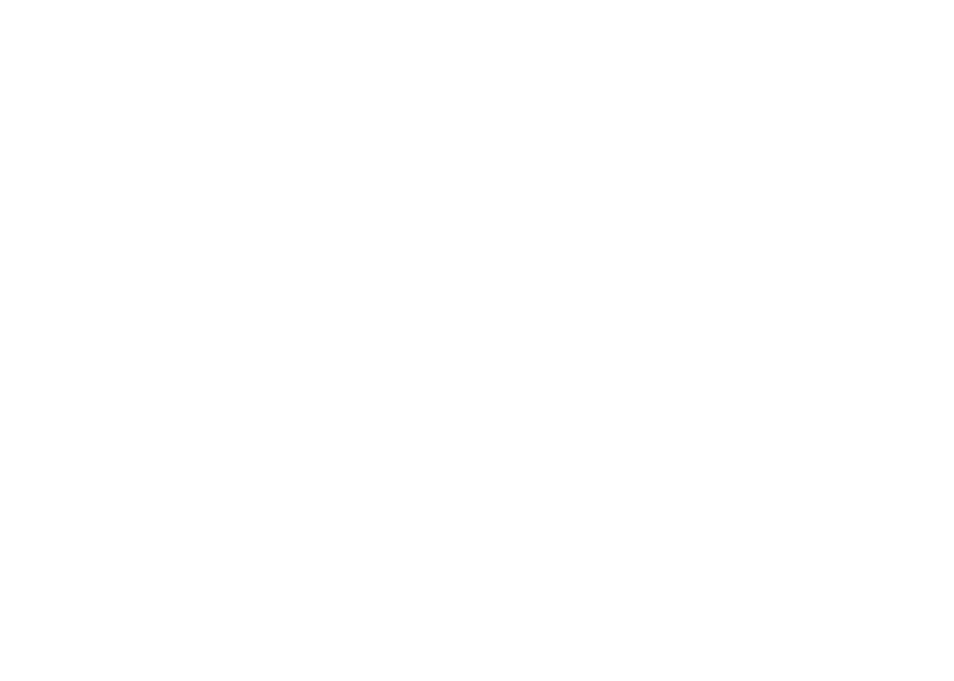
89
•
Delete: allows you to delete either Selected, Multiple, or All graphics.
•
Rename: allows you to rename the graphic.
•
Take Photo: allows you to take a photo.
•
Create Folder: allows you to create a new subfolder in the Graphics
folder.
•
Sort by: allows you to sort the list of graphics by either: Date, Type,
Name, or Size.
•
Bluetooth Visibility: allows you to select either Selected or Multiple
graphics visibility to Bluetooth devices.
•
Print via: allows you to make a selected graphic printable by either
USB or Bluetooth printer.
•
Lock/Unlock: allows you to lock/unlock the photo.
•
Properties: allows you to view the properties of a photo.
Once you have selected and loaded the graphic, the options
change to:
•
Zoom: allows you to zoom in or out on the existing photo.
•
Send: allows you to attach the graphic to a message, send it to a
Bluetooth device, or to send to HP’s Snapfish™ photo service.
•
Set as: allows you to set the currently selected graphic to be displayed
on the Main Display or assigned to a Caller ID.
•
Delete: allows you to delete either Selected, Multiple, or All graphics.
•
Rename: allows you to rename the graphic.
•
Edit: allows you to edit the loaded photo, using the following options:
–
Save as: allows you to name the photo.
–
Effects: allows you to use effects for the entire photo: including Black
and White, Sepia, Negative, Milky, Lighting, Crayon Pastel, Oil Paint,
Blur, Despeckle, and Sharpen.
–
Partial effects: allows you to used effects that affect only specific
areas of a photo, such as Partial Blur and Redeye Repair.
–
Adjust: allows you to adjust the Brightness, Contrast, and Color of the
photo.
–
Transform: allows you to Resize, Rotate, or Flip the photo image.
–
Crop: allows you to crop or remove unwanted areas framing your
photo.
–
Insert: allows you to insert Frames, Cliparts, Emoticon, and Text.
–
Send: allows you to attach the graphic to a message, send it to a
Bluetooth device, or to send to the HP’s Snapfish
™
photo service.
–
Set as: allows you to set the currently selected graphic to be displayed
on the Main Display or assigned to a Caller ID.
–
Print via: allows you to make a selected graphic printable by either
USB or Bluetooth printer.
•
Bluetooth Visibility: allows you to select either Selected or Multiple
graphics visibility to Bluetooth devices.
•
Slide Show: allows you to create a slide show of all photos in the
folder.
•
Print via: allows you to make a selected graphic printable by either
USB or Bluetooth printer.
•
Lock: allows you to lock the photo.
•
Properties: allows you to view the properties of a photo.
