Using playlists, S. see ‘using – Samsung SGH-A827DKAATT User Manual
Page 81
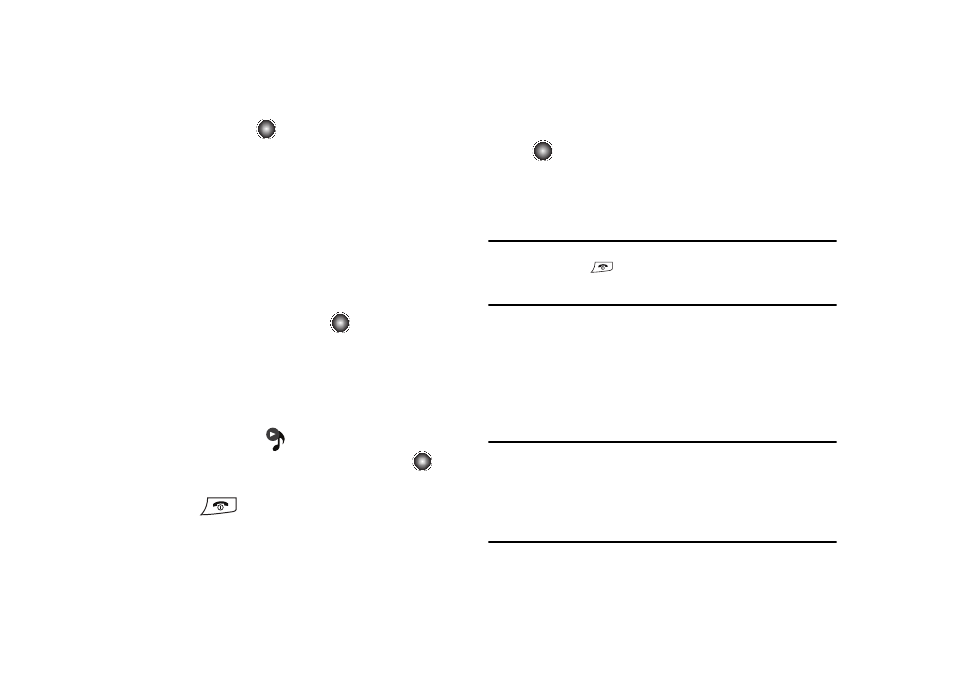
AT&T Music 78
1.
At the Idle screen, select Menu
➔
AT&T Music
➔
Music
Player and press the
key. The following options
display:
• Now playing
• All Music
• Artists
• Albums
• Playlists
• Genres
• Shop Music
2.
Make your selection and press the
key to open the
folder.
3.
Use the Up and Down Navigation keys to find the music you
want to play.
4.
Once the music starts to play, the music icon displays on
the top of the screen (
). Press the Options soft key
and highlight the Hide Player option, and press the
key.
5.
Press the
key to return to the Idle screen. The
Music Player displays as center key options.
To go to the previous song press the Rewind (Left
Navigation key). To temporarily stop the music press Pause
(
). To advance to the next song, press Fast Forward
(Right Navigation key).
After the Music Player is enabled, you can listen to music in the
background while performing other phone functions.
Important!: When you are finished using the Music Player function, you must
press the
key to stop the function to prevent the battery
from losing its charge. While paused, the player continues to use
the battery.
Using Playlists
Playlists are used to assign songs to a list of preferred media
which can then be grouped into a list for later playback. These
Playlists can be created via either the handset’s Music Player
options menu or from within a 3rd-party music application (such
as Windows Media Player) and then downloaded to the handset.
Note: The Music Player does not necessarily support all features of a
particular file format nor all the variations of those formats. The Music
Player includes support for Windows Media Digital rights Management
(WMDRM) which allows you to play some purchased or subscription
content. Copyright protections may prevent some images, music
(including ringtones) and other content from being copied, modified,
transferred or forwarded.
